Preliminary information

Before getting to the heart of the tutorial, going to explain what are the operations to be performed for remove the word "Activate Windows" from your computer screen, there is some preliminary information about it that you need to know.
First of all, keep in mind that the warning in question is shown on the PC screen in all those cases where Windows has not been activated, so when the procedure for providing the Windows licenseeither intentionally or because there is no Internet connection available to communicate the necessary information to Microsoft.
Usually the message in question is shown after a certain period of time of use Windows from failure to activate, but without preventing the user from taking advantage of the main features of the operating system, although there are still some limitations, depending on the version of the OS used, such as the inability to change the desktop background or the ability to manage some security settings (e.g. access via facial recognition).
Based on the above, to remove the message in question you need a Product Key valid for Windows or one digital license (also called digital law). Although useful for the same purpose, the differences between one and the other are however substantial: the first is a code consisting of 25 digits - which looks like this: XXXXX-XXXXX-XXXXX-XXXXX-XXXXX - which allows you to activate the operating system, while the second is an activation method that does not require the entry of the Product Key and is associated with the hardware in use and the Microsoft account.
When buying a new one pre-assembled computer, generally the price also includes a Product Key or a digital license for the activation of the operating system, so there is no need to proceed separately with the purchase.
In all other cases, on the other hand, the Product Key or the digital license must be purchased separately (Windows 10 Home officially costs 145 euros, while the Windows 10 Pro license costs 259 euros), even without the operating system installation support, through the store Microsoft or through other channels, for example on sites like Mr Key Shop, which sells 100% original licenses for Windows and Microsoft Office unused by businesses and companies (for switching to cloud or subscription services) at much cheaper prices than those in the price list. For more details on this, you can check out my specific guides on how to buy Windows 10 and how to buy Windows 7.
How to remove the word Activate Windows 10
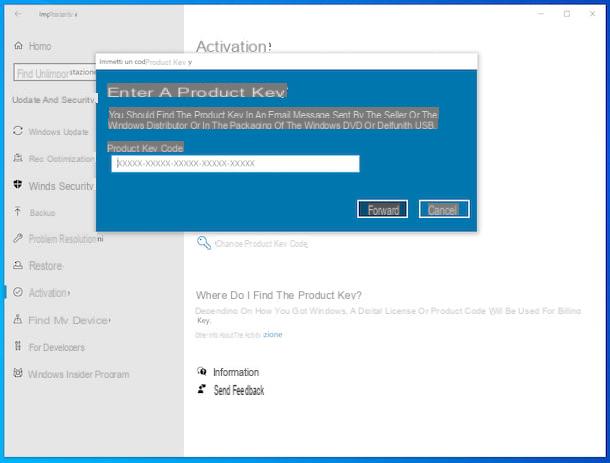
Having made the necessary clarifications above, I would say that we can finally get to the heart of the guide and find out how to remove the word "Activate Windows" on Windows 10. First, click on the Start button (I cheer with the windows flag) which is located at the bottom left of the taskbar and click on the icon Settings (Quella a forma di ruota d'ingranaggio) present in Start menu that opens.
In the window that you now see on the screen, click on the item Update and security and then on that Activation that you find in the side menu, then select the link Change product key located at the section Update Product Key on the right.
At this point, enter the Product Key owned by you in the appropriate field, present in the additional window that appears on the screen; then click the button NEXT and, finally, press the button Attiva. Subsequently, the Windows 10 Product Key will be validated, the operating system will then be activated and the word “Activate Windows” on the desktop will disappear.
If instead of the Product Key you have a digital license Windows 10, you don't need to change your operating system settings, as activation occurs automatically when your computer is connected to the Internet and signed into your Microsoft account.
In any case, you can check that the operating system is regularly active by going to the section Settings> Update & Security> Activation of the OS: there you will find the wording Windows is activated next to the item Activation present on the right.
How to remove the word Activate Windows 8
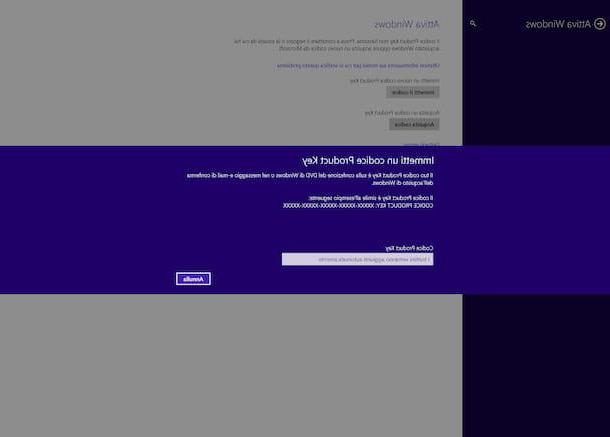
Su Windows 8.x, however, to remove the word "Activate Windows" the first step you need to take is to click on Start button (I cheer with the windows flag) che trovi nella part in fund to sinistra della taskbar and click on the tile of Settings (Quella with the ruota d'ingranaggio) that you find in Start screen.
In the new screen that is shown to you at this point, select the link Activate Windows present in the left sidebar, then press the button Immetti il codice that you find on the right and type the Product Key in your possession in the appropriate field that you see appear on the screen (if you do not have one yet, you can buy it at affordable prices on Mr Key Shop).
After completing the above steps, select the button NEXT and stick to instructions that are provided to you to finalize the procedure. When the process is complete, the word "Activate Windows" will finally disappear from the desktop. It was easy, wasn't it?
As an alternative to what I have just indicated, you can proceed with activating Windows 8 by phone. To do this, select the option Contact technical support for assistance which you can find in the screenshot Activate Windows above. Then, if prompted, type the administrative password o confirmation the choice made.
Finally, select the your location or the closest location in the drop-down list, click the button NEXT and call one of the phone numbers available listed. A automatic system it will then guide you through the activation process.
How to remove the word Activate Windows 7
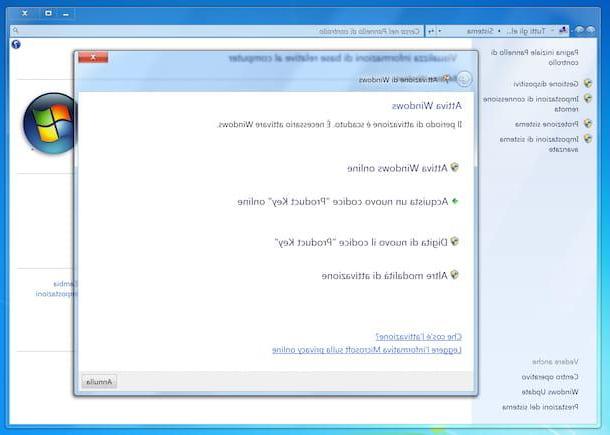
A copy of the old one is installed on your computer Windows 7 and would you like to understand how to remove the word "Activate Windows" in this specific case? Then first click on Start button (I cheer with the windows flag) located at the bottom left of the taskbar, right-click on the item computer that you find in Start menu that opened and select the item Property give the menu answer.
In the window that you will now see on your desktop, select the link Activation is required today. Activate Windows now. that you find in correspondence with the section Windows activation at the bottom of the screen.
After completing the above steps, a new window named Windows activation through which you can choose how to activate the operating system and, therefore, make the annoying writing related to what is shown on the desktop disappear.
If your computer is currently connected to the Internet, then select the option Activate online, type il Product Key in your possession in the field Codice “Product Key” (if you don't have one yet, you can buy it at affordable prices on Mr Key Shop), press the button NEXT and keep it simple wizard to finalize the operation that is proposed to you. Note that when doing this you may be asked to enter a administrative password or confirm your choices.
As an alternative to as I have indicated above, you can activate the operating system by telephone. To do this, select the option Other ways of activation in the screen Windows activation, type the Product Key in your possession in the appropriate field that is shown to you, click on the button NEXT e seleziona l'opzione Use automatic phone system. If prompted, also enter a administrative password and confirm the choice made.
Next, select the your location or the closest location in the drop-down list, click the button again NEXT, call one of the phone numbers available listed and follow automatic system indications to proceed with activation.
I can not remove the word Activate Windows: how to fix
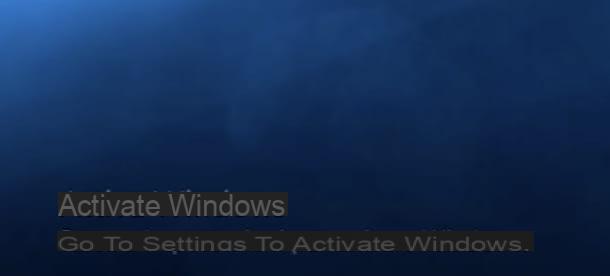
Although you have followed my instructions in detail, you have not yet managed to remove the word "Activate Windows" and then you would like to understand how to solve? Well, if your problem is that when you try to activate the OS, you get back some error codes, below I have listed the most common ones in such circumstances and their resolution.
- Error 0xC004F211 - indicates that the device hardware has been significantly changed and Windows is no longer able to find a corresponding license on the next boot. To resolve, re-enter the Product Key or purchase a new one, or purchase a new digital license.
- Error 0xC004F213 - indicates that no Product Key was found. To resolve, enter the correct Product Key for your copy of your system.
- Error 0x803F7001 - indicates that a valid Windows license was not found for the computer. To resolve, enter the correct Product Key for your copy of your system.
- Error 0xC004FC03 - indicates that the computer may not be connected to the Internet or security programs (antivirus, firewall) may be blocking access. To resolve, make sure that the network connection is actually available and / or try to temporarily disable the protections.
- Error 0xC004C008 - indicates which license used has exceeded the activation limit. To fix, you need to get a new Product Key or digital license.
- Error 0xC004C003 - indicates that the license is invalid. To fix, you need to get a new product key or digital license.
If you find other errors or want more information about the ones mentioned above, I suggest you take a look at the information contained in the appropriate support web page on the Microsoft website. Also in this regard, you may find the information contained in my guide on how to remove the message "copy of Windows not authentic" useful.
If you have other difficulties, then I suggest you visit this section of the Microsoft website dedicated toWindows support, as well as this Web page dedicated to community company where the operating system is always discussed.
How to remove the word Activate Windows

























