Do you need to know the latitude and longitude of a place to locate it precisely on a map? Google Maps provides them to you in one click! And, conversely, you can use these coordinates to find a location.
It is not always possible to indicate a postal address to give a geographical position. This is the case, for example, for a place located in the middle of nature, in an area without a street or number, whether it is an isolated dwelling in the countryside, a remarkable place in the mountains, a a lost islet or simply a meeting point for a hike. Not easy, therefore, to indicate its precise position to friends or to a delivery man, for example, even by giving detailed explanations with many landmarks!
However, there is a simple and universal way to precisely locate a place: GPS coordinates, or, more precisely, latitude and longitude. Often expressed in decimal degrees, these two numbers correspond to latitude and longitude, which are written in degrees, minutes and seconds. Thus, 48.858335, 2.294349 correspond to 48°51'30.0"N 2°17'39.7"E in angular notation. Used by the GPS system – and by sailors for centuries! –, these coordinates make it possible to give the exact position of any point on the planet. And, of course, to get there, with software or a navigation application.
Of course, few people know the GPS coordinates of a place by heart! But it's very easy to get them with Google Maps, either with a web browser or with the mobile app. Note that the method is valid both in the countryside and in the city.
How do I get the latitude and longitude of a place with the web version of Google Maps?
Google Maps instantly provides you with the latitude and longitude of a location pointed to on a map.
- Open your usual web browser and go to Google Maps.
Use the search field, top left, or the mouse and the zoom functions to position yourself in the desired area. Depending on the case, switch to map mode or satellite view to better visualize the place and its surroundings.
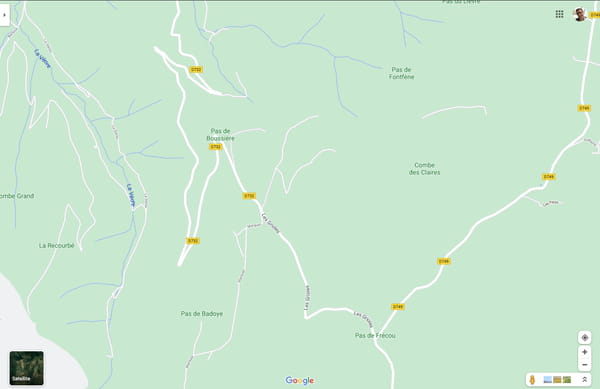
- When you have located the place you are looking for, right-click on it – a click with the right mouse button.
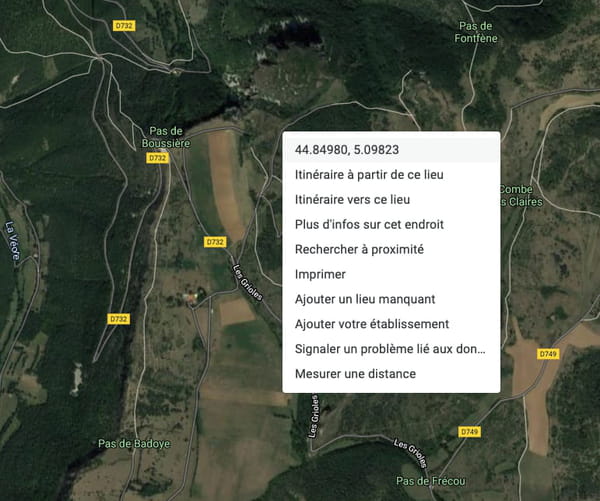
- A pop-up menu appears. The latitude and longitude are displayed at the top, on the first line, in decimal notation. Just click these coordinates to copy them to your computer's clipboard. Then all you have to do is paste this information into a text document to save it or into a message to send it to a correspondent.
How do I get the latitude and longitude of a place with the Google Maps app?
On Android as on iOS, the Google Maps application can also provide you with the latitude and longitude of any location pointed on a map.
- On your tablet or phone, open the Google Maps app.
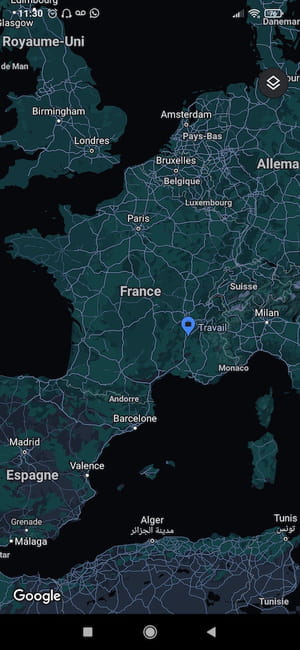
- Find the place you are interested in on the map with the usual methods, from a city, town or any other place by zooming in on the map, switching to satellite or map view and zooming in as much as possible to be precise.
- Once in the desired area, press and hold the precise place. A red marker is immediately displayed on the indicated location while its latitude and longitude are displayed just below the map and in the search field at the top, in decimal notation.
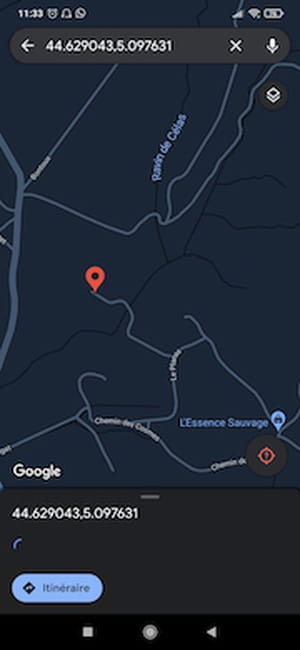
- Press the red marker.
- A new screen appears with several information and options. Press on GPS coordinates displayed at the bottom. They are immediately copied to your device's clipboard. Then all you have to do is paste this information into a text document to save it or into a message to send it to a correspondent.
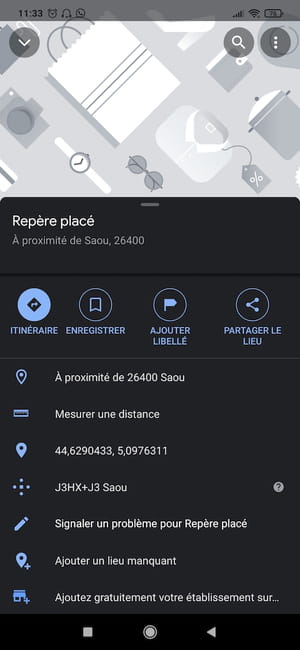
How to find a place according to its GPS coordinates with the web version of Google Maps?
Want to locate a place on a map based on its latitude and longitude? Easy with Google Maps!
- Open your usual web browser and go to Google Maps.
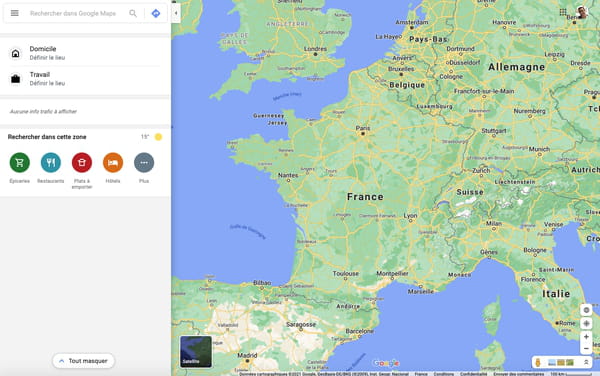
- In the Google Maps search field that appears at the top left pane, type or paste the GPS coordinates – latitude and longitude – in decimal notation – for example, 44.8698 5.0778 – separated by a space. The ideal is obviously to recover them from a message that you have been sent. Caution, use a point et not a comma to separate the decimal part! Google Maps uses the Anglo-Saxon system… You can also use the coordinates in angular notation – for example, 44°51'53.2"N 5°02'48.2"E –, but they are more complex to handle and longer to type.
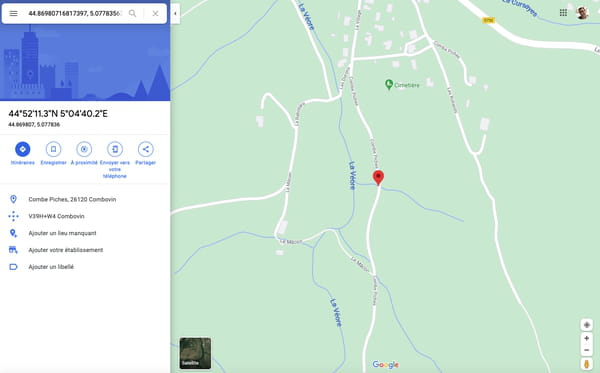
- Press the key Starter on the keyboard or click on magnifying glass to confirm and start the search.
- Immediately, Google Maps refocuses the map on the area concerned by placing a red marker to indicate the precise position of the place corresponding to the coordinates entered. All you have to do is use the classic functions of Google Maps to discover the surroundings in satellite view or in map mode or to start calculating a route.
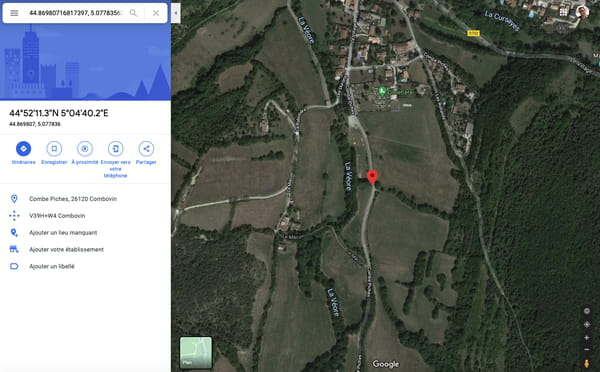
How to find a place according to its GPS coordinates with the Google Maps app?
The mobile version of Google Maps also allows you to use a latitude and a longitude to precisely locate a place.
- On your tablet or phone, open the Google Maps app.
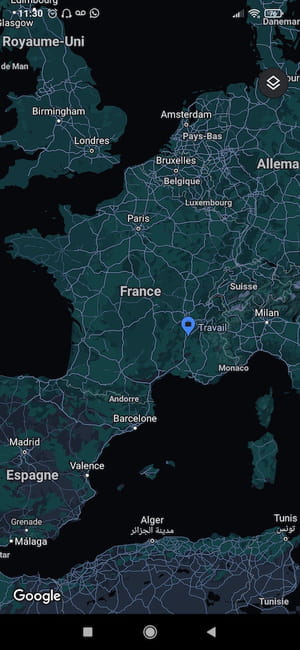
- In the search field at the top of the screen, type or paste the GPS coordinates – latitude and longitude – in decimal notation – for example, 44.8698 5.0778 – separated by a space. The ideal is obviously to recover them from a message that you have been sent. Caution, use a point et not a comma to separate the decimal part! Curiously, Google Maps does not correct this error and loses control if there are commas in the coordinates...
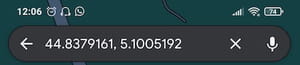
- Press magnifying glass icon the keyboard to start the search.
- Immediately, Google Maps refocuses the map on the area concerned by placing a red marker to indicate the precise position of the place corresponding to the coordinates entered. All you have to do is use the classic functions of Google Maps to discover the surroundings in satellite view or in map mode or to start calculating a route.
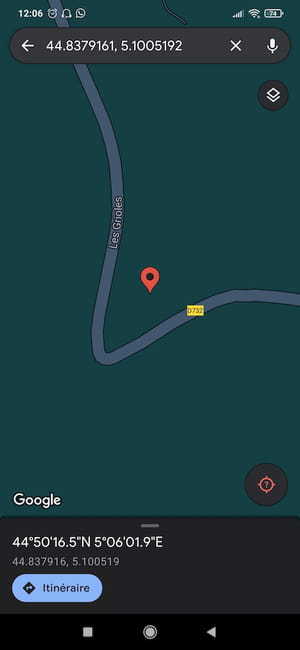
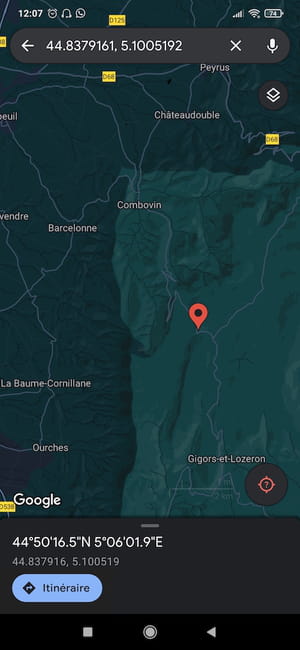
- If you want, tap the red pin for more information – and even photos – about the designated location.
Summary Obtain latitude and longitude with the web version Obtain latitude and longitude with the mobile app Locate a place according to its GPS coordinates with the web version Locate a place according to its...


























