The Premium Play offer
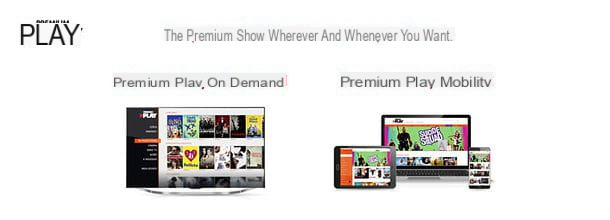
Before getting to the heart of this tutorial and seeing, together, how to activate Premium Play, I would say to thoroughly analyze the Premium Play offer and find out what content it includes in its versions for home and mobile devices.
- Premium Play On-Demand - it is included in all Mediaset Premium subscriptions and has no monthly cost. It gives access to a catalog of 10.000 titles including films, TV series, documentaries, cartoons and TV shows. It also supports HD content playback and offers the ability to watch original language content with subtitles. It is accessible from computers, enabled decoders with internet access, Smart TV, Xbox, Chromecast and Smart Cam.
- Premium Play Mobility - it is an option available for all Mediaset Premium subscriptions and costs 3 euros / month. It includes all the contents of Premium Play On-Demand, plus 20 Mediaset Premium channels to watch in live streaming. It can be used from smartphones, tablets, computers, enabled decoders, Smart TVs, Xbox, Chromecast and Smart Cams, but live channels are only available on PCs, smartphones and tablets. To underline the presence of the “Download & Play” function which, only on smartphones and tablets, allows you to download content locally to view them offline.
The contents that can be viewed in Premium Play are linked to the contents included in the Mediaset Premium subscription. This means that if, for example, you do not have the TV series in your Mediaset Premium subscription, you cannot access the TV series on Premium Play.
If you are not yet a Mediaset Premium subscriber and want to find out what the Offers more interesting for this well-known pay TV service, see my article on Premium offers or visit the Premium website directly.
How to activate Premium Play On-Demand
If you have a Mediaset Premium subscription and have never used it Premium Play On-Demand, you must activate the service by connecting to this web page, by entering the number of your Premium card in the appropriate text field and clicking on the button Continue located at the bottom right. If you don't know what your Premium card number is, take it out of the TV and check the code of 12 code printed on the back, under the barcode: that's the number you need to enter on the site.
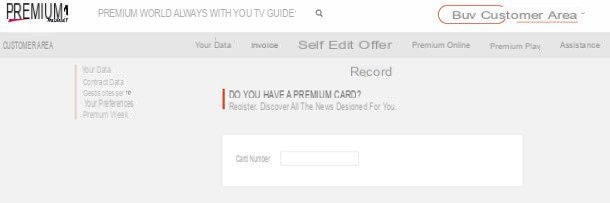
On the page that opens, fill out the form Your data inserting Your name, Last name, E-mail (with relative confirmation), Municipality / Country of birth, County of birth, Birthday e Primary telephone number in the appropriate text fields; make sure in the field Your cards the number of your Premium card is correctly reported and choose whether or not to consent to the processing of your personal data for promotional purposes by placing the check mark next to the item I have read and agree or next to the item I have read and I DO NOT agree.
Finally, put the check mark next to the item I declare that I have read the General Conditions for the supply of the service to accept the conditions of use of the service, type the confirmation of the control code in the field at the bottom of the page and click on the button Confirmation.
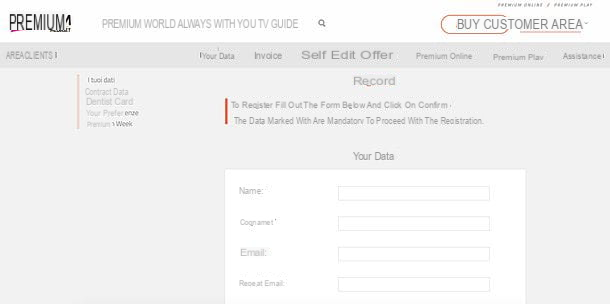
Now all you have to do is access your mailbox e-mail, open the message you received from Mediaset Premium and click on confirmation link contained within it. This will activate your account and you will be able to start enjoying Premium Play On-Demand from all devices compatible with the service. Login credentials (username e Password) are contained in the same email with the confirmation link for account activation.
To log in and enjoy all the contents of Premium Play On-Demand (or rather, the contents that are included in your subscription), linked to the home page of the service, click on the item Login (top right) and authenticate with the data you received via email.
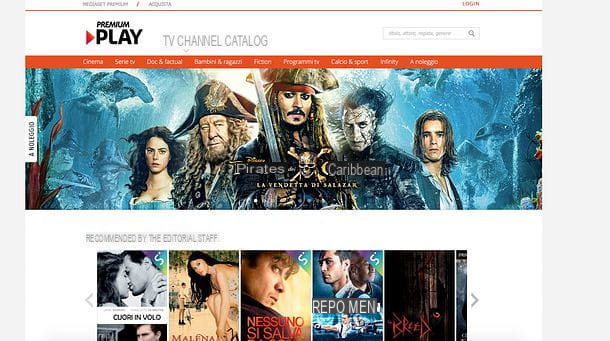
To know in more detail how the service works and how you can access all its contents, see my tutorial on how Premium Play works.
How to activate Premium Play Mobility
Do you need to access Premium Play contents also from smartphones and tablets? Do you want to watch Mediaset Premium channels in live streaming on all your devices? In this case you have to activate Premium Play Mobility, an option that, as mentioned above, can be combined with any Mediaset Premium offer at a cost of 3 euros / month.
To add Premium Play Mobility to your offer, connect to the Premium Play site and make the login by clicking on the appropriate item located at the top right. If you don't have a Play Premium account yet, create it as I explained to you in the previous step of this tutorial.
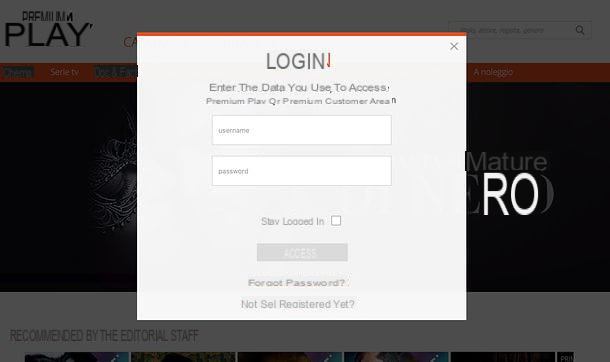
Once logged in, click on you don't know (top right) to access the Premium Play customer area, select the item Offer change from the page that opens (always at the top) and go up Add Premium Play Mobility.
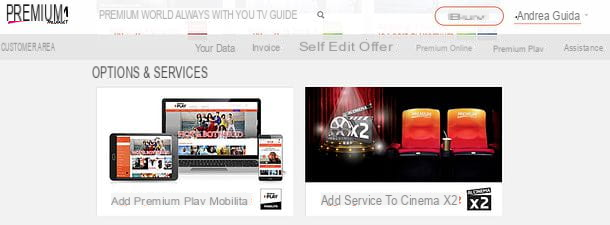
On the page that opens, click on the entry To activate Play Mobility click here!, make sure there is a check mark next to the entry for yours current Premium card and presses the button Confirmation to confirm the modification of your offer.
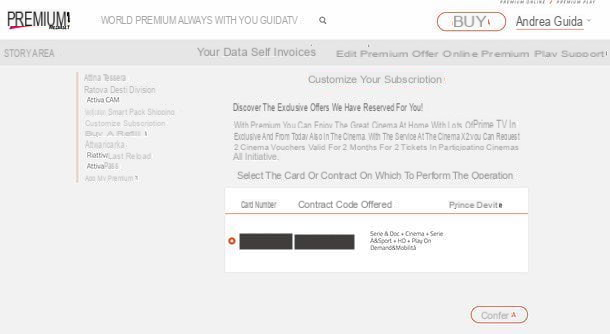
Once the operation is completed, you should immediately gain access to Premium Play Mobility. Then try to download the app Premium Play for Android, iOS and Windows 10 and log in with your data.
If you don't find the login option, press the button ≡ collocato in alto a sinistra and selects the voice LOGIN from the bar that appears on the side. Then enter your Premium Play login details (the same ones you use for Premium Play On-Demand), put the check mark next to the item Stay logged in so as not to have to repeat the operation every time you start the app and press the button Log in.
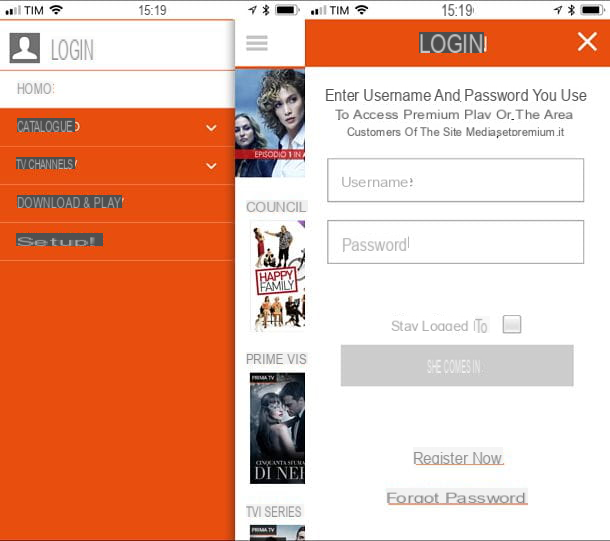
If you don't have a Premium Play account yet, you can also create it from the Premium Play app by pressing the button ≡ located at the top left and selecting the item first LOGIN from the sidebar and then the entry Register now from the screen that opens. The registration procedure is similar to the one seen on the PC in the previous chapter of this guide.
For further information on the practical operation of the app, instead, consult my tutorial on how Premium Play works.
Activate the Premium Play Smart Cam

You bought one Premium Smart Cam but were you unable to activate it correctly? No problem. This is an extremely simple operation. All you have to do is insert the Smart Cam into the CI + slot of your TV (you can check the compatibility of your TV with Premium Smart Cam by connecting to this web page), insert your Premium card into the CAM and tune into a Mediaset Premium channel. .
At this point, start the app Smart Cam Control on your smartphone or tablet (it is available for both Android and iOS) and choose the option for configure a new Smart Cam. If you don't see it, press the icon first Smart Cam which is located at the top right.
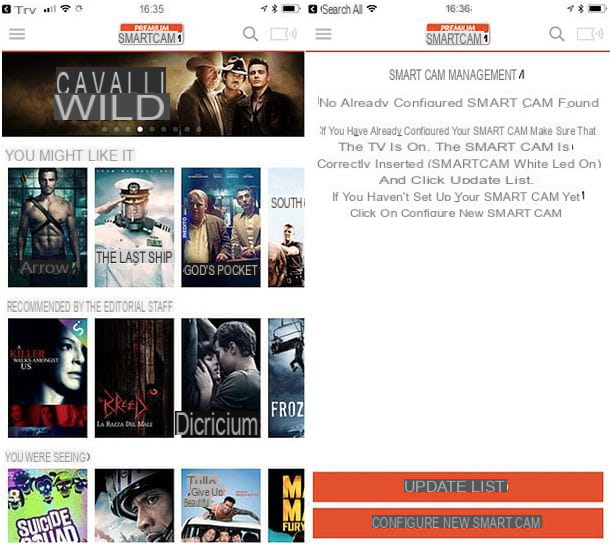
Next, tap the button Continue, select the WIFI network to which your smartphone or tablet is currently connected and choose whether to connect the Smart Cam to the home network via WPS(if your router supports this technology) or whether to enter the connection data "manually". If you choose to follow the second route, you need to connect your smartphone or tablet to the Wi-Fi network generated by the SmartCam, open the Smart Cam Control app again and enter the network access key.
If you do not see the one related to your Smart Cam among the available Wi-Fi networks, enter the settings on the TV, then select the item for CAM and provide for activate the Wi-Fi connection of the CAM. Once the operation is complete, you can watch Premium Play contents on your TV by simply starting the Smart Cam Control app on your smartphone or tablet and pressing on their cover. For everything to work properly, Smart Cam and smartphone or tablet must be connected to the same Wi-Fi network.
Manage devices connected to Premium Play
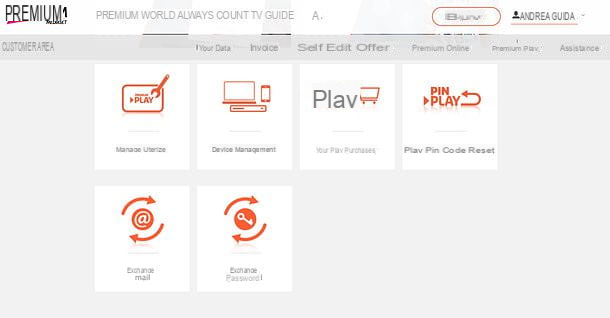
Have you regularly activated Premium Play but, when you try to start watching content from your smartphone or tablet, you get an error message telling you that you have exceeded the limit of devices enabled on your account? Don't panic.
Premium Play allows you to have a maximum number of 5 devices associated with your account (up to a maximum of 10 devices per year) and allows viewing from only one device at a time. If you see an error message when you try to log in from a new device, it means that you have exceeded the maximum number of devices that can be associated with your account.
To solve the problem and activate Premium Play on your new device, you need to access your account management panel and remove the devices you no longer use (in order to make room for the new device). To manage the devices connected to your Premium Play account, log in to the Premium Play customer area, log in and go to Device management (down).
On the page that opens, find a device you no longer use and click on the button Delete related to the latter (in order to dissociate it from your account). When the operation is complete, connect to Premium Play from the new device you intend to use and this, by finding a free slot in your account, will finally allow you to access all your favorite content.
How to activate Premium Play

























