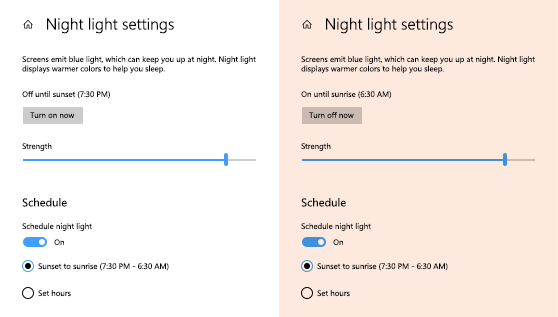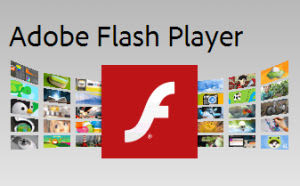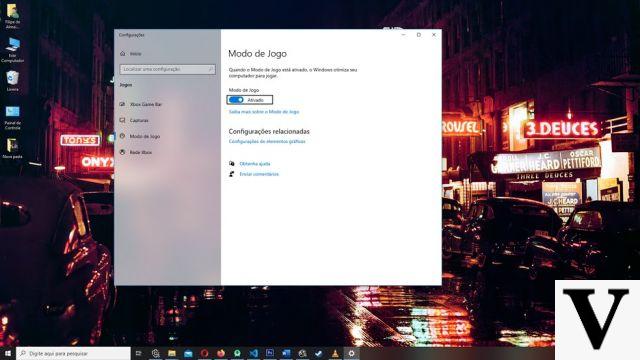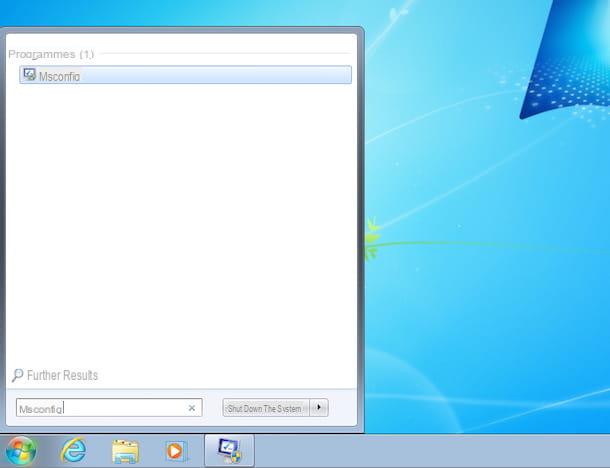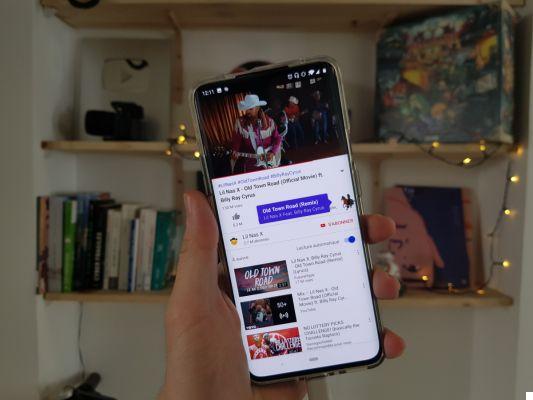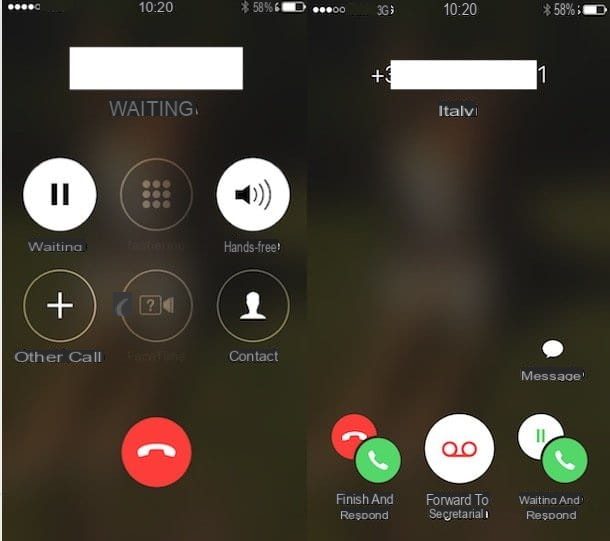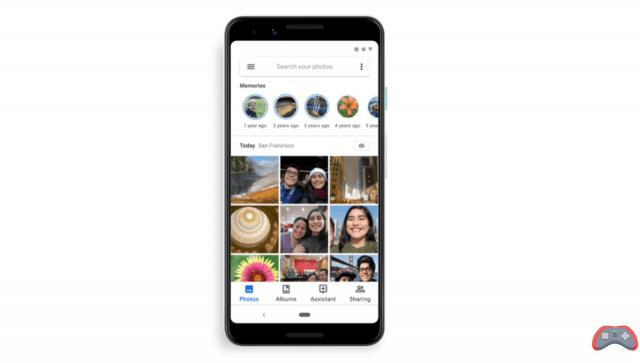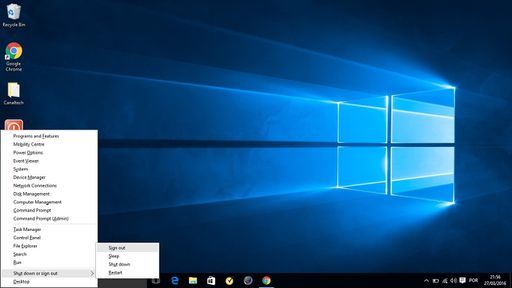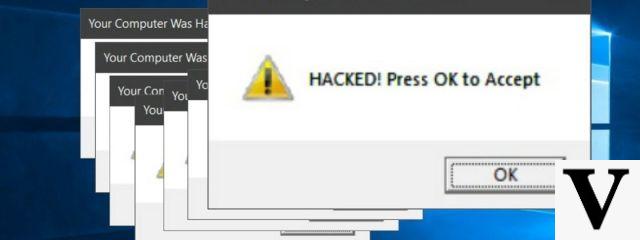From Activation Trouble, we want to explain how to activate the iPhone Proximity Sensor. To modify this part of the Hardware of our Smartphone with Apple iOS, you will need to have your mobile and battery available or a charger to be able to use it. It is said that there may be an advance of the proximity sensor by modifying a part of the Software, but as we already know how Technology works, for now we have this. If you want to learn how to activate it, stay and find out how to do it!
What is a Proximity Sensor
A proximity sensor is an electrical sensor used to detect the presence of objects (especially metal) located in its proximity. Detection occurs whether the object is in contact with the proximity sensor or at a distance. The detection distance is referred to as the "nominal range" or "detection field". Proximity sensors can be used to improve parking maneuvers or, in industry, to optimize lighting systems, control production lines, measure fluid levels from the outside, detect anomalies in difficult conditions, make quality control more efficient and plant access safer.
In this case, the proximity sensor is in our cell phone and serves to detect how close we are to the screen and block it in case we are on a call or our smartphone is in our trouser pocket, as we don't want it to start fiddling with the screen and even call someone unintentionally.
How to Disable/Remove the Proximity Sensor on iPhone
Activate the iPhone Proximity Sensor

Lucky for you (or unlucky, depends on what point of view you consider), oniPhone there is no possibility to disable the proximity sensor, unlike on Android. This means, you don't need to know how to activate the iPhone's proximity sensor, for the simple reason that it is active by default.
If during a call you try to hold the iPhone next to your ear, the phone's screen should automatically go black, indicating that everything is working as it should. However, if this does not happen, there may be some hardware or software problem related to the operation of the sensor in question. In this case, I suggest you check the status of the proximity sensor and if necessary try to troubleshoot by adopting one of the solutions indicated in the last chapter of the guide.
If on the other hand the proximity sensor does not seem to work because when you lift the iPhone the screen does not activate, it is most likely that you have disabled the function. Lift to activate (which is available on iPhone 6s/6s Plus and later and does not use the proximity sensor to work, but the motion coprocessor and accelerometer): to reactivate it, go to theSettings>Display & Brightness menu, move toON theLift to activate switch toggle and you're done.
Check the status of the iPhone proximity sensor and Calibrate it.
Tocheck the status of the iPhone proximity sensor, know that you can do it using many useful applications for the purpose: let me describe the operation of a couple of them, among the best available on the market.
EZ-Lab - BViTech
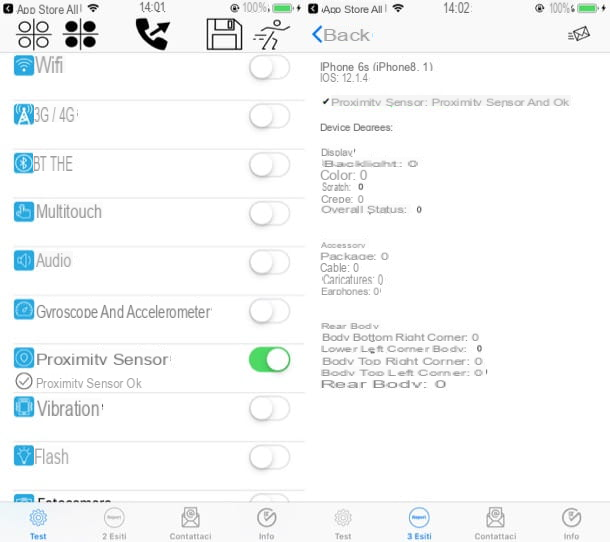
One of the best solutions for testing sensors on the iPhone is EZ-Lab - BViTech, a free app that allows you to check the correct functioning of the proximity sensor, gyroscope, accelerometer and many other sensors included in the Apple phone.
After installing and launching EZ-Lab - BViTech on your phone, tap the list tab located at the bottom left (if necessary) and turnON theproximity sensor switch toggle. Then, press thelittle running man symbol located in the upper right corner and follow the on-screen instructions to perform the test.
To test the operation of the proximity sensor you must cover the proximity sensor, then move the palm of your hand over the top of the screen and wait for the screen to darken, then lift the palm of your hand. If everything went well, the screen will activate and you should see the textproximity sensor is OK in theproximity sensor section.
To see the summary of the result of the test you just performed, press the [N] results tab at the bottom, tap the name of the test you are interested in (e.g. test: 2019-03-12 02:26:35) and read the report.
Phone Diagnostic
Another app you can try to check that your iPhone's proximity sensor is working properly is Phone Diagnostic which, as the name suggests, allows you to diagnose any hardware issues affecting your Apple smartphone.
After installing and launching Phone Diagnostic on your iPhone, grant the app permission to send you notifications, access the microphone, camera, etc., tap the proximity button and place the palm of your hand on the proximity sensor located at the top of the device following the instructions displayed on the screen.
At this point, if the sensor is working properly, theproximity option will turn green; in case of malfunction, however, the result will bered.
What to do in case of problems
If you've made it this far in the guide, have experiencedproblems affecting your iPhone's proximity sensor and want to try to fix them, follow the instructions below.
- Remove the protective case- Some cases may compromise the proper functioning of the iPhone's proximity sensor; try removing the case from your iPhone and repeat the steps outlined in the previous chapters to try to verify the proper functioning of the sensor.
- Restart the iPhone- If the proximity sensor malfunction is not due to a protective case, it may be due to temporary software conflicts. To try to fix them, restart your iPhone: for iPhone X,press and hold theside button and one of the two volume keys, drag the slider to turn the device off, and press and hold theside button again to turn it back on; foriPhone 8/8 Plus and earlier, press and hold thetop button or side button, drag the slider to turn the device off, and press and hold the top button or side button to turn it back on.
- Update iOS to the latest available version- Always keeping the operating system up to date is important to fix any issues affecting the proximity sensor. To check for new iOS updates, go to theSettings>General>Software Update menu and, if updates are available, tap the download and install items.
- Contact Apple- If you continue to experience issues affecting the operation of your iPhone's proximity sensor, they may be due to hardware issues (especially if the device has been damaged on the top front after a drop). If so, the best thing to do is to contact Apple support: you can do it online, by connecting to the company's website; by phone, by calling the number (available Monday to Friday from 08:00 to 19:45), or by physically going to an Apple store.