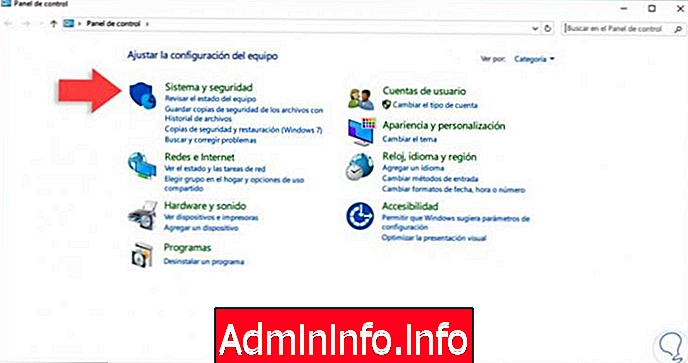
When a updating is ready to be installed on our computer with operating system Windows 10 a notification warns us of the automatic restart which will occur at the end of the completion of the download of the new version. If we are working on the PC this can be a real nuisance.
Fortunately, it is possible postpone automatic restart so as not to lose the changes on the files and documents we are working on. To do this we will have to set up the Hours of Activity of our PC. This way Windows will apply the reboot needed to complete the installation of the new version outside of our business hours. We will not be able to block automatic updates present on any computer with Windows 10 but with this function at least we will not have more inconvenience. We will be able to indicate up to a maximum of 18 hours per day that are "off limits" for restarting updates.
How to prevent automatic restart
To activate the function just press on Start button (the one with the Windows window icon at the bottom left of our screen). Here we look for and select the Settings item. On the page that will appear we have to click on the wording Update and security. At this point we will be redirected to the page named as Windows Update. Here we scroll down to the Update settings item and click on "Change business hours". Once this is done, a pop-up menu will open where we will have to select the start time of our work and the end time. During these hours (remember maximum 18) the PC will not be restarted. To confirm, just click on the Save button down. If something is wrong, just click Cancel.
Reboot options
Only once per update we will also be able to avoid the limit of the hours of activity. In this way we will be able to indicate to the PC when we are free to perform the restart necessary to download the new version of the operating system. To do this, we always go to Settings and then to the Update and Security section. Here from Windows Update on the Update Settings pane we select the wording Reboot Options. In the new menu we activate the function by putting the check mark and select a specific time in which the computer will be restarted. To remind ourselves, we can also set a reminder that just before the restart allows us to save any work documents. If, on the other hand, by chance we finished our work first and we want to restart the PC at the moment, just go to Windows Update and from the update settings select the item Restart Now.
How to avoid restarting Windows 10 while we are working


























