Burn ISO files on Windows
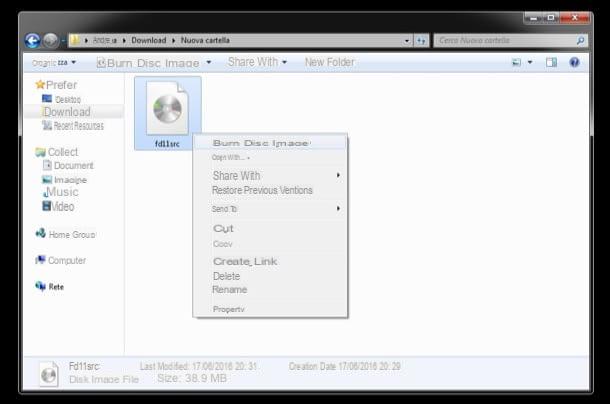
A computer equipped with Windows 7 or a newer version of the Microsoft operating system, you can burn ISO files without resorting to third-party applications.
All you have to do is select the ISO file to burn, right click on it and choose the item Burn disc image from the menu that appears. In the window that opens, choose the speed at which to burn the disk, click on the button Burn And that's it.
ImgBurn
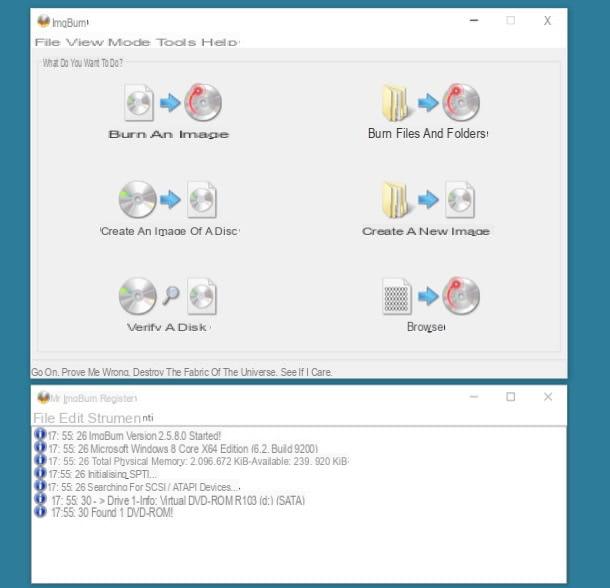
Turning to third-party software, I can only recommend ImgBurn, a free, easy-to-use application that allows you to burn (and create) CD, DVD and Blu-Ray image files for any type of content: games, software, films and much more. To download it to your computer, connect to its official website and click on the item first Mirror 6 – Provided by MajorGeeks and then Download @ MajorGeeks.
When the download is complete, open the installation package named SetupImgBurn_x.x.exe and click on first Yes and then Next. Then accept the conditions of use of ImgBurn, placing the check mark next to the item I accept the terms of the License Agreement, and click in sequence on the buttons Next (6 consecutive times), Yes e Close to conclude the setup.
Caution: during the installation process you may be offered the download of additional promotional software, such as Ad-Aware o AVG Zen. To decline the invitation, put the check mark next to the item Custom installation and uncheck all the options below, or uncheck the item I accept the terms of the license agreement [...] relating to the promotional software that is proposed to you.
Now you need to translate ImgBurn into cittàn. Therefore, download the translation file .lng from here and copy it to the folder C:Program Files (x86)ImgBurnLanguages of your PC. If you are asked for permission to complete the file copy, accept.
Good. At this point you just have to launch ImgBurn, press the button Burn an image and select the ISO file to burn using the icon gialla poster placed next to the wording Select a file. Finally, set the desired burning speed from the drop-down menu and start burning the disk by pressing the large icon of blank sheet with DVD beside it.
CDBunerXP
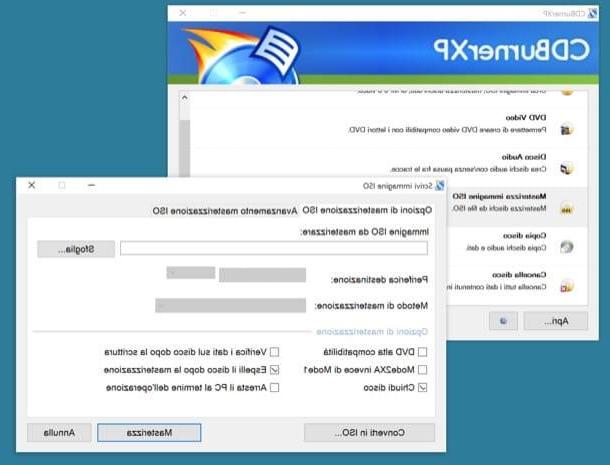
Another software that allows you to burn ISO files free under Windows is CDBurnerXP, which is also available in a portable version that does not require tedious installation procedures to be used.
To download the portable version of CDBurnerXP on your PC, connect to the program's website and click on the item first More download options » and then on the link 32 bit (x64 compatible) which is next to the wording Portable version.
When the download is complete, double click on it to open the archive you just downloaded ( CDBurnerXP-xx.zip) and extract its contents to any folder. Then go to the folder where you extracted the files and start the program cdbxpp.exe to get started CDBurnerXP.
At this point, select thecittàn from the menu for choosing the language, click on the button OK and choose the item for burn ISO image from the main CDBurnerXP screen. In the window that opens, click on the button Shop by Department, select the image file to burn and press the button Burn to start copying the data to the diskette.
Burn ISO files on Mac
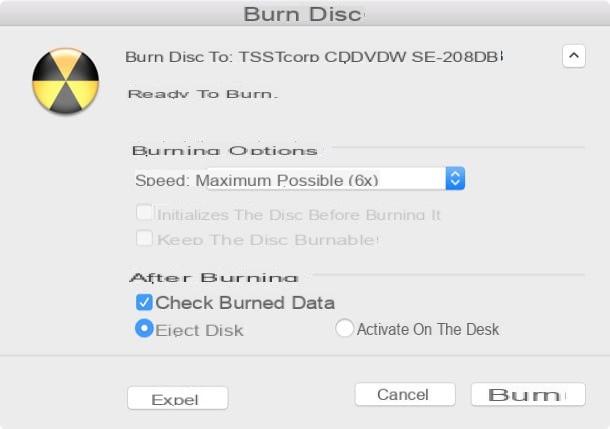
I use a Mac? Then know that you can burn ISO files to CD, DVD and Blu-Ray using a tool included “standard” in macOS.
To better understand what I am referring to, right click on the ISO file you intend to burn and select the item Burn disc image "file name.iso" to disc ... give the menu to compare.
In the window that opens, select the speed to burn the disk to from the appropriate drop-down menu, choose whether to perform the data verification at the end of burning (keeping or removing the check mark from the appropriate option) and click on the button Burn to start copying the data.
If you are using a version of macOS earlier than 10.11 (El Capitan), you can also burn ISO files via Disk Utility. To use this software, select its icon from the folder Other of the LaunchPad, go to the menu File> Open Disc Image located at the top left and select the image file to burn.
Then select the icon ISO file that appears in the sidebar of Disk Utility and presses the button Burn located at the top to start burning the data to the floppy disk.
Burn Energy Drink
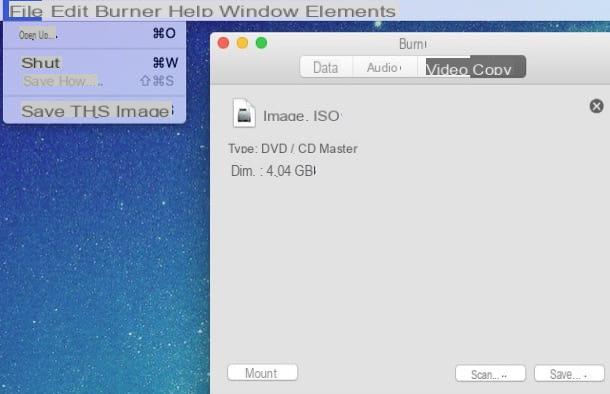
If the features included in macOS do not fully satisfy you, you can turn to Burn, a free and open source burning software that allows you to create CDs and DVDs of all kinds. Unfortunately, its development has stopped for several years, but it still works perfectly.
To download Burn to your computer, connect to its official website and click on the button Download located at the bottom right. Then extract the program from the package zip containing it, drag its icon into the folder Applications macOS and start it by right clicking on it and selecting the item apri from the menu that opens (this is only necessary at first start).
At this point, select the voice File> Open from the menu at the top of the screen, choose the ISO file to burn and press the button Burn to start writing data to the diskette.
How to burn ISO files

























