Deactivate the Wind call waiting on the mobile phone
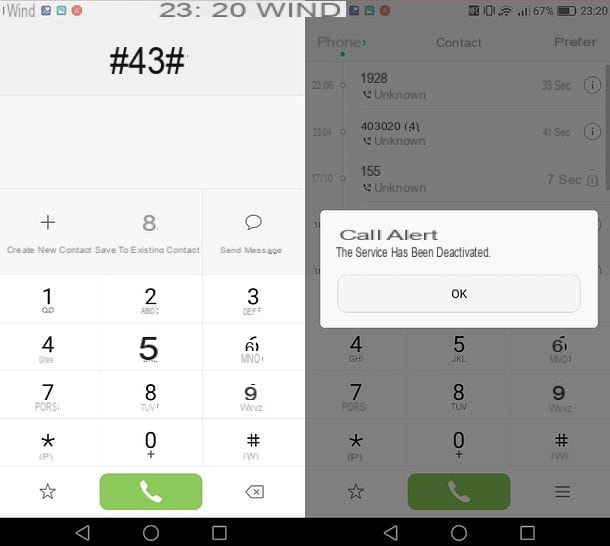
To turn off the classic call waiting, the one that plays an acoustic signal when you receive a new phone call while another is in progress, just use some codes to type in the dialer of your smartphone.
To begin with, then, start the dialer, that is, the dialing screen, which is usually represented by the icon of a handset located on the home screen. Then, if necessary, call up the numeric keypad (by pressing on the appropriate icon, which should be at the bottom of the screen), enter the code * # # 43 and press the button to initiate calls, which should be one green handset.
In this way, you will check the current status of the call waiting. In fact, within a few seconds, you will see a message on the screen that will inform you if the service is active or not on your line. If successful, you can proceed to the deactivation procedure.
to disable Wind's call waiting, go back to dialer of your smartphone, call up the numeric keypad (if necessary), enter the code # 43 # and press the button to initiate the call (the handset). Within a few seconds, you should see a message appearing on the screen that the call waiting service has been deactivated.
If you change your mind, you can reactivate call waiting by typing the code * 43 # in the dialer and pressing the button to start the call. More information about this can be found in my tutorial on how to activate call waiting.
Disattivare SMS My Wind
There are several options for deactivating the My Wind SMS service which, as already mentioned, may be subject to a fee. For example, you can contact the operator's telephone support or go to its official website, while from the smartphone app you can only view the activation status: here is explained everything in detail.
Wind telephone support
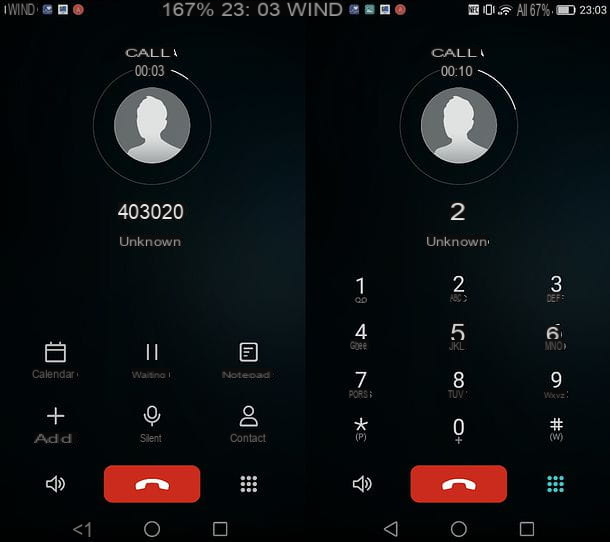
If you want disable call waiting Wind on a mobile phone via the My Wind telephone support, call the number 403020 and follow the instructions of the automatic service. You will be asked if you want to activate the call waiting service (by pressing the button 1) or if you want to deactivate it (by pressing the button 2).
Then press the button 2 on your mobile phone keypad, wait a few moments for the request to be processed and you should hear a confirmation message that the SMS My Wind service is no longer active on your line.
You will also be invited to reactivate the answering machine service by opening the dialer of your smartphone (i.e. the dialing number screen), typing the code ** * 004 4200 11 * # and pressing Submit (i.e. the call start button).
When the operation is complete, check that call waiting has actually been deactivated by calling the number again 403020 or, much more simply, by trying to call you while your phone is off or busy. If everything went well, you will not receive the SMS related to the missed call.
Attention, because the My Wind SMS service is automatically reactivated every time the call transfer to the answering machine or to another number is disabled. If you do not intend to use the answering machine service, therefore, first deactivate the latter and then the call waiting.
To deactivate the answering machine, all you have to do is open the dialer, enter the code 002 ## # and press Submit (more information about it is available in my post on how to deactivate the Wind answering machine). Then you can proceed to deactivate the My Wind SMS service as explained above, i.e. by calling the number 403020 and pressing the button 2.
In the unfortunate event that you are unable to deactivate call waiting through the automatic service I have just told you about, contact the 155 and ask to speak to an operator to explain the problem. To not waste too much time and find out how to talk to a Wind operator, read the tutorial I made on the subject.
Wind site
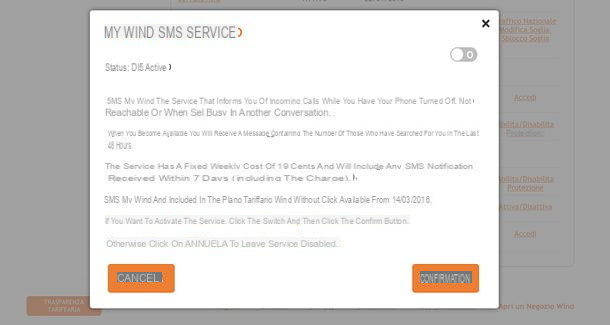
If you have had problems using the codes I have just reported to you, you can deactivate the SMS My Wind service also via PC, by contacting the official Wind website.
To proceed, connected to the home page of the Wind site, click on the item Log in located at the top right and log in using your Wind account data. If you don't have a Wind account yet, press the button Subscribe, type il tuo telephone number in the text field that appears on the right and press the button NEXT. You will receive a verification code via SMS, which you will have to type on the Wind website to complete the procedure for creating your account.
If you are using a device that is not suitable for receiving SMS, you can still complete the registration procedure on the Wind website by clicking on the item If your device is not enabled to receive SMS or if you are an Infostrada customer, but you do not have a phone number, REGISTER HERE and filling in the new form that is proposed to you, with client code, tax code or VAT number, e-mail e username you want to use to access your profile.
Once you have registered and logged in, click on the button Customer area (in the right sidebar), then select the items Your offer> Active offer from the left side menu and scroll the page that opens up and down.
At this point, locate the entry for SMS My Wind, click on the link Enable / Disable relative to the latter, move up OFF the lever in the box that opens and press on Confirmation.
At the end of the procedure, remember to reactivate the answering machine service on your smartphone (if you need it) by opening the dialer, typing the code ** * 004 4200 11 * # and pressing the call initiation button (the handset).
MyWind app
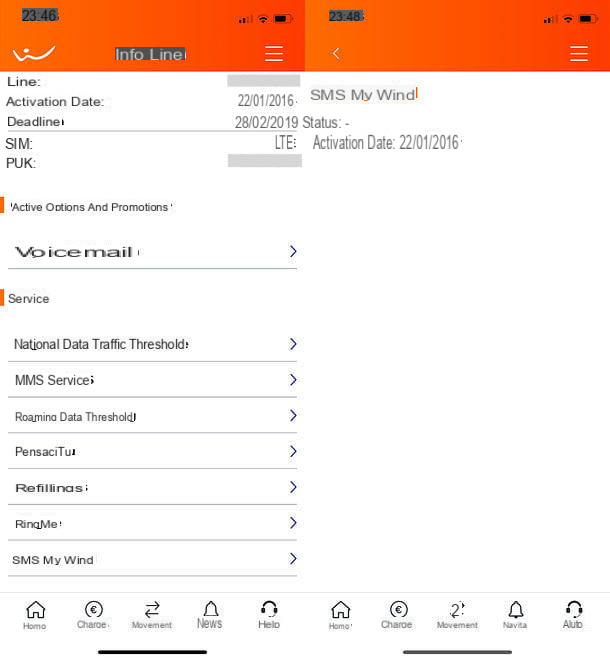
As mentioned above, the official app MyWind, available for free for Android, iPhone and Windows 10 Mobile, allows you to check the status of the SMS My Wind service but not to disable it. If you are interested in knowing how, read on.
Once you have downloaded the app from the store of your device, start it, press the button Log in to MyWind, enter the access data of your Wind account in the form that appears on the screen and press the button ENTER. If you have not yet registered a Wind account, tap the button Subscribe, fill out the form that is proposed to you with yours telephone number I awarded her NEXT. A verification code via SMS, which you will need to type in the app to complete the registration procedure. If your device is not enabled to receive SMS, press on the item register here located at the bottom of the screen and fill in the new form that is proposed to you, with client code, tax code or VAT number, e-mail e username you want to use to log into your account.
Once you have registered and logged in, tap the ☰ button and select the item info line from the menu that opens. Next, select the entry for the service SMS My Wind and a screen will appear with the status of the service and its activation date (if active).
Deactivate the Wind call waiting on landline

You have a landline wind and do you want to disable call waiting from there too? No problem: on a traditional line you can follow the same procedure that we saw previously, in the chapter dedicated to the call waiting service for mobile phones.
All you have to do is pick up the handset and enter the code # 43 #. Subsequently, to verify that everything is spun the right way, enter the code * # # 43 and find out the status of the service (which should therefore be disabled). More info on the service and its deactivation are available on the Infostrada website.
If, on the other hand, you have the optical fiber (and therefore the telephone connected to the modem), you should be able to intervene on the configuration of the modem. For more information, contact the operator.
How to disable call waiting Wind

























