Preliminary information
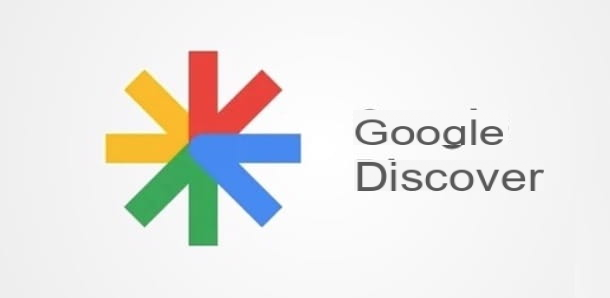
First we go into the detail of this tutorial and find out how to disable Discover, you may find it useful to know what the service in question is for and, above all, what its deactivation entails.
Google Discover (not to be confused with Chrome's Articles for You) is a feature built into theGoogle app for Android and iPhone / iPad devices that allows you to obtain personalized news and content based on your research activity and interests.
In fact, through particular algorithms, Discover is able to "memorize" which videos the user has watched on YouTube, which articles he has read on the Web, which information (eg sports results, current affairs news, etc.) he has searched for on Google, what were the voice searches made through Google Assistant and much more.
On the basis of all the activities and information collected, articles that may be of interest to the user are automatically chosen and shown in the main screen of the Google app, the same from which it is possible to make new searches on the web.
This feature can be easily disabled at any time from the Google app settings and, by accessing its main screen, the news automatically shown based on your interests will no longer be visible. Find everything explained below.
How to disable Discover from Android
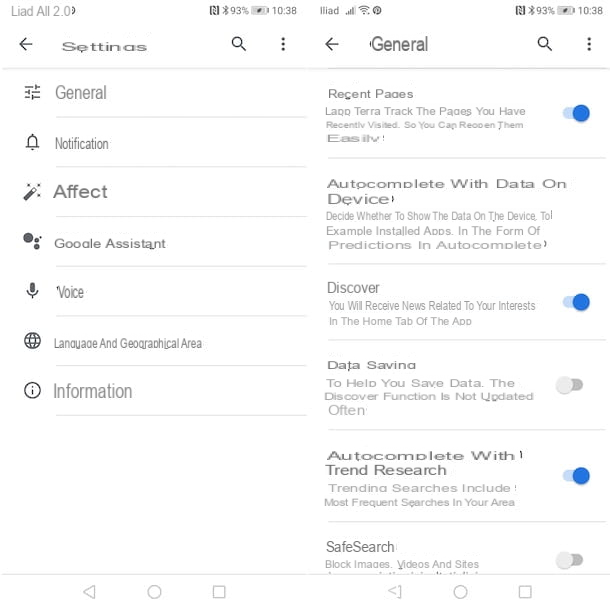
The procedure for disattivare Discover Google it's quick and easy: all you have to do is access the Google app settings and disable the option that allows you to receive news based on your interests.
To proceed, grab your device Android, avvia l 'Google app and, first, make sure you are logged in with the Google account of your interest. Once this is done, click on the option Discover located in the bottom menu: if you see some news under the Google search bar, it means that Discover is active.
On the same screen, by pressing the icon of three dots related to a single news, you can choose to hide it, not to show other news related to the same topic and / or to block the website that published the article. Also, by pressing the button Follow relating to the topic shown on the screen, you can indicate to Discover that you are strongly interested in news of that specific topic which, consequently, will be shown more frequently in the appropriate section of the Google app.
If, on the other hand, you are willing to permanently deactivate Discover, click on the option Other located in the menu at the bottom and, in the new screen displayed, tap on the item Settings. Then access the section Generali, locate the item Discover and move the relative lever from ON a OFF, to deactivate Google Discover. If everything went well, pressing the option again Discover placed in the bottom menu, you should no longer see any news.
Keep in mind that the procedure I have just indicated only allows you to deactivate Discover, that is, to no longer show any article on the main screen of the Google app. This means that your activities will continue to be collected and stored.
To view and possibly hide the activities saved in Discover, click on the option Other, select the items Settings e Interests e fai tap sull'opzione My interests. In the new screen that appears, in the section Based on your business, the topics and activities collected are listed, which are then shown on Discover. To hide a single topic or activity, click on its icon hoops.
How do you say? Would you like to permanently delete the information collected by Google and show it on Discover? In this case, start the browser you usually use to browse the web (eg. Chrome) and connected to the myactivity.google.com page.
Once this is done, click on the option Filter by date and product, place a check mark next to the option Discover, select the time interval of your interest (From the beginning, Today, Yesterday, Last seven days, Last 30 days e custom) process the menu to tendin Filter by date e fai tap sul pulsating Apply, to view all the information Discover has collected about the selected date range.
Finally, to delete all the activities in question, select the option Delete twice in a row and that's it. If you wish, you can also prevent Google from continuing to collect your activities by deactivating the option Web and app activity. Speaking of which, my guide on how to clear Google activity may be helpful.
How to disable Discover from iPhone / iPad
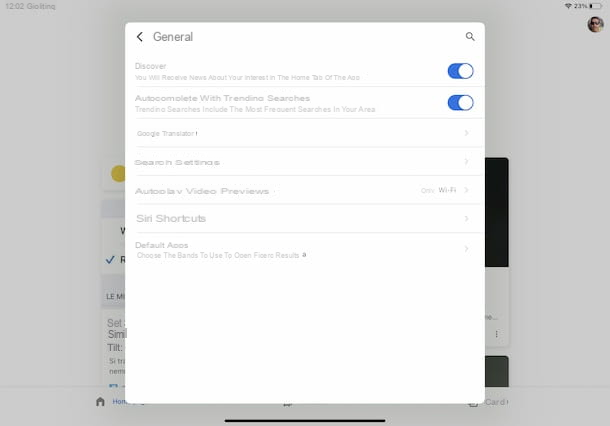
As I mentioned in the opening lines of this guide, Discover is also available in the Google app for iOS / iPadOS. Also in this case, it is possible to disable this functionality by acting from the settings of the app in question.
To proceed, take your iPhone / iPad, start the app Google by tapping on its icon (the Colored “G” on a white background) and, if you have not already done so, log in with your Google account: then press the icon of thelittle man located at the top right, tap the button Log in, enter your Google account details in the fields Email address or telephone number e Enter your password and press pulsating NEXT.
At this point, fai tap sulla voce Homepage located in the menu at the bottom and, if you want to customize the Discover options, tap on the icon of three dots relating to a single news shown on the screen.
To deactivate Discover, however, press on yours photo, at the top right, select the option Settings from the opened menu and press on the item Generali. In the new screen that appears, move the toggle for the option Discover da ON a OFF And that's it.
Again, by accessing the section Generali Google app and then selecting options Interests e Your interests, you can view and optionally follow / hide topics and activities stored by Discover. To delete this information, however, it is necessary to proceed from the browser (eg. Safari) by connecting to the myactivity.google.com page: the procedure is identical to what I indicated above to do it from an Android device.
How to disable Discover

























