How to disable computer microphone
If you want disable computer microphone, the indications you must follow are those listed below. In fact, in the steps below, you will find indicated how to proceed in relation to Windows e MacOS. As anticipated at the beginning of the guide, it is not complicated, do not worry.
How to disable Windows 10 PC microphone
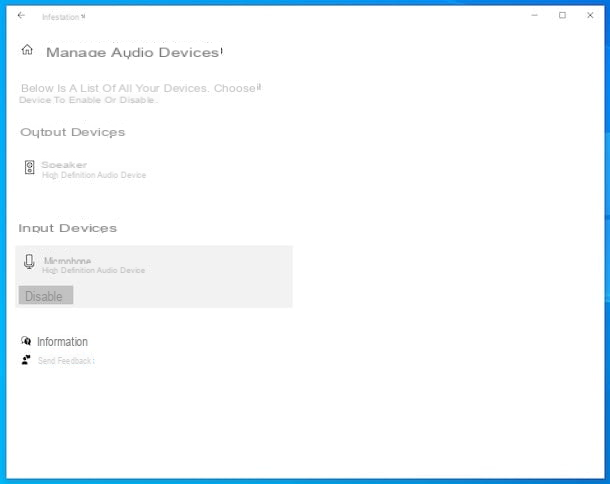
If you are using the latest edition of the operating system from Microsoft and, therefore, you would like to understand how to disable microphone on windows 10 pc, first click on Start button (I cheer with the windows flag) which is located at the bottom left of the taskbar and select the icon Settings (Quella a forma di ruota d'ingranaggio) from the menu that opens.
In the window that at this point is shown to you on the desktop, select the item Systemwho quills Audio present in the left side menu and then reach the section Input on the right side of the screen. Now, click on the wording Manage audio devices, tap on microphone name of the PC that you find in the section Input devices on the next screen and click the button Disable.
In case you have second thoughts, you can enable the microphone again, by going once again to the section Settings Windows 10, by clicking on the microphone name and finally by pressing the button Enable.
As an alternative to what I have just indicated, you can evaluate di disable PC microphone for Windows features and applications only. To do this, open the Settings Windows 10 as I have already explained to you and select the item first Privacy from the displayed screen and then that Microphone found in the left sidebar.
Later, if you want to block access to the microphone for all applications and features of the operating system, click on the button Modification che trovi in corrispondenza della sezione Allow access to the microphone on this device on the right side of the screen and bring up Disabled the switch in the menu that appears.
If, on the other hand, you want to disable the use of the microphone for applications downloaded from the Microsoft Store (without affecting the features of Windows 10), move to Disabled the switch you find in the section Allow apps to access the microphone, always located on the right.
If you then want to mute the PC microphone only for certain applications, leave it on On the option switch Allow apps to access the microphone and move up Disabled the one you find next to the names of the programs for which you want to disable the use of the microphone (in the list Choose the Microsoft Store apps that can access the microphone).
To intervene on all the other applications that have not been downloaded from the Microsoft app store, do this: locate the section Allow desktop apps to access the microphone that you find on the right and bring up Disabled the switches corresponding to the names of the programs you want to intervene in.
Obviously, in case you have second thoughts, to reactivate the microphone, all you have to do is go back to the section of the Settings of the OS and move the various switches of the sections Allow access to the microphone on this device, Allow apps to access the microphone and / or Allow desktop apps to access the microphone su On.
How to disable Windows 7 PC microphone
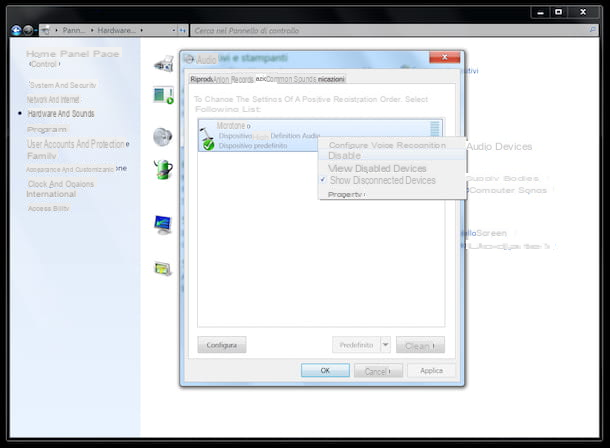
If you are interested in understanding how to disable microphone on windows 7 pc or in any case on an older version of Windows 10, you can proceed as follows: first click on the Start button (I cheer with the windows flag) che trovi nella part in fund to sinistra della taskbar e seleciona il collegamento Control Panel give the menu to compare.
In the window that is now shown to you on the desktop, click on the item Hardware and sound and / or on that Audio (depending on the type of display set), then select the tab Registration in the additional window that opens, locate the microphone name from the list of devices that are shown to you, right-click on it and choose the item Disable give the menu answer.
If you change your mind, you can turn the microphone back on by right-clicking on it in the list in the Windows 7 settings window and selecting the option Enable from the menu that appears. If you are unable to see the microphone in the list, it is because you must first activate the display of disabled devices, by clicking in an empty spot in the window and selecting the item Show disabled devices.
As an alternative to what I have already indicated, you can disable the PC microphone by doing this: select the item Hardware and sound e / o quella Device management (depending on the type of display set) that you find on the main screen of the Control Panel Windows and, in the new window that is shown to you on the desktop, expand the section Sound, video and game controllers, by clicking on dart that you find next to the relevant item.
Next, right click on the microphone name present in the list that is shown to you and select the option disable from the context menu. Then, press the button twice in succession Yes to confirm your intentions and to consent to the restart of the computer, to ensure that the changes made are actually applied.
Should you think again, you can activate the microphone again on your computer by right clicking on its name in the section Sound, video and game controllers of the window Device management and selecting the option Attiva give the menu answer.
Note: the above indications can also be applied on Windows 10, as an alternative to what is illustrated in the previous chapter of the tutorial.
How to mute Mac microphone
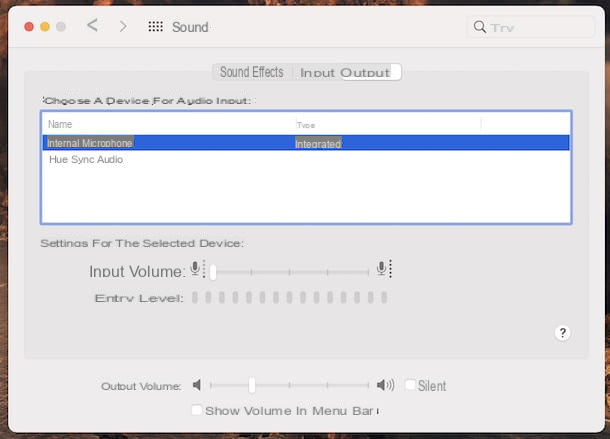
You use an Apple branded computer and would like to understand then how to mute Mac microphone? Nothing simpler. First, click on the icon of System Preference (Quella with the ruota d'ingranaggio) that you find on Dock bar and, in the window that appears, select the item Sound.
In the new screen that is shown to you at this point, select the tab Entrance, then choose the microphone in use from the list under the heading Choose a device for audio input and drag the cursor found on the adjustment bar Input volume present in basso.
If you have to think again, you can re-enable normal microphone operation by dragging the center (which is the default setting) or otherwise to the right. cursor on the adjustment bar Input volume located on the screen System Preference.
If you then want to disable the Mac microphone only for specific applications, proceed as follows: select the item Security and Privacy that you find in the main screen of System Preference macOS, then select the tab Privacy in the new screen that appears, then the item Microphone in the list on the left and remove the check from the box next to the name of the item of interest to you in the list of applications on the right.
Also in this second case, if you have second thoughts, you can re-enable the use of the microphone for the applications of your interest by going to the section of the System Preference and placing a check mark in the box next to the names of the programs of your interest.
How to disable PC headset microphone

Have you connected a pair of headphones with a microphone to your computer and would you like to find out if it is possible to disable the microphone even in this case? Well, then I'm happy to tell you that yes, you can disable PC headset microphone.
To do this, just proceed in the same way as I indicated in the previous steps relating to Windows 10, Windows 7 and macOS for the microphone only, nothing changes. The only care you need to have is to select the name of the headphones instead of the microphone as a device on which to intervene in the operating system settings.
Alternatively, if you have a pair of headphones that provide it, you may find a dedicated microphone mute button directly on the device or, in some cases, you may need to be able to disable the microphone by lifting its headband.
How to disable PC webcam microphone

Finally, if you were wondering if it is possible disable PC webcam microphone, I am pleased to announce that the answer is yes. Even in this case, in fact, all you have to do is follow the instructions I gave you in the previous steps for what concerns Windows 10, Windows 7 and macOS.
The only substantial difference is that you have to worry about selecting the webcam name instead of the microphone in the operating system settings. For the rest, nothing changes.
How to disable PC microphone

























