How to disable Windows 10 antivirus

Before getting to the heart of this guide and understanding it in practice how to disable antivirus windows 10, I have to make you an important premise: first of all, this operation will leave your car vulnerable to threats, so I recommend that you only proceed if you intend to install an alternative solution. Also, the disabling of Windows Defender (subject to “advanced” changes on the operating system) is provisional: the antivirus, for security reasons, is reactivated after a predetermined period of time.
Now that you have all the information you need, it's time to take action! If you still mean disable Windows 10 antivirus, go to the Windows settings (by pressing thegear present in the menu Home), then select Update & Security> Windows Security> Virus and threat protection.
At this point, fai clic sulla voce Manage settings Related to Virus and threat protection settings and deactivate all the items placed in the next panel, by clicking on the relative levers (which must assume the position Disabled): to get the result you want, you must necessarily "turn off" the functions of Real-time protection e Cloud-Provided Protection.
During the deactivation of each item, you will see the security screens relating to the Windows User Account Control (UAC) appear: to confirm the willingness to proceed, press the button Yes, when required. Once this is done, Windows Defender will be disabled for a limited time (at the latest until the next computer restart).
How do you say? Do you want to get rid of Windows Defender and permanently disable it? Then you need to install another antivirus. Other roads are not officially viable at the moment, as starting from August 2020, with the release of Windows Defender 4.18.2007.8, Microsoft has prevented completely disabling the antivirus integrated into the operating system.
If you want to try, there are a couple of solutions that still seem to work, but I don't know how long they will last. The first is to use Defend Control, a small, free, no-install utility that allows you to disable Windows Defender with one click. You can download it from this page and use it by simply clicking on the button Disable Windows Defender. But first you have to disable the Tamper protection Windows 10 from the menu Virus and threat protection> Manage settings di Windows security.
Alternatively, if you use an edition For o Company Windows 10, you can access theGroup Policy Editor (giving the command gpedit.msc in the box that opens by pressing Win + R) and disable Defender by going to Local Computer Policy> Computer Configuration> Administrative Templates> Windows Components> Microsoft Defender Antivirusby double clicking on the key Disable Microsoft Defender Antivirus, spuntando the house Activated and pressing on OK. Also in this case, it is necessary to previously deactivate the Tamper protection from the menu Virus and threat protection> Manage settings di Windows security.
Best alternatives to Windows 10 antivirus
Now that you've disabled Windows 10 antivirus, don't you have the faintest idea what solution to take to properly protect your computer? Then this is the most suitable section for you: in fact, below I am going to show you some of the most valid alternatives to Windows Defender, all extremely efficient and, above all, free.
Avast Free

The first solution that I want to suggest to you to replace the antivirus built into Windows 10 is Avast Free: this program, in its free version, offers a real-time scanning module (for analyzing active files), a behavioral module (to find hidden file and program behaviors), a module for protecting while you surf the web, a module to protect e-mail programs, a module to check the security of the Wi-Fi connection and a module to check if the installed programs are up to date, all activated in a couple of clicks.
To use it, connected to the official antivirus page and click on the button FREE DOWNLOAD FOR PC, in order to download its installation file on your computer disk. When the download is complete. double click on the file you just downloaded (eg. avast_free_antivirus_setup_online.exe) to start the antivirus installation: if you wish, remove the check mark from the boxes related to the installation of Google Chrome and Chrome Toolbar, both located at the bottom, and then click on the button Install present to the center.
At the end of the installation, the antivirus will be activated automatically and some windows should appear to get additional features, which you can safely close: to access the Avast management panel, click on the button Continue as soon as it is visible.
Avira Free
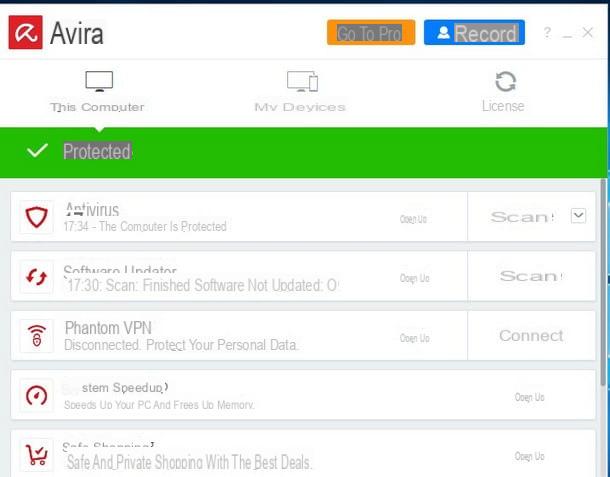
Another antivirus that you can install for free on your computer to replace Windows Defender is Avira Free: in its free version, this security suite includes a real-time protection module, a firewall module to control unauthorized access to the network by suspicious programs, the Phantom VPN connection system to surf safely via a VPN connection, the System Speedup tool to speed up your PC, the Safe Shopping module to protect during purchases made on the Web and Privacy Pal, a useful tool for adjusting the privacy settings of Windows 10 and supported programs.
To use it, connected to its official download page, click on the button Download Free Security Suite and repeat the operation with the button Download it in the version selection window, so as to immediately start the download of the installation file.
Once the process is complete, double-click the file avira_it_fassXX_ws.exe, pigia sul pulsating Accept and Install that appears in the next window, press the button several times NEXT located at the bottom and wait for the installation to be completed automatically. Once this operation is complete, you can start the security suite using the icon created on the desktop, so as to view and manage its various components.
AVG Free
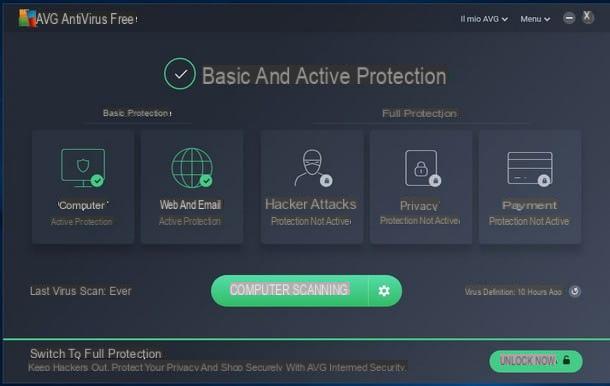
Another great free antivirus solution suitable to replace Windows Defender is AVG Free: it offers a level of security comparable to that obtainable with Avast, to the point that many entries (and even notifications) are practically identical.
AVG includes a real-time protection module, a module to check websites visited and emails received via email programs, a module to check for suspicious behavior, a file evaluation module to detect hidden threats, SafePrice extension to get the best offers on the Web and Do-Not Disturb mode, useful for inhibiting the appearance of warning windows when running full-screen programs (eg multimedia players or video games).
To download AVG, go to the official program page and click on the button Free download to copy its installation file to your computer. Once this is done, launch the file you just downloaded (eg. AVG_Antivirus_Free_XXXX.exe) and, in the welcome window, remove any check marks related to the installation of additional programs, then click on the button Continue and then on the button Install basic protection. Once the installation procedure is complete, you can launch AVG and check its various modules either via its desktop icon or via the Windows 10 notification area.
Bitdefender Free
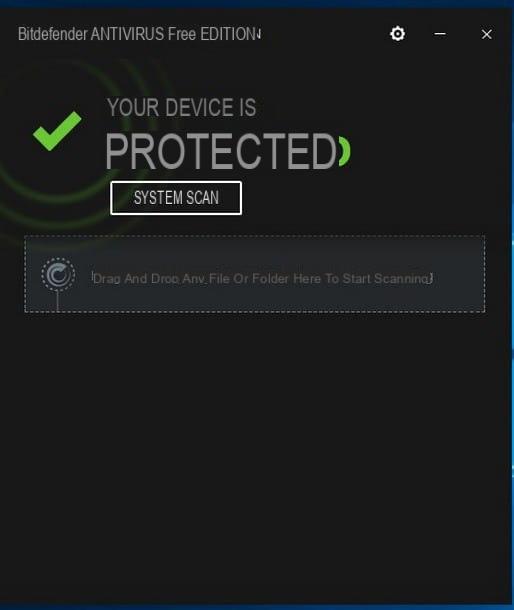
If you are looking for a solution that can replace the Windows 10 antivirus by providing adequate protection along with an extremely simple and clean interface, you might opt for Bitdefender Free. This security suite includes a real-time scanning module, a module for the detection of unknown definitions via the cloud, a behavioral module and a web module, useful for checking the integrity of Internet pages visited through the browser.
The peculiarity of Bitdefender is that it is particularly "silent", showing notifications and warning windows only when needed. Also useful is the possibility of analyzing a suspicious file “on the fly” by simply dragging it into the main program window.
To take advantage of this solution, connect to its official website and click on the button Download it for free, to immediately download its installation file. Once the download is complete, start it (eg. bitdefender_online.exe) and wait a few minutes for the material necessary for the setup to be downloaded from the Internet.
Once at the welcome window, accept the user license of the program by placing the check mark in the appropriate box and pressing the button install to start the actual setup: at this point, Bitdefender will perform a quick scan of the computer for pre-existing threats and, once completed, it will proceed to copy the necessary files and immediately secure the PC.
Kaspersky Free
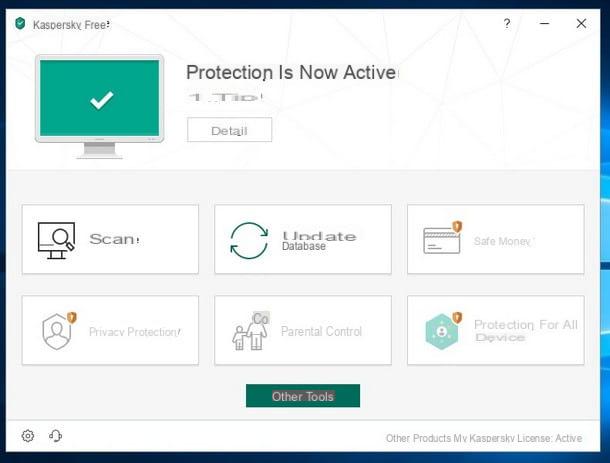
Among the most famous antiviruses existing on the computer scene and also compatible with Windows 10 there is certainly Kaspersky which, for some years now, has been offering a free solution for home use, which includes a real-time scanning module, a behavioral scanning module via the KSN cloud service, integration into all major browsers (so as to obtain a complete for the Internet pages visited) and the Game mode, useful to avoid being “disturbed” by notifications when playing titles in full screen.
To use it, connect to the official antivirus website and click on the button Download now to immediately start downloading Kaspersky Free to your computer. Once this is done, launch the file you just downloaded (eg. startup_XX.exe), then click the button Continue. In the new window that appears on the screen, place the check mark on the two items at the bottom, so as to unlock the key Accept: press it twice and, if you wish, repeat the operation to accept the collection of data for marketing purposes and therefore start the installation.
At the end of the process, put the check mark in the boxes attached to the final summary window, so as to allow Kaspersky to analyze the computer for unwanted programs and rootkits and that's it: you can start the antivirus by recalling it from the desktop, from the Start menu or system notification area.
Panda dome
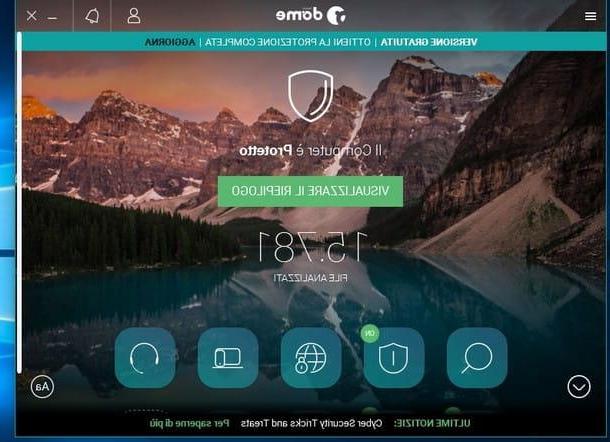
Last but not least, I would like to point out an antimalware that is not very well known but able to offer a more than adequate level of protection for home use: I'm talking about Panda Dome. This solution provides a real-time scan module, a cloud module for detecting suspicious and unknown threats and definitions, a behavioral analysis module, real-time updates, VPN mode (to enable safe browsing) and the module “USB vaccine”, able to immunize USB sticks and external disks when they are connected to the computer.
Installing Panda Dome is very simple: connect to the official Internet page, press the button Download present at the top and, once the download of the setup file (eg. PANDAFREEAV.exe), start it on your computer immediately. At this point, click on the button Following, if necessary remove all the check marks in the next window to avoid the installation of additional software and, once this operation is completed, press the button Accept and install to start the installation of the antivirus, which is activated immediately at the end of the process.
How do you say? Do you find the solutions I proposed to you excellent, however would you need to see further solutions to replace the Windows 10 antivirus to increase your margin of choice? Then I strongly suggest you, after taking a look at the most updated antivirus rankings, to consult the tutorial dedicated to antivirus for Windows 10 that I have prepared especially for you, in which I have been able to deal with the topic in detail, leaving space also to even more complete commercial solutions, which can be used upon purchase of a license.
How to disable Windows 10 antivirus

























