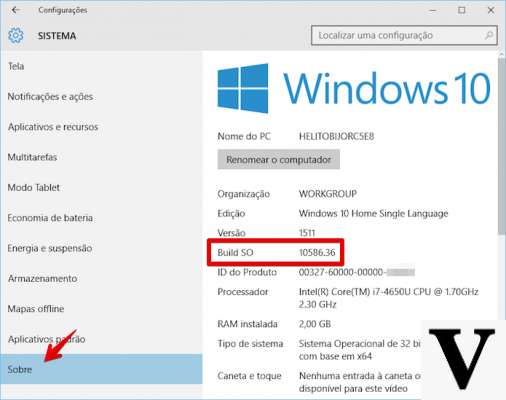
Windows is the most operating system used on computers. Over the years, many versions have come out and dozens of updates have been released. More or less everyone knows which version of the operating system is installed on your computer (Windows 10, Windows 8, Windows 7), but no one knows exactly which update is on the PC (Windows 8.1, Windows 7.2). It may seem like a small thing, but in reality knowing the version of the operating system is very important, especially as regards the drivers to be installed or compatibility with some programs. Fortunately, finding out which "number" of Windows is present on your computer is quite simple: just enter the menu and click on System Properties. It will not be information that will change your life, but in some cases it will allow you to understand if it will be possible to use a program or not. Here you are a simple guide to find out which version of Windows you are using.
Windows 10 is the latest version of Microsoft's operating system. Recognizing it is very simple: the distinctive features are the Start menu icon (as shown in the picture) and the arrangement of the programs within the main menu. But to find out which version of Windows 10 is on your computer, you need to write in the space at the bottom left reserved for searches "Information about the PC". A new window will open showing all the data on the personal computer: from the processor to the version dell'OS. If next to the item Edition the writing is present Windows 10 then it means that your computer has the latest version of the operating system. If you do not want to follow this procedure, you can speed up the "operations" with a simple trick: if the computer you are using was recently purchased, 99,99% will use the latest version of Windows 10.
Windows 8 is also easily recognizable from the user interface. The operating system has become famous for live tiles, the squares with which the home is formed. A choice that users did not like and that forced the Redmond company to review the choice in Windows 10. Usually Windows 8 is present on computers with a few years on their shoulders: to check if on your computer which version of the operating system is installed on your computer, you need to enter Control Panel, press on System and security and then System: a window will open with the characteristics of the computer, including the version of the operating system.
Windows 7 it is easily recognizable by the graphical interface which tends to blue. The menu icon Home it is round while the arrangement of the programs is like a list. But to be sure of the version of Windows 7 present on your computer, you must enter the Control Panel, click on System and security and subsequently on System. A window will open with all the information about your computer, including the version of the operating system.
From the graphical interface very similar to Windows 7, Windows Vista it is an operating system with a few years on its shoulders, but still quite used. The graphical interface is "old style" with all programs and settings easily accessible with a click. To check which version of the Windows Vista is present on your computer you will need to enter the Control Panel, click on System and maintenance and subsequently on System. At this point, the System Properties window will open with the version of the operating system installed.
Windows Xp it is one of the most loved versions of Microsoft's operating system and is still quite used by businesses and users. The graphic interface is unique of its kind with the very recognizable Start button (as you can see from the image). To check which version of Windows XP is installed on your computer you will have to open the Control Panel, select the category Performances and maintenance and then click on System. At this point the window should open System Properties with all information about the computer including the version of the operating system.
How to find out which version of Windows you are using

























