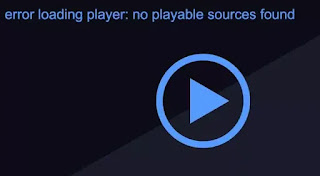 Online media players rarely give problems. Sites like Youtube and Netflix are so optimized that they load quickly on any computer or other device and thanks to the HTML5 technology that has replaced the Flah Player, the problems of watching videos online have certainly decreased.
Online media players rarely give problems. Sites like Youtube and Netflix are so optimized that they load quickly on any computer or other device and thanks to the HTML5 technology that has replaced the Flah Player, the problems of watching videos online have certainly decreased.Errors loading player, which in English often appear with the words: "error loading player: no playable sources found", can happen in some minor video streaming sites, perhaps those full of advertisements that must be closed and blocked before being able to upload the video. or others, we see in this article how you can correct and resolve any streaming video playback problems in general, whether they are powered by a player in HTML5 come JWPlayer or like the old man Flash, still used by several video sites.
Video in Flash Player
If it is a Flash video site, remember that this does not work on all devices. For example, on smartphones you cannot open Flash sites so the videos loaded in the Flash Player do not work (only on Android you can enable the Flash Player). On a PC, using Chrome, Firefox or other browsers, Flash is blocked by default and must first be enabled when prompted by clicking on the box with the figure of a puzzle piece.To understand if Flash works, you need to open the test page of the flash plugin on the Adobe official website and press, if you do not see the animation, the box that has the design of a puzzle.
In the case of Flash videos, in case of viewing problems, it is important that the latest version of Adobe Flash Player is installed.
Keep in mind that, if you use Google Chrome, this download is not necessary because Chrome uses its plugin and manages its updates automatically (so you have to use the updated version of Chrome).
Another way to solve problems of loading streaming videos in Flash, if slow in buffering, is to right-click on it and then go to Settings to disable hardware acceleration.
On this topic I had made a thorough analysis, however, recommending disabling hardware acceleration on Windows to optimize video streaming.
If there is an HTML5 player loading error
Check the flow link
If the video player is playing a live stream, but you can't see it, you can check if the stream is working or not by loading the same stream on a different program such as VLC media Player. To find the link of the streaming stream, press the right button of the mouse on the bvox of the video and then go to Inspect to search for the direct link of the video (sometimes it is not easy to locate it, other times it can be encrypted).If the stream works with VLC, then it is possible that the player used by the website is unable to handle it or has been programmed incorrectly.
Disable adblocks or other website ad blocks
Many streaming video sites don't work if an ad-blocking extension is active, and sometimes it's not even enough to put that site in exceptions to make it work. It will therefore be necessary to disable the extension used, Adblock or others. My advice is not to use a total ad blocker, but a popup blocker and automatic redirects, which are the ones that bother you the most.Disable all browser add-ons
While ad blockers can be a type of extension that interferes with the playback of streaming videos on a website, it is possible that there are other extensions that are causing problems. Then try to disable all extensions and try to play the video again. If the video works, you will have to try to understand which extension is causing the upload error.Use a VPN
Alcuni siti potrebbero essere bloccati in el paese o in altri paesi per motivi di copyright o di oscuramento. Per visualizzare gli streaming da questi video è necessario quindi usare una VPN. Per provare una soluzione gratuita, è possibile aprire il video usando la VPN del browser Opera. Se poi la VPN gratis non fosse sufficiente per vedere lo streaming in modo fluido e senza interruzioni, allora si dovrà pagare una VPN Premium più veloce.Disable the VPN
In other cases, the VPN or Proxy used may interfere with the content you are trying to play or may not be able to communicate via the VPN and proxy. You can then try disabling any VPN or Proxy.Clear browser cache
Clearing your browser cache solves most of the problems with loading websites, especially video ones, so it's worth a try. in another article the guide to clear the cache Firefox, Chrome, Safari and other browsers.Try another browser
If the video we are watching with Firefox is not seen, you can try it with Chrome or vice versa because it may be that the site is not compatible with the browser used. Other great browsers to try are Edge and Opera.Problems with Youtube
Speaking only of the problems with Youtube, we know that from 2022 no longer uses Flash because Youtube videos are in HTML5.As already explained, If Youtube is slow, you can optimize the HD viewing of videos on Chrome and Firefox using the HTML5 H.264, lighter and without hardware acceleration, with the extension h264ifywhich forces the use of the HTML5 H.264 standard and ensures smoother video and faster uploads.
With Google Chrome and Firefox you can install an extension called Smartvideo to watch Youtube videos without interruptions and with fast buffering.


























