Format Windows 7 with the operating system installation DVD
If you have the operating system installation disk and if your computer's CD / DVD drive is working correctly, you can format Windows 7 by following these steps.
To begin with, insert the Seven installation disk into your PC and restart it. Once this is done, wait for the writing to appear Press any key to boot from CD-ROM or DVD-ROM ... on the screen and then press any key on your PC keyboard to boot the computer from the Windows 7 disk and not from the system installed on the hard disk. If that doesn't appear, you probably need to boot from the CD / DVD drive. To find out how to do this you can follow my guide on how to enter the BIOS.
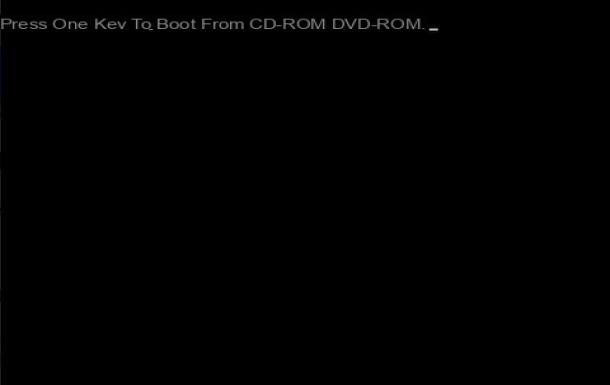
Now, wait for the files necessary for the installation of Windows to be loaded and, if necessary, consent to the download from the Internet of any additional files necessary to carry out the formatting procedure. In the screen that is subsequently shown to you, first click on NEXT and then Install.
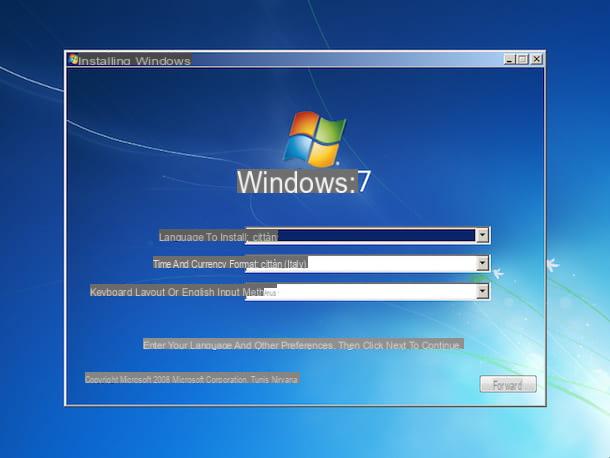
If prompted, indicate the edition of Windows 7 you want to (re) install on your PC and click again on NEXT. Then put the check mark on the box next to the item I accept the license conditions and click sul pulsating NEXT to accept the terms of use of the operating system.
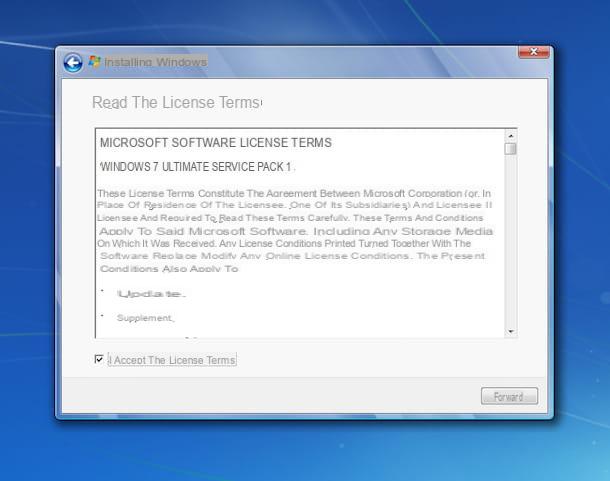
At this point, you need to click on the button Custom (expert users) and select the partition where your Windows is currently installed (it should be Disk 0 Partition 1, unless you have no more hard drives or partitions). Then click on the entry Drive options (advanced) located at the bottom right and first click on Format and then click OK to format Windows 7.
When the operation is complete (it should take a few seconds), click on NEXT to start the installation of Windows 7 and wait for the first part of the process to finish. This should take 10-15 minutes, after which the computer will restart by itself. After rebooting, do not press any key when the message appears on the screen Press any key to boot from CD-ROM or DVD-ROM ... but wait for the Windows 7 installation to complete automatically.
At the end of the installation, the computer will restart automatically and the initial configuration procedure of Windows 7 will begin. Complete it by typing the username you want to use to access the operating system and click on NEXT. Then specify the password to be associated with the account, type a phrase to use as a suggestion to remember it and click on NEXT I will continue.
Now type the Windows serial code in the appropriate text fields and click on NEXT to activate your copy of the system (you must be connected to the Internet). If you don't have the Windows serial at hand, don't worry, you can also skip this step and enter the code later, once the installation is complete. Then click first on Use recommended settings to enable all Windows 7 default security systems and then on NEXT e Home network to set the time and network.
At this point you can finally say you are satisfied: you have successfully completed all the procedure by which to format Windows 7. As a demonstration of this, you will see the Seven desktop appear on the PC screen. So there is nothing left to do but install any missing drivers and your favorite programs and then you can start working freely with your brand new operating system.

Format Windows 7 without OS installation DVD.
If, on the other hand, you do not have the operating system installation disk or if your computer does not appear to be equipped with a CD / DVD drive or, again, if this does not work, you can still format Windows 7 by creating a special USB key with the installation of the operating system.
So get a USB stick of at least 4 GB (empty or without important data inside, as it will be formatted) and aISO image of the Windows 7 installation DVD. If you do not know where to find the Windows 7 ISO image, look for it on the websites that allow it to be legally downloaded (later you can install it using your license code) or create it yourself from a computer equipped with a DVD player by following my guide on how to extract ISO files from DVDs and CDs.

Then click here to connect to the free application download page Windows 7 USB / DVD Download tool , the program you will need to use to create the special pendrivee which, in fact, allows you to transfer the Windows installation files from ISO images to USB drives and presses the button download for free located on the side to start the program download.
Once the download is complete, open the installation package Windows7-USB-DVD-Download-Tool-Installer-en-US.exe and click on Run, Then Next, its install and then Finish to finish the setup.
Proceed by launching Windows 7 USB / DVD Download tool and click the button KATEGORIEN found in its main screen to select the Windows 7 ISO image to use to create the installation USB stick. Then press on Next then select the item USB Device and finally choose Start Copying in order to start copying the files from the ISO image to the stick.
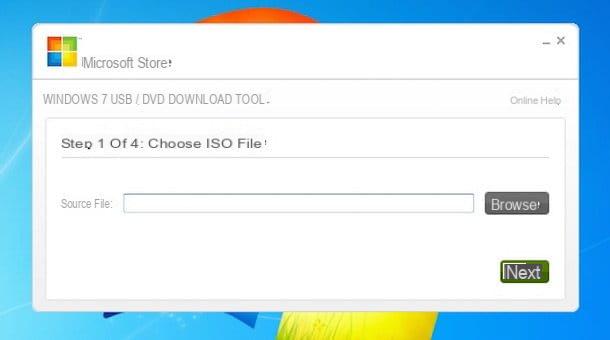
Once you have copied the ISO image files on the USB stick, you can format Windows 7 PC simply by booting the pendrive. Please note that to do this, the USB port must be set as the primary boot device in the BIOS instead of the computer hard disk or DVD drive. If you don't know how to do it, you can follow the steps indicated in the guide that I have pointed out in the previous lines, when I explained how to format Windows 7 using the operating system installation disk.
After booting the key, wait a few moments for the necessary files to be loaded in order to start the procedure by which to format Windows 7 and if necessary consent to the download from the Internet of any additional files necessary for the correct execution of the operation after which click on first NEXT and then Install.
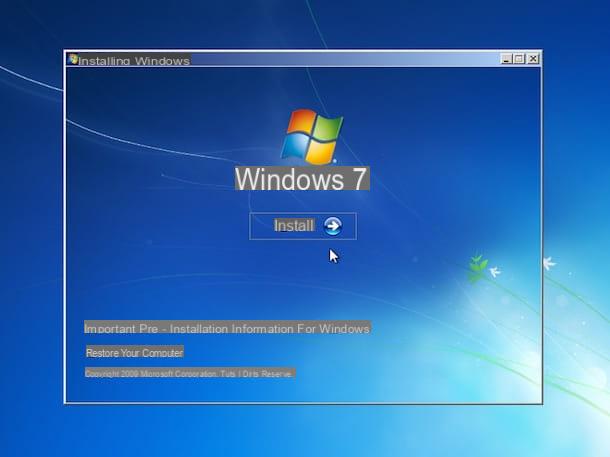
Next, complete the Windows 7 installation procedure as we saw earlier for the DVD - the steps to follow are pretty much the same. Also in this case, once you have finished installing Windows 7, you will see the Seven desktop appear on your computer monitor and, after installing drivers and programs, you can immediately start using it as you have always done, even better.
How to format Windows 7

























