Preliminary operation

First di go back to Windows 7, please, be cautious and carry out the following operations.
- Data backup - make a backup of all the data on the PC. It does not matter if you have installed Windows 10 for less than a month and you can take advantage of the operating system downgrade function, caution is never too much.
- Product key Windows 7 - make sure you have the Windows 7 product key at hand (the code you need to activate the operating system). This code is usually found on the Windows packaging or on a sticker glued to the computer.
- Windows 10 activation - another operation you need to do is go to the menu Impostazioni PC> Aggiornamento e sicurezza> Attivazione Windows 10 and verify that the operating system is activated.
If Windows 10 is not activated, you will not be able to reinstall it on your PC for free in the future. How come? I'll explain it to you right away. When you take advantage of the free upgrade to Windows 101, the operating system is activated using a standard product key (valid for all PCs) and associated with a special code, linked to the hardware, which Microsoft uses to recognize the various installations of its operating system.
Now, if you uninstall Windows 10 before activating the operating system and pairing it with your PC, you risk missing the "train" for the free update - which can be carried out until July 2016 - and no longer have the ability to install Windows 10 at no cost.
Once activated, Windows 10 can be installed again on your PC (even by means of a “clean” installation, therefore by formatting the hard disk) and will activate for free regardless of the date on which the upgrade is carried out2.
Go back to Windows 7 via direct downgrade
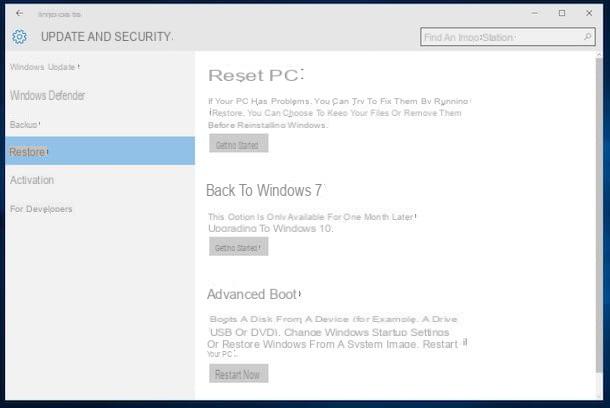
Have you installed Windows 10 for less than 30 days? In this case, you can directly downgrade to Windows 7 without losing your data. Some applications may be deleted, but in principle everything should remain as is (except the operating system).
go back to Windows 7 via direct downgrade, go to the menu PC settings and click on the icon Update and security. Dopodiché selects the voice Restoration located in the left sidebar and presses the button To start found under the heading Return to Windows 7.
If you don't know how to get to the menu PC settings, simply click on the search bar located at the bottom left; type the term settings in the latter and click on the icon PC settings that appears in the search results.
At this point, specify a reason why you are abandoning Windows 10 (eg. My apps or devices don't work in Windows 10) and click on the button first NEXT three consecutive times and then on Return to Windows 7 to start the Windows 7 reinstallation procedure.
Within a few seconds your PC will restart and the Windows 7 recovery procedure will start, which shouldn't take long. During the procedure a window will open automatically with the wording Unable to start the computer: do not worry, this is normal, it is used by Windows to restore the startup files of the old operating system.
The first time you start Windows 7 you should be asked to enter the product key to activate the operating system.
Please note: if you want, you can cancel the automatic deletion of Windows 7 recovery files - and thus extend the normal 30-day period for downgrading the operating system - by renaming the folders C: Windows.old, C: $ Windows. ~ WS and C: $ Windows. ~ BT however you like. These folders are hidden, so to view them you must first enable the option to show hidden files and folders in the Explorer. Also make sure not to run the Windows Disk Cleanup utility and not to start Microsoft's Media Creation Tool (the utility to create a USB key for Windows installation), which could alter the recovery files of Windows 7 making them unusable.
Return to Windows 7 by formatting the PC
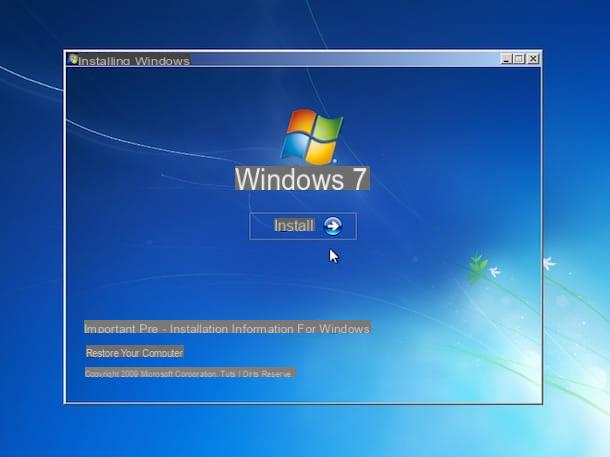
If it's been more than 30 days since you installed Windows 10, I'm sorry, but you are forced to do a nice "format" and reinstall the operating system deleting all the files that are present on the PC.
Actually you could also partition the hard drive and install Windows 7 on a secondary partition, but if you don't intend to create a dual-boot system (i.e. if you don't intend to keep Windows 7 and Windows 10 on your PC at the same time) it is much easier to format the drive. and reinstall everything from scratch. So here are all the steps you need to take.
- Get a Windows 7 installation DVD or create one USB pendrive with the Windows 7 installation files by following my tutorial on how to create bootable USB Windows 7. If you need to download aWindows 7 ISO image, linked to this page of the Microsoft website and type the product key of your copy of the operating system in the appropriate text field;
- If you are using a recent PC (sold with Windows 8 or Windows 10 pre-installed), enter the UEFI and disable the feature Secure boot following my tutorial on how to enter the BIOS. If Secure Boot is enabled, Windows 7 cannot be installed. It should also be noted that only the 64-bit versions of Windows 7 are compatible with UEFI-based PCs, the 32-bit ones can only be used after activating the mode BIOS Legacy in the UEFI;
- Perform a backup of all the data on the PC. I have already said it, but in this case it is better to repeat it since you are going to delete ALL the data on the computer hard disk;
- Make sure you have the product key Windows 7 at your fingertips;
- Boot from the Windows 7 key or DVD and format the PC following the instructions in my guide on how to format Windows 7 PC.
Please note: if you use a notebook that had Windows 7 installed “as standard”, you can also format it via the recovery partition. To find out how to take advantage of your PC's recovery partition, search recovery partition [model of your PC] on Google and check out my tutorial on how to format a laptop.
Return to Windows 7 from Windows 8.x
You don't want to downgrade from Windows 10, but from Windows 8? In this case you have to resort to formatting the hard disk as seen together in the previous chapter of this tutorial. For more information see my tutorial on how to switch from Windows 8 to Windows 7.
- Anyone who has a genuine copy of Windows 7 SP1 or Windows 8.1 on their PC. they can upgrade to Windows 10 for free until July 2016 (so up to 1 year after the release of the operating system). ↩︎
- If you have made a lot of hardware changes to your PC in the meantime, your computer may not be recognized correctly and therefore you may need to contact Microsoft customer service to activate Windows 10. ↩︎


























