Preliminary information

Before getting into the tutorial, I want to tell you one important thing: to install any driver on Windows 10, in the vast majority of cases, just use the tools included in the operating system.
My advice, therefore, is to stay away from all those software that allow you to install and / or update drivers automatically. These solutions, in fact, are often used to carry malware, infest the PC with unwelcome advertisements and more. Not to mention the fact that, often, they download the wrong drivers that do nothing but worsen the stability of the system.
In short: for install drivers on Windows 10 try to rely exclusively on the "standard" solutions I'm about to tell you about. Then don't tell me I didn't warn you!
Install drivers on Windows 10 via Windows Update
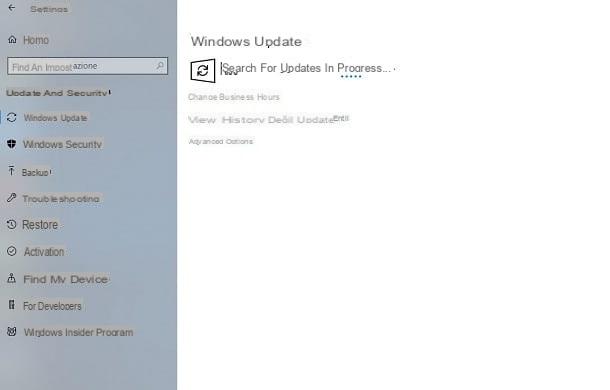
Like its predecessors, Windows 10 is equipped with a tool, called Windows Update, which allows you to keep the operating system up to date, with regard to security patches and firmware updates of Microsoft and third-party products.
This free feature is enabled by default in the operating system, allowing the automatic download and installation of all components needed to keep Windows 10 up-to-date and safe, including drivers.
To install the drivers of a new device connected to the computer, generally you do not need to do anything: if the drivers are available on Windows Update, the system will automatically download and install them within a few seconds and this will be notified on the screen (in the lower right corner).
Instead, to search for updates for drivers already on your PC, use the key combination Windows + I or right click on the button Home (the flag located in the lower left corner of the screen), and select the item Settings from the context menu, to access the Windows settings.
After launching the Windows 10 settings panel, select the items Update and Security> Windows Update and press the button Check for updates, which you find in the area on the right.
In this way, Windows Update it will search for any available updates for your PC. Should it find any, the necessary components will be downloaded and installed. In some cases, you will be prompted to restart the operating system to confirm the driver update or security patch. In this case, simply press the key Restart now and wait for the procedure to be completed.
Install drivers on Windows 10 via executable
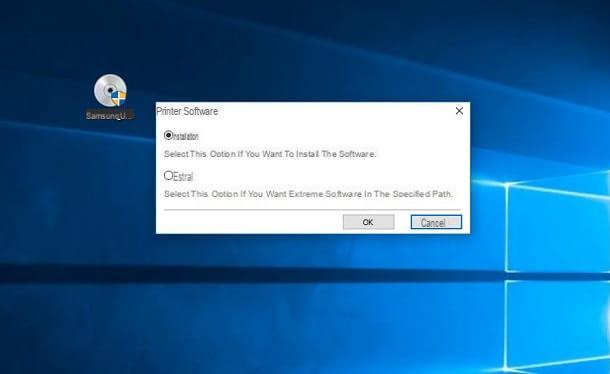
In the event that Windows Update does not find any driver to install on the PC, you can think of resorting tomanual driver installation, via the downloadable file packages from the manufacturer's website.
For example, if you bought a printer Epson and Windows Update does not automatically install the necessary drivers, by reaching the Epson website, you can search for the device model, download the necessary drivers and install them like any other program (by starting the package .exe o . MSI and always clicking on Next / Next).
In the following lines, I will show you some of my guides dedicated to downloading the drivers of some of the major hardware manufacturers.
- Driver Acer
- Driver Toshiba
- Driver Asus
- Driver HP
- Driver Intel
- Driver NVIDIA
- ATI driver
- Driver Samsung
- Driver Canon
- Epson driver
Please note: for some older devices, you may be provided with .zip packages with inside the drivers in . Inf, to be installed manually. To find out how to install them on Windows 10 "manually", follow the procedure that you can find in the next chapter of the tutorial.
Install the drivers manually on Windows 10
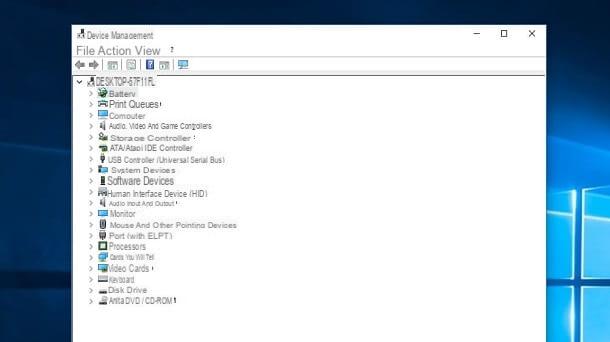
If you want to carry out themanual installation of a driver for Windows 10, what you have to do is follow the procedures that I will show you in the next lines.
First, right-click on the button Home (the flag icon located in the lower left corner of the screen) and select the item Device management give the menu answer.
Now, in the panel that you see, click on the icon +, located next to the type of component you want to update, in order to expand all the grouped items, and identify the component for which you want to install the drivers: the items listed without a driver installed are marked with a 'icon with an exclamation mark.
After you have selected the component, regardless of whether you need to install the driver for the first time or need to update it, right-click on it and choose the item Update Driver give the menu check if you press.
In the screen that is shown to you, then click on the item Automatically searches for an updated driver (if available, since in Windows 10 19041.423 and later it seems that Microsoft has decided to remove it) to take advantage of the automatic driver installation feature and, if successful, the drivers will be downloaded and installed from the Internet.
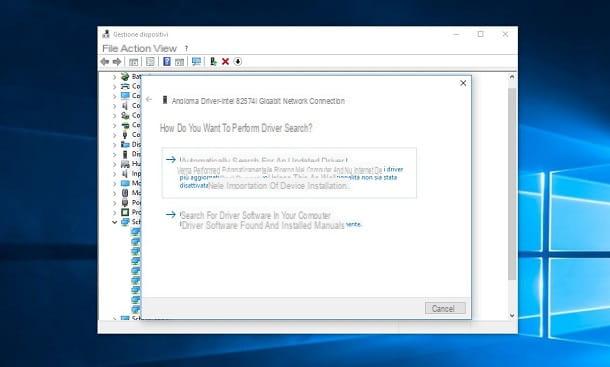
If this option does not work, repeat the above procedure, but clicking on the item Look for the driver software on the computer.
At this point, using the button Shop by Department, locate the folder relating to the package you previously downloaded from the manufacturer's website, thanks to the instructions I indicated in the previous chapter. Finally, press the key NEXT and wait for the drivers to install.
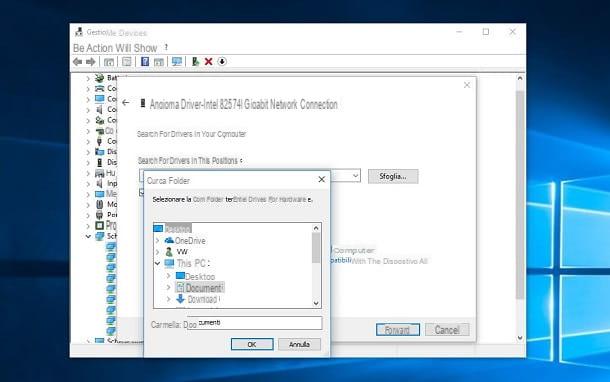
If this procedure is not successful either, in the driver installation and update screen, click on the items Search for driver software on your computer> Choose from a list of drivers available on your computer.
Then press the button Disco driver and, in the box that is shown to you, use the key Shop by Department, to locate the folder where the drivers you downloaded earlier are located.
Then select the file . Inf of the drivers and press the button NEXT to complete the operation. If you see a notification box, click on Yes, to validate the driver installation.
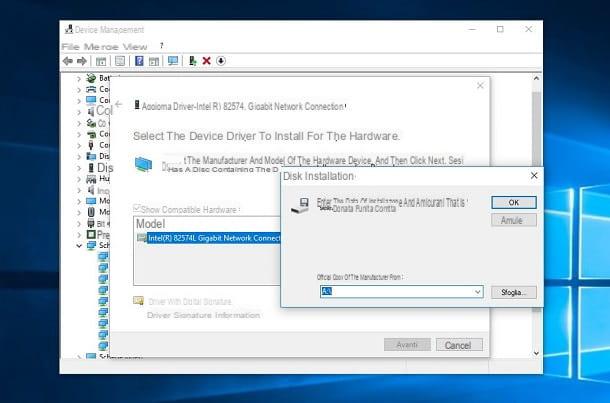
In case you want to connect a very old hardware component, which is not recognized by Windows 10, you can use the feature Hardware Legacy. In the panel Device management, click on the items Action> Add Legacy Hardware and, in the screen you see, press the key NEXT.
Once this is done, activate your voice Install the hardware manually selected from a list e premium pulsating NEXT. At this point, select the category of hardware you want to install on your computer and then press the keys NEXT e Disco driver.
To finish, all you have to do is press the button Shop by Department and locate the file . Inf, in the folder where the downloaded drivers are present. Then press the button NEXT to confirm the procedure.
Install unsigned Windows 10 drivers
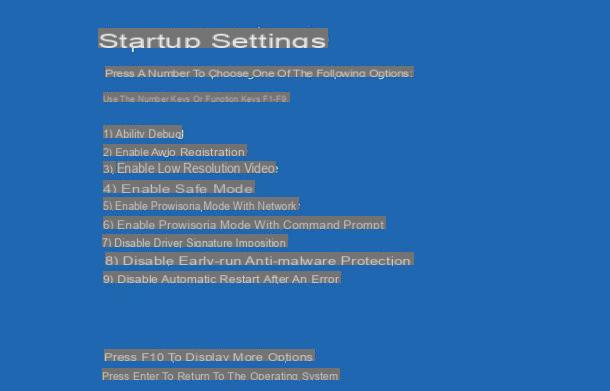
When you install a driver on Windows 10, it is equipped, in almost all cases, with one digital signature, which allows to guarantee the reliability of the software. This digital signature is essential if you want to ensure that the driver you are about to install is safe for your computer.
In some cases, however, some drivers may not have a digital signature, even though they come from reliable sources. Windows 10, despite the reliability of the source, does not allow its installation if it does not first disable the signature check.
To disable driver signature checking, open the Windows settings panel, using the key combination Windows + I or by right-clicking on the button Home and choosing the voice Settings give the menu answer.
In the panel you see on the screen, choose the items Update and security> Recovery and press the button Restart now, under the heading Avvio Avanzato. Doing so will restart your computer, showing you the advanced PC startup screen.
Now, from the different options you see, select the items Troubleshoot> Advanced Options> See More Recovery Options> Startup Settings, then press the number key corresponding to the item Disable Driver Signature Enforcement and wait for the PC to restart.
The computer will then restart without checking the digital signature on the drivers. You will then be able to follow the procedures I indicated in the previous chapters to manually install the driver of your interest.
After that, reboot your system in standard mode and that's it.
How to install Windows 10 drivers

























