Some useful info

Being able to understand if Windows 10 is activated or not is extremely important since, as anticipated at the beginning, otherwise the operating system stops working regularly and some features are blocked (e.g. the personalization of the appearance directly).
In addition, a reminder for activation and a watermark which, in fact, signals the thing and invites the user to proceed with the activation of the OS.
However, when Windows 10 is activated regularly, you are entitled to receive all product updates and support for the same from Microsoft. Not to mention that, obviously, the above limitations no longer exist.
Contrary to what one might think, it is not so rare to find yourself using a PC on which the copy of Windows 10 in use is not yet authenticated. Perhaps because following the initial installation phase the procedure for entering the product key was skipped and then postponed to a later time, completely forgetting about it.
Using Windows without having entered the activation code or without having carried out this procedure correctly is therefore possible but, as can be understood, it turns out to be a violation of the Microsoft Software License Terms. In fact, point 5 clearly states that the licensee is authorized to use Windows only and exclusively if in possession of an appropriate license and only if the software has been correctly activated with an original product key or with another approved method.
Know if Windows 10 is activated
Are you interested in knowing if the copy of Windows 10 installed on your PC is activated regularly or not? To do this, you have three different methods on your side, the ones you find indicated below. So choose the one you prefer and put it into practice by following the relative instructions.
From the settings
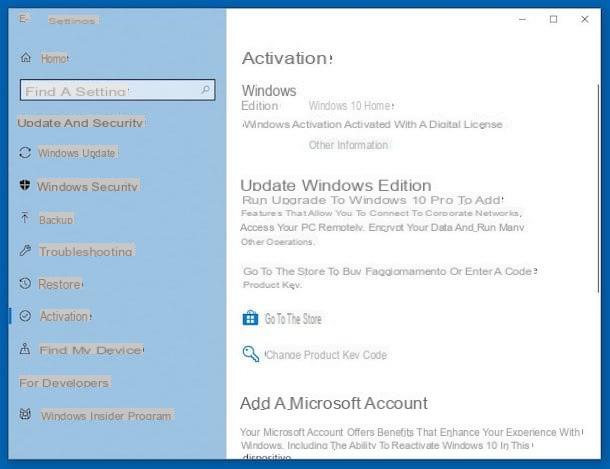
The first procedure that you can put in place to be able to know if Windows 10 is active is to go and take a look at the dedicated section attached to the system settings.
So, click the Start button (I cheer with the pennant Windows) which is at the bottom left of the taskbar and select, from the menu that opens, the symbol ofgear.
In the window that you will later see open on the desktop, click on the icon Update and security and select the item Activation that you find on the left.
At this point, if Windows 10 is activated in the right part of the window, in correspondence with the wording Activation, you will find the voice Windows 10 is activated.
From system information
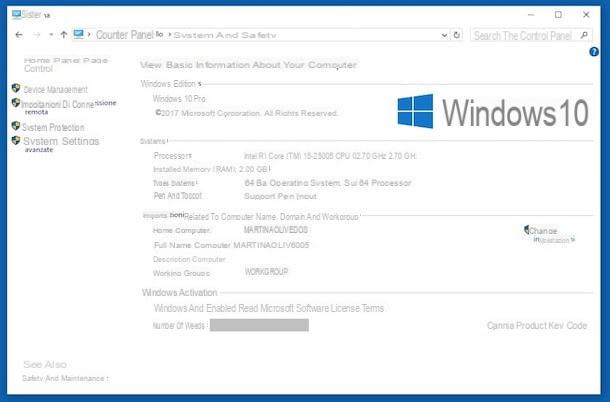
In addition to as I indicated earlier, you can find out if Windows 10 is activated or not by taking a look at the system information.
To do this, first click on the Start button (I cheer with the pennant Windows) that you find at the bottom left of the taskbar, then search for and open the Control Panel. In the new window that opened on the desktop, click on the entry System and security e / o su System (depends on the type of display set).
You will find the information you need in correspondence with the section Windows activation, present at the bottom of the screen displayed. If your copy of Windows has been activated correctly, you will see the wording Windows is activated.
From the Command Prompt
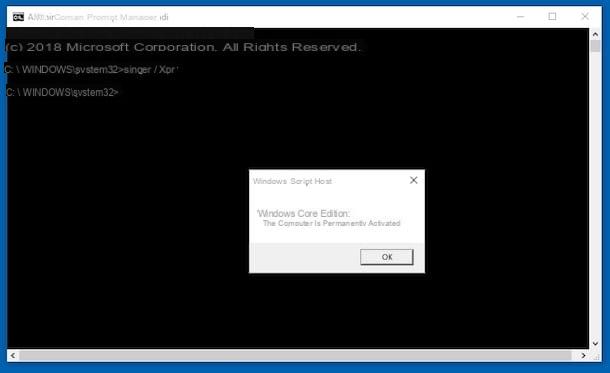
You can also know if Windows 10 is activated by acting from the system Command Prompt, by giving specific commands to the OS. The procedure may seem a little more complex than the others but in reality it is not.
So, first start the Command Prompt with administrative privileges by clicking the Start button (I cheer with the pennant Windows) that you find at the bottom left of the taskbar, looking for it in the Start menu which opens by right clicking on it, choosing Run as administrator clicking on your Si.
In the Command Prompt window that appears on the desktop, type slmgr / xpr and press the button Submit on the computer keyboard. Immediately after you will see another window appear in which you will be notified of the system activation status. If Windows 10 has been activated correctly, the message will appear The computer is permanently activated. Then click on the button OK to close the window that has opened.
If you want to receive more complete information about the type of license available on your computer, you can also enter the following command in the Command Prompt slmgr.vbs-dlv. Then always press the button Submit sulla tastiera from the PC.
Subsequently, a new window will open in which you will find not only the status of the license and the activation expiration (which in case of successful activation is unlimited) but also further useful information, such as the type of license ( Retail or other OEM or Volume type), the activation server used and so on.
Activate Windows 10
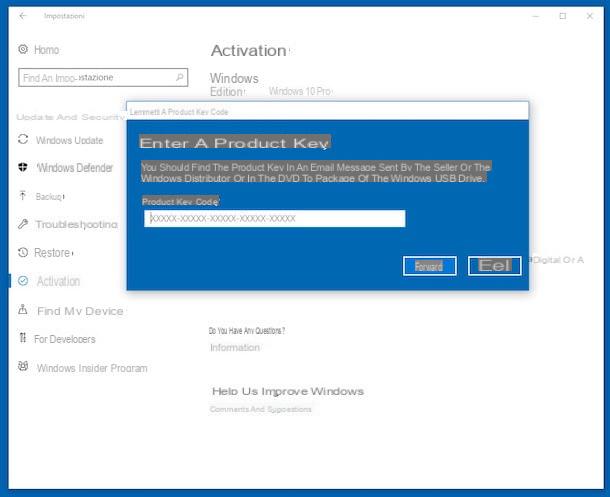
By putting the above instructions into practice, have you noticed that Windows 10 is not activated or that you have a time license (therefore with an expiration date beyond which the system will no longer be active) and would like to understand how to fix it? No sooner said than done! First, log into the Start menu by clicking on the appropriate button (the one with the pennant Windows) that you find at the bottom left of the taskbar and click on the icon Settings (Quella a forma di gear).
In the window that appears, presses on Update and security and select the item Activation from the menu on the left. In the right part of the window click on the button Change product key, enter the product key in your possession by filling in the field below the item Codice Product Key, click on your bottone NEXT and wait for the validation of the same.
You can also reach the same section of Windows 10 settings to activate the system by clicking on the Start button, opening the Control Panel, Selecting System and security and / or System (depending on the type of display enabled) and then clicking on the item Change product key that you find at the bottom right, in correspondence with the wording Windows activation.
If, on the other hand, in the right part of the window there is the wording Connect to the Internet to activate Windows, obviously during the installation procedure of the operating system the PC was not connected to the Internet or you are not currently connected to a network and therefore it has not yet been possible to activate Windows 10.
To remedy this, connect to a properly functioning network and wait for the item in question to be automatically changed to Windows is active. If, on the other hand, this item is not changed automatically, click on the item Attiva to attempt to activate the operating system manually.
Don't have an Internet connection? If so, you can activate your copy of Windows 10 by phone. To do this, just press on the voice Activate by phone present in Activation of the section Update and security. Then follow the directions shown on the screen.
For more information about it, to find out which other systems to activate Windows 10 are available depending on the circumstances and to know the most common errors returned during activation, I suggest you read my tutorial dedicated to how to activate Windows 10 by means of which I proceeded to talk to you about it in great detail.
If, on the other hand, you do not remember or do not know the Windows 10 product key and, consequently, you do not know what information to provide when you are asked to enter this data, use one of the special programs to retrieve the activation code of the operating system I have proceeded to talk to you in my guide on how to recover product key.
In case of dubbi or problem
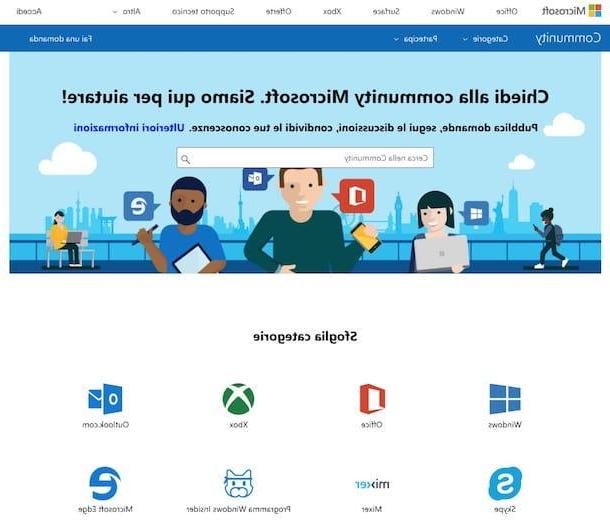
Have you followed my instructions in detail, have you agreed that your copy of Windows is not active and while trying to put into practice the instructions for dealing with the thing you have not yet succeeded in your intent? Has any other kind of hitch arisen in the course of work that you cannot find remedy? So do this: try to take a look at the discussions attached to the community Microsoft, maybe you can find something that can be useful and interesting for you.
Therefore connected to the home page of the forum, type the reference keyword in the search field at the top center and press the button Submit on the keyboard. If there are any threads where your problem has already been addressed, you will find them in the list attached on the next page. To further refine your search you can use the special filters that you see appear at the top.
You can also search for topics of interest by browsing them by category. To do this, select Windows from the section Browse categories that you find at the bottom of the main page, click on the wording Windows 10, select the relevant topic from the drop-down menu Windows arguments which is at the top and take a look at the already started discussions that you see appearing.
If you can't find anything interesting, you can start a new discussion by clicking on the entry Ask a question placed at the top, by logging in to your Microsoft account and filling out the form that is shown to you with the required data.
If you can't get the help you need by looking in the Microsoft community, I invite you to get in direct contact with the Microsoft support.
To do this, connected to the dedicated web page, click on the button To start, type the description of your problem in the appropriate field on the screen and click on NEXT. Then select Windows in the drop-down menu Select the product, choose the relevant option from the menu Select the version and select one of the contact options (via chat, booking a call, etc.) that are proposed to you.
In some cases you can also call customer service directly, just dial the number you see on the screen on the number pad of your phone.
How to know if Windows 10 is activated

























