How to recover Windows 10 product key
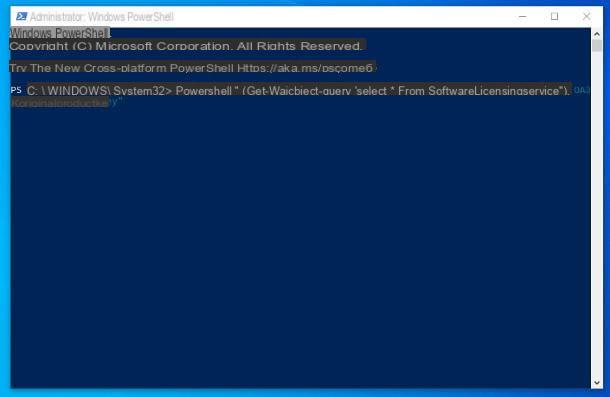
Retrieve the product key of Windows 10 it's not difficult at all: just know the right tools to use! If, for example, you bought a PC with Windows 10 pre-installed, it is very likely that the Product Key is stored, in digital form, in the area dedicated to the UEFI system.
If so, you can easily retrieve it using PowerShell, the "advanced" version of the Windows Command Prompt. How? I'll explain it to you right away. First, right click on the Start button (l'icona della windows flag located in the lower left corner of the screen), select the item Windows PowerShell (administrator) from the proposed context menu and click on the button Yes, to start the program.
Once started, type in the PowerShell screen the command powershell "(Get-WmiObject -query 'select * from SoftwareLicensingService'). OA3xOriginalProductKey" and press the key Submit keyboard: after a few seconds, the Windows 10 Product Key should appear on the screen. For more information, I invite you to check out my tutorial on how to find the Windows 10 product key.
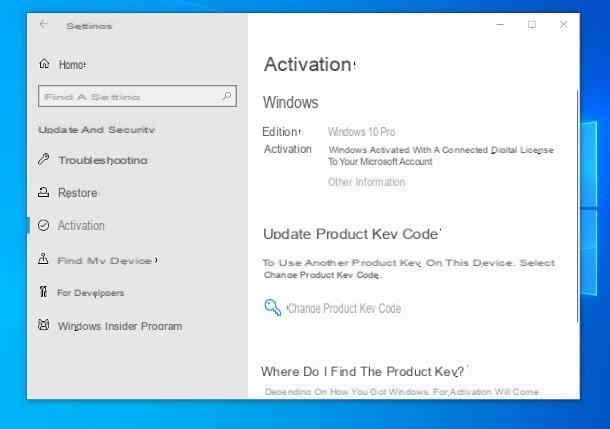
How do you say? Wasn't this method useful for you? Don't worry, all is not lost. Before even turning to third-party software, I recommend that you check if your copy of Windows is associated with one digital license: this happens, for example, when the copy of Windows is purchased from the Microsoft Store, when you connect the operating system to your account or when Windows 10 has been obtained after a free update from an older version of Windows.
To verify this, do this: First, do click destroy on the button Home, select the voice Settings from the contextual menu that is proposed to you and, later, go to the sections Update and security e Activation.
At this point, check if, in the upper part of the window, there is the wording Windows is activated with a digital license linked to your Microsoft account- If so, after you restore your operating system, you can activate it again by logging into your Microsoft account in the first configuration phase.
If you were unable to retrieve the Windows 10 Product Key using the system I proposed earlier, and your copy is not combined with a digital license, you can still trace the serial number of the operating system using the program ProduKey by NirSoft, which I am going to talk to you about in the next chapter of this guide.
How to recover Windows 8.1 product key
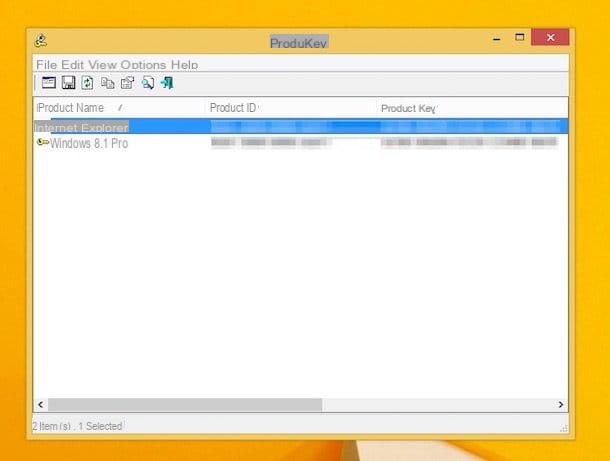
If you intend to recover the product key of Windows 8.1, you can evaluate the use of NirSoft ProduKey: if you had never heard of it, it is a program that allows you to quickly view the Windows 8.1 Product Key, but also that of other Windows operating systems and Office brand products (version lower than 2013).
To use it, connected to this website, locate the link Download ProduKey (In Zip file) located at the bottom of the page and click on the latter, to start downloading the package in .zip format, containing the program. Once you have the file, extract the contents into any folder, go to it and start the file ProduKey.exe.
If everything went well, after a few moments the program window should open and show you, in clear text, the product code of Windows 8.1, along with that of other Microsoft programs that may be installed on your computer.
Now, if you are interested in saving the recovered code, press the key combination Ctrl + A on the keyboard and then click on the icon floppy disk located at the top left; if, on the other hand, you just want to copy it to the clipboard, right click on the code and choose the item Copy Product Key from the menu displayed on the screen. If you need an extra hand in practicing the steps outlined in this section of the tutorial, feel free to check out my guide on how to find the Windows 8.1 Product Key.
Note: when needed, ProduKey is able to recover also the serial codes coming from other Windows installations, whether they are on other partitions, disks, or on the network. To take advantage of this possibility, go to the menu File > Select Source program (or press the key F9) and put the check mark next to the item most suited to you, specifying, if necessary, the source from which to retrieve the Product Key.
How to recover Windows 7 product key
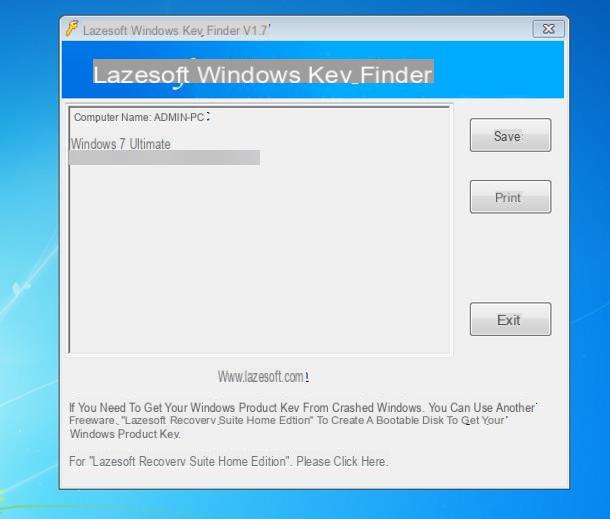
The program NirSoft ProduKey, exactly as I explained above, it can also be easily used to recover the product key of the operating system Windows 7.
But if, for some reason, it does not complete its task, you can achieve the same result by using Lazesoft Windows Key Finder, another excellent free and open source program through which you can retrieve the serial number of all versions of Windows, and Office (versions prior to 2013).
To use it, connect to its official web page and click on the button Free Download Now! to download the program immediately. Once the download is complete, launch the file obtained (eg. windowskeyfinder.exe) and wait a few moments for it to start: if everything went the right way, you should see, in the central part of the software window, the PC name you are using, together with the Serial Code Windows 7. Happy?
How to recover Product Key Office
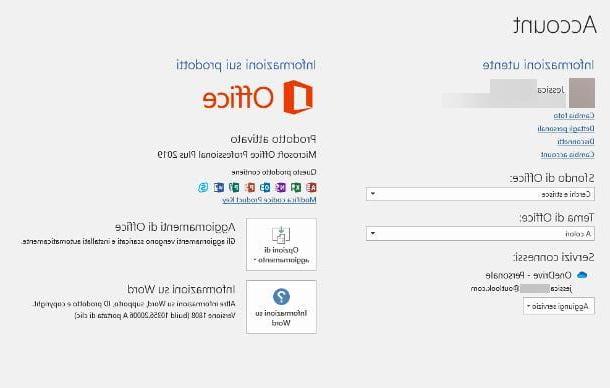
Before explaining to you how to recover product key office, I consider it a duty to make you a clarification on the subject: starting from Office 2013, Microsoft has changed the way that activation codes are stored on PCs where Office is installed.
To be precise, starting with Office 2013, only last 5 characters of the software Product Key, while the previous 20 represent a generic sequence.
So if you own a version of Office prior to 2013 (eg Office 2011, Office 2009 and so on), you can easily recover the product serial key using the NirSoft ProduKey and Lazesoft Windows Key Recovery programs, as I explained to you in the previous chapters of this guide.
If, on the other hand, you are interested in recovering the product key for Office 2013 or its later versions, you must act in different ways, depending on the sales channel you used to purchase the program license.
- Physical License / Installation Media - the Product Key is indicated on the label attached to the product sales package.
- Digital license from third party reseller - the Product Key is indicated in the email sent by the reseller of the license, or on the page relating to the purchase of the same.
- Microsoft site - in this case, you can retrieve the Office Product Key directly from the Redmond big website. Therefore, connected to the page in question, log in to the Microsoft account through which you purchased your Office license, click on the icon in the shape of little man which is at the top right and select the item Order history from the menu that is proposed to you. Now, locate the Office purchase order from the proposed list (if you don't find it, click on the item All orders, in order to view all purchases made through the store), click on its name and then on the link Install Office attached to the next screen. More info here.
- Office 365 - if you have activated your copy of Office through the Office 365 plan, then it is not necessary to retrieve the serial key: all you have to do, in this case, is to log in using the account associated with Office 365. To do so , after completing the installation of Office, start one of the programs of the suite (eg. Word) and, if you are on Windows, click on the item to create a New document, select the scheda File > Account and click on the button Log in. On MacInstead, just start one of the suite programs and click on the button Log in, located on the left.
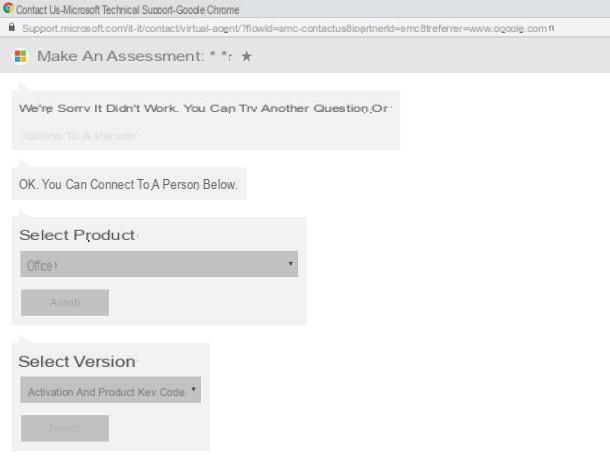
If you are unable in any way to retrieve the Office Product Key, I suggest you contact Microsoft support to request a new one: you can choose to contact Microsoft at the number +02 38 59 14 44 or talk to an operator via chat. Remember that both services have been active since Monday to Friday From PM09:00 PM18:00, and the Saturday and Sunday From PM10:00 PM18:00.
In any case, if you are interested in chatting with a Microsoft operator, linked to this Web page, click on the item Contact technical support in the browser and briefly indicate the reason for your request (eg. I have lost the office serial) in the chat window that appears immediately after.
Then click on the item several times Nountil you see the link talk to a person: when this happens, click on it, choose the item Office give menu to tendin Select the product, presses the button NEXT, select the voice Activation and Product Key code give menu to tendin Select the version and click the button again NEXT. To conclude, you just have to click on the button for open a chat and wait for the response from the “flesh and blood” operator.
Remember that, regardless of the contact method you choose, Microsoft will request concrete proof of the purchase of the product for which you want to restore the serial (in this case, Office): make sure you have it at hand, before you even contact the assistance staff.
How to recover Product Key

























