Update Windows Media Player manually
If you are interested in understanding how to update Windows Media Player manually, the first operation you need to do is to start the program on your computer. To do this, he clicks on the menu Home, type Windows Media Player in the search field that is shown to you and then click on the first result in the list.
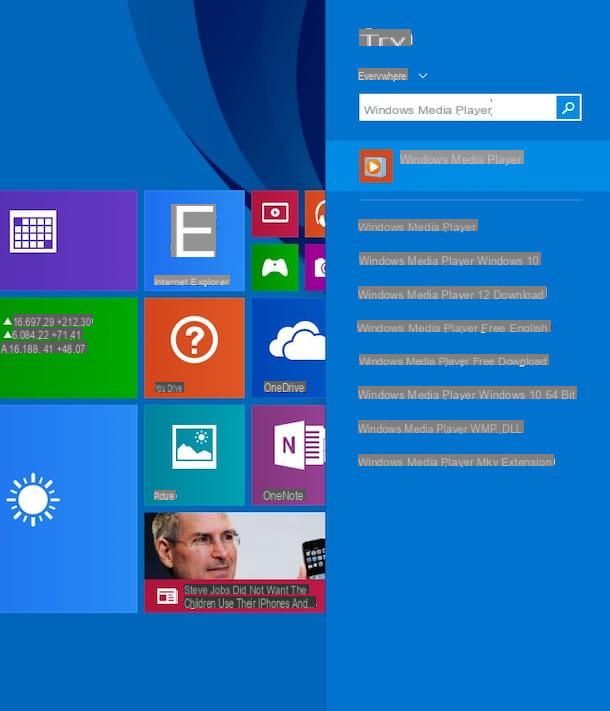
Then wait a few moments for the player window to be visible on the desktop then make sure that the display of the multimedia catalog is enabled and if not, enable it by pressing on Go to Media Library.
Now click on the question mark that is located at the top of the Windows Media Player window and then click on the item Check the updates… which is attached to the menu that is shown to you. If you can't see the question mark at the top of the media player window it's because the menu bar is grayed out. To enable it, presses the button Organize placed at the top left, move the mouse cursor over the item layout attached to the menu that opened and then select Show menu bar.
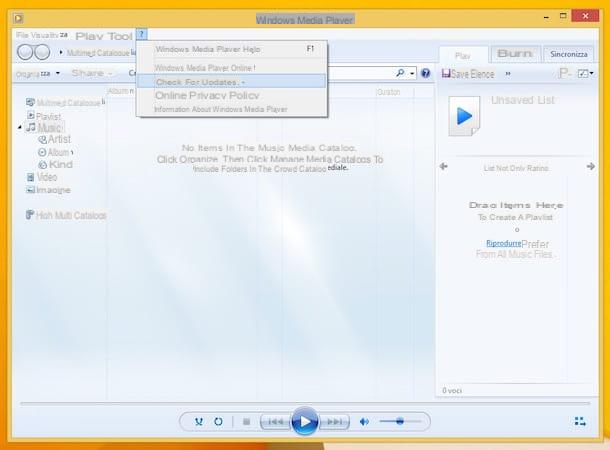
At this point, if updates for Windows Media Player are available, you will see a new window appear on the desktop indicating the availability of an update and the possibility of immediately downloading and installing it on your computer. You then agree to start the procedure to update Windows Media Player and follow the simple instructions that are shown on the screen to complete it. At the end of the update procedure it may be necessary to restart the computer in order to correctly apply all the changes that have been made to it.
If, on the other hand, there are no new updates available for the Windows Media Player in use on your computer, you will see a new window appear on the screen indicating that the version of the multimedia player installed on the is the most updated and that there are no updates for it. Then press on OK to close the window and resume using the program.
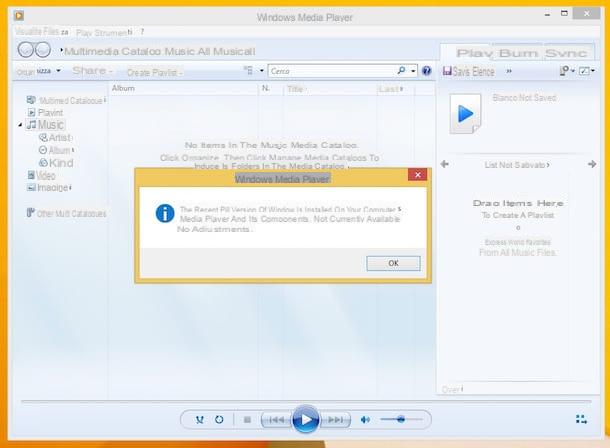
For further details regarding the availability of updates and regarding the most recent version of Windows Media Player for your operating system, I invite you to consult the appropriate section of the official Microsoft website which you can access by clicking here.
Update Windows Media Player automatically
If you prefer to avoid manual updates and if it is therefore your intention to understand how to update Windows Media Player automatically, the first thing you need to do is to start the player on your PC. To do this, he clicks on the menu Home, type Windows Media Player in the search field that is shown to you and then click on the first result in the list.
Then wait a few moments for the player window to be visible on the desktop then make sure that the display of the multimedia catalog is enabled and if not, I will enable it by pressing on Go to Media Library.
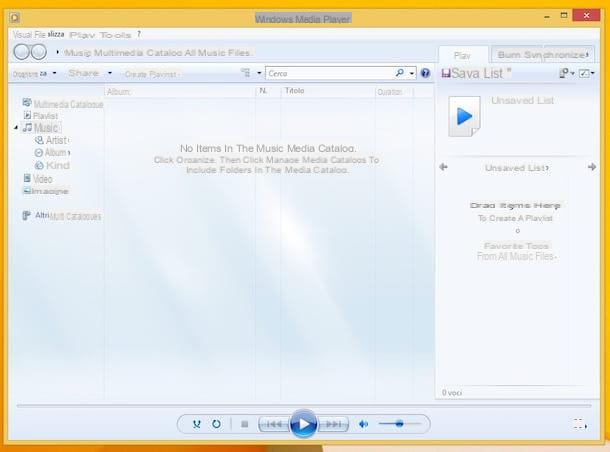
At this point click on the item Organize located in the upper left part of the window displayed, then select Opzioni ... from the menu that is shown to you. Then click on the tab Media player.
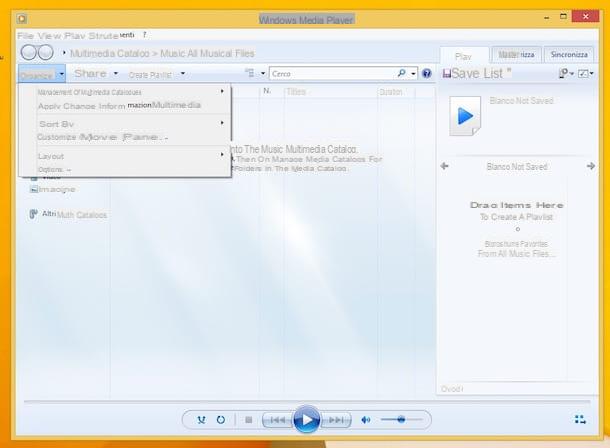
Now select the desired interval option to update Windows Media Player from the section Automatic updates. Depending on your preferences, you can choose between once a day, once a week and once a month. To finish and therefore to apply the changes made, first press the Apply button and then on OK.
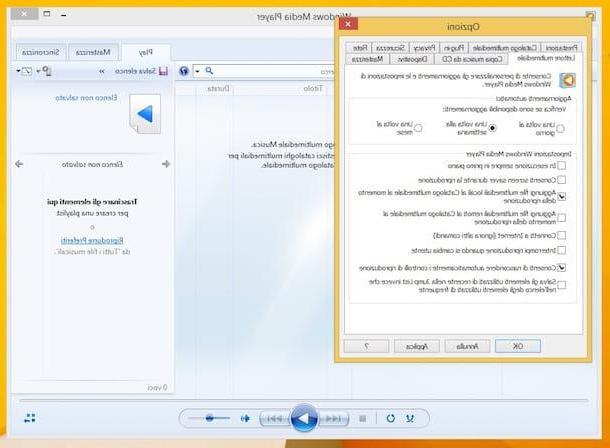
Note that Windows Media Player checks for updates once a week by default. This setting can be changed and / or anticipated according to your needs but not completely disabled.
Luck procedure
Did the directions for updating Windows Media Player that I have given you not proved effective? Did some problem arise during the player update phase or is it impossible for you to succeed because you can no longer find it among the programs installed on your PC? If the answer to these and other similar questions is yes, you can try to remedy it by practicing a makeshift procedure that involves reinstalling the program. To find out how to do it, I invite you to consult my guide on how to download Windows Media Player in which I have explained everything to you in detail.
How to update Windows Media Player


























