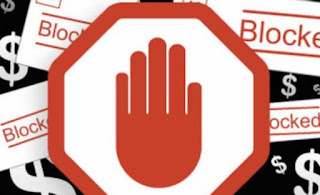 It may happen that, while browsing the Internet or while using any other program, suddenly an advertising window appears in front of us that is difficult to close or to minimize, which can appear several times during the day. These windows show many times advertising, banner windows of gigantic casinos, webcams, poker and many other things definitely not in demand at the moment. All browsers can be affected by this type of problem and, at times, it is a symptom of a bigger infection that has taken hold on your PC.
It may happen that, while browsing the Internet or while using any other program, suddenly an advertising window appears in front of us that is difficult to close or to minimize, which can appear several times during the day. These windows show many times advertising, banner windows of gigantic casinos, webcams, poker and many other things definitely not in demand at the moment. All browsers can be affected by this type of problem and, at times, it is a symptom of a bigger infection that has taken hold on your PC.In this guide we will show you the best free tools to remove and block unsolicited windows, invasive pop-ups and any processes and programs that invoke this stuff in an attempt to monetize on users' shoulders.
READ ALSO -> Remove viruses from Chrome and Firefox when slow or with too much advertising.
How to block ads, pop-ups and invasive windows on your PC
Ovviamente nella seguente guida si parla delle pubblicità legittime che compaiono sui siti (e che garantiscono la loro sopravvivenza), ma di annunci e finestre che a volte impediscono anche di aprire Google, Facebook e o di adware che mostrano pubblicità anche dove non dovrebbero esserci.AdwCleaner
One of the best free tools we can use to scan our PC for the origin of advertisements, extensions and sponsored programs is AdwCleaner, free.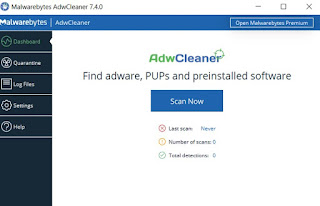
This program is very simple to use, just install it on the PC invaded by advertisements and unwanted windows and start the scan by clicking on the button Scan Now. The program will immediately search every corner of the PC, reporting additional programs, toolbars, unwanted extensions, browser changes and any active processes in memory capable of recalling unwanted advertising windows.
At the end of the scan, the automatic cleaning of all the threats found will take place, so as to free the PC and return to use it as before, without any hassle.
Malwarebytes
If windows keep appearing even after cleaning with AdwCleaner, most likely a spyware or a malware has infiltrated the PC processes, favoring the installation of crap and new unwanted programs and tools. To immediately remove this type of threats related to advertising windows we can download Malwarebytes, available from the official website.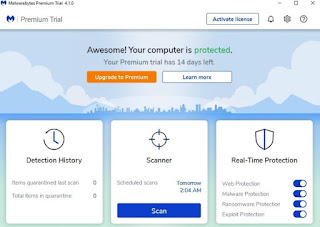
This program acts as a support to the antivirus already present on the PC and allows you to scan all the portions of memory and disk where malware and adware can lurk, so as to permanently remove them. To use it, click on the button Scan now o Scan, we wait for the end of the process and, at the end of the scan, we select all the elements that may have been revealed and click on the button Remove.
The program is free for occasional scans, but is also available in a Premium version to carry out scheduled and automatic scans, thus remaining in a watchful memory of any possible new threats we may encounter.
SUPERAntiSpyware
If the advertising windows appear even when we are not using the internet (therefore while we are doing something else), perhaps we have been spied on with spyware, which tries to collect all personal information while also stealing sensitive data.If you fear that you are under attack from spyware and the advertising windows require access to websites or credit card details, we download the free program SUPERAntiSpyware, available from the official website.
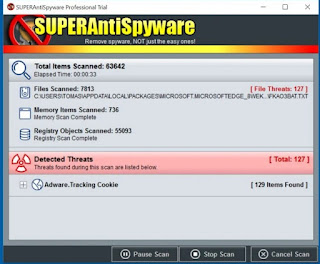
Once installed, simply start the scan by clicking on the button Scan and wait patiently for the results. If threats are found, select and eliminate them to rid our PC of spyware and adware.
Also in this case we will have a scanner that can be started only when necessary, without disturbing the action of the antivirus already installed in the system. To increase security, just run the scan with the program once a month or when we see the windows or pop-up advertisements appear on the PC desktop.
Advanced cleaning tools
If the tools we have reported so far have not been enough to eliminate the threats on your PC, it is time to download some very powerful tools, to try as a last resort. We didn't immediately advise him why given their power it is better to keep them as a "last resort".The tools to be used to permanently clean up the PC from advertising windows, spyware and any viruses present are ComboFix e Kaspersky Virus Removal Tool, available for free download from the ComboFix site and from the Kaspersky site.
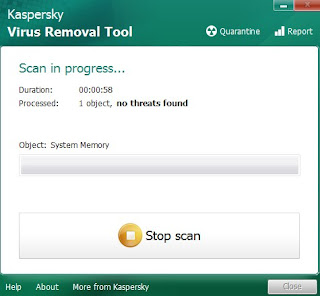
We launch ComboFix first, so as to display a window similar to the command prompt where you just need to press a button to start the scan; this malware scan can be very long and it will remove many common threats present on your PC. At the end of the scan we restart and check if the PC is working again without windows.
If you still see or see some strange behaviors of the programs or the antivirus, it is advisable to immediately scan with Kaspersky Virus Removal Tool, a powerful free tool that can detect and remove most of the dangerous viruses such as trojans, ransomware and other crap that can lurk on our PC. To use it just install it, click Start Scan and wait for the end of the scan on the PC; at the end the program will report all the viruses found, just click on remove to clean your computer.
Final checks on the PC
In addition to checking if there are any hidden threats on the PC, we will have to check that they have not changed the DNS and the proxy on Windows, so as to always show windows and spy on our connection.- To check the DNS connection: open the Control Panel, enter the Network and Internet, open the Network Connection Center, click on the right on "Change adapter settings" and locate the LAN or Wifi connection used to surf the internet.
- Now click on it with the right button, enter the Properties, scroll the list of elements until you find and select Internet Protocol version 4 and click on Properties; then check that "Obtain DNS Server address automatically" is selected and delete, if necessary, any number written below. We click OK and restart the computer
- To verify that a Proxy is not set, open the Start menu and type Internet Options.
Let's go to the Connections tab, click on the LAN Settings button and check that where Server Proxy is written there is no selection; if we find any proxy we delete and remove the flag from the item.
Conclusions
Suddenly finding yourself with pop-up windows and advertisements active on your Windows 10 desktop doesn't have to be a pleasant experience; Fortunately, the tools for cleaning are not lacking and will allow us to quickly restore the correct functioning of the system without having to restore or worse format.If we want to keep your Windows 10 PC safe and efficient, we suggest you read our guides Clean your PC of viruses (and prevent other infections in the future) e Best Free Antivirus for PC.


























