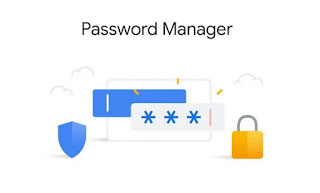 How many times will it have happened to us to have access passwords to sites scattered among several different devices and not to be able to bring everything together in one place, so that we can always have them at hand and use them every time we access a site we already know the credentials.
How many times will it have happened to us to have access passwords to sites scattered among several different devices and not to be able to bring everything together in one place, so that we can always have them at hand and use them every time we access a site we already know the credentials.Fortunately, Google has met all users by providing its own staff password manager synchronizable via account, so that we can use the access passwords on any device in which our Google account is correctly configured.
Anyone who has any doubts about the security of this system can be reassured by the encryption option which tells us that passwords are encrypted, i.e. made illegible, on Google servers.
ALSO READ: Recover passwords saved in Chrome from any PC
NOTE: Before configuring the Google password manager, it is advisable to activate two-factor authentication, so as to make access to our account much more secure (since it contains all our passwords, it is better to increase security). To configure two-factor authentication we can read our guide Login and login Google and Gmail with two-step verification.
How to store passwords on Google Chrome
To start storing passwords online with Google, make sure to start the Google Chrome browser on our PC or Mac, press the account icon at the top right and finally press on Turn on synchronization, so that you can log in with the Google credentials in our possession.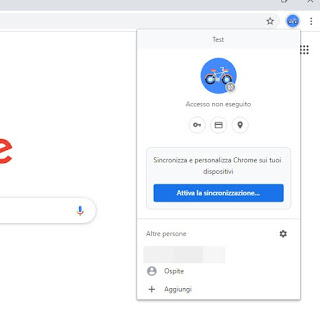
Once Google synchronization is activated, press the account icon again, then click on the small key-shaped icon (i.e. the menu Password). In the window that opens, make sure to activate the switches next to the items Ask to save passwords e Automatic login.
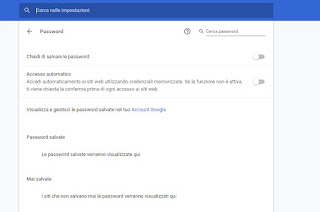
The password manager is now active and ready to save the access credentials for all sites where login is required; from now on we will have to enter the access credentials only once, taking care to press on Save in the warning window that will appear after login.
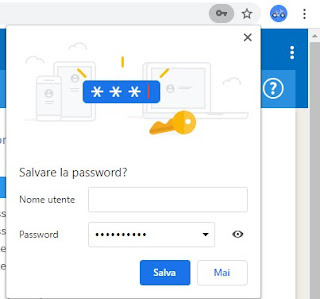
The synchronized passwords will be used automatically by the browser, we will only have to open the login page.
How to store passwords on Android
If we have passwords stored on Google Chrome, we can reuse them to access associated sites and apps by configuring the password manager built into Android (always based on the Google account).To activate it, open the app Settings, we press on the menu Google o Google Account, we press on Automatic compilation, then up again Automatic compilation and finally we press on Continue to confirm the association of our Google account.
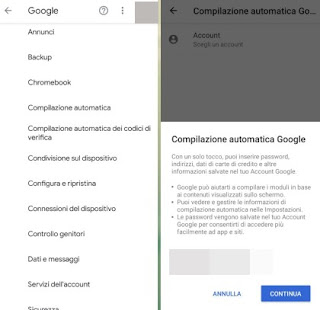
In this way, all the passwords already saved on Google Chrome can also be used on Android, to access sites, and also applications (via the function Smartlock). Just tap on the field where you have to write the name or login email to see a box that asks whether to use the automatic compilation. From the box it is also possible to access the list of saved passwords and have the possibility to add new passwords by filling in the login fields and confirming the save window that will appear below.
How to store passwords on iPhone or iPad
If we use an iPhone or an iPad, the only way to memorize the passwords and use those already present on the online account is to use Google Chrome as the system browser.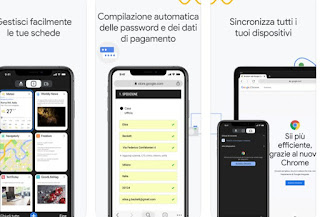
Once the browser is installed on our Apple device, open the app, press the menu with the three dots at the bottom right, then click Settings and finally on Synchronization and Google services. We press top up Log in to Google and enter the login credentials for our Google account; at the end we open the menu again Settings of the app, we open the menu Password and make sure that the switch next to the item is active Save password.
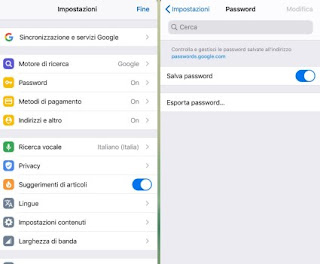
Now all the passwords entered in the browser will be synchronized online and, if we already have passwords saved, they will be used in the login screens.
How to check passwords online
Do we want to take a look at the passwords saved on the Google account online? In this case, simply access the Google Password Manager site from any browser, taking care to enter the username and password of the Google account (if required).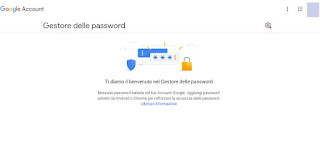
Here we will find the list of all saved passwords and we can also change or delete them, as needed.
Conclusions
With the password manager in Chrome: we will be able to memorize the access passwords for all the websites we know (such as Facebook, Twitter or similar), using Chrome on all the PCs in our possession or by appropriately configuring the Google account on Android devices. On iPhone and iPad we can only use Chrome to have passwords at hand.Google servers are currently the best place to save personal passwords, as they are very powerful, protected with all modern security systems and very difficult to hack (in fact our passwords could not be stored in a safer place!).
If we use Google Chrome on a PC with Windows 10, it is always advisable to set the screen lock with password and access via login, as seen in the guide on how Protect access to Windows PC with screen lock and password.
Google thus becomes very similar to the service offered by LastPass, one of the best services for managing passwords and website accounts.
We do not know which password to choose for a new site, we can rely on the advice of our article on How to Generate Strong and Rememberable Passwords for All Websites.
If, on the other hand, we do not want to use any online service, we can create our encrypted and secure password database by reading the guide Best free password manager: Keepass.


























