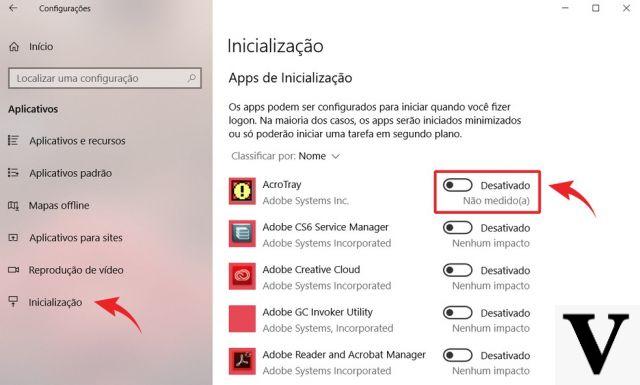
62
With Windows 10 Microsoft has hit the mark. The latest version of the operating system of the Redmond company has gained acclaim from both specialized critics and users. After the complicated years of Windows 8, Microsoft has retraced its steps listening to user requests and made major changes to the operating system. First of all it has "retired" the annoying tiles, the "bricks" protagonists of Windows 8, which in Windows 10 have been relegated to the background. Thanks to the new user interface, the operating system is much easier to use and at the same time more performing. Additionally, Microsoft offers users the ability to customize Windows 10 depending on the characteristics of your computer.
By changing the different Windows 10 settings you can get the most out of your computer by boosting performance and minimizing battery consumption. But not only that, thanks to some Windows 10 tricks you can make your desktop unique or activate some settings that only professionals and geeks know. If you want to improve the performance of your computer, you just have to read this guide with the tricks for Windows 10.
The first trick allows you to improve the performance of your computer's processor. By default Windows 10 does not fully exploit the potential of your personal computerespecially if it is a notebook. In order to save energy and increase battery life, the computer always works “underpowered”. But if you want to make full use of the processor power, especially if you are working with fairly heavy software, you need to enter the Control Panel, press on Hardware e Sounds and subsequently on Choose a power scheme, A new window will open which will give you the opportunity to choose between different options: opting for High performance you will improve the performance of your laptop. A very simple trick that will allow Windows 10 to perform at its best.
A new feature introduced with Windows 10 that few people know is the possibility of "pinning" searches carried out in the File Explorer. When you want to find some files on your hard disk, you can use the "Search”Present at the top right of the File Explorer. Once the search is complete, you can save it and place it in one of the quick access links in the left column. This way you don't have to search every time you need to find a specific file.
Cortana is certainly one of the great news of Windows 10. The personal assistant initially developed by Microsoft for its mobile devices has been ported to computers and notebooks with the latest version of the company's operating system from Redmond. In addition to helping the user to manage their schedule of commitments and to support them in many other small daily activities, the personal assistant can also be used to search directly on the Internet. The only drawback is that each search is carried out through Bing, Microsoft's search engine: if you want to use Google Search, just set Google Chrome as the main browser on your computer. In this way, each search will be "hijacked" directly on the search engine of the Mountain View company.
Microsoft's personal assistant is certainly a very useful tool that allows you to simplify and speed up the use of your computer. But there is a big problem and it is about your privacy. To work at its best and provide increasingly user-friendly answers, Cortana collects data on user habits. A totally legal action, but one that will annoy some people. For this reason, Microsoft offers the possibility to change some settings and to "customize" the use of Cortana. Pressing on the space at the bottom left "ask me something”A pop-up menu will open where you have to tap gear icon present at the bottom of the left column. They will open different Cortana settings and depending on your needs you can decide what to change. A very simple trick but that will allow you to increase Windows 10 privacy.
OneDrive is the cloud storage service of the Redmond company. By purchasing an original copy of Windows 10 and by creating a Microsoft account it will be possible to use the tool made available by Redmond. Depending on your space needs, it will be possible to subscribe to a subscription that will give you the possibility to upload your documents on the cloud. Also, thanks to some tricks it will be possible to change the settings of your OneDrive account and improve its use by making it faster. If you are always on the go, having a subscription to a cloud service is necessary to avoid having to carry USB sticks or portable hard drives.
Most laptops and desktop computers use one hybrid solution as regards the storage space: a hard drive of at least 1TB to save movies, documents and video games and an SSD where to install the operating system. The solid state hard drive allows you to greatly improve the performance of your computer, but it has one problem and it concerns the storage space. They are usually 128GB or 256GB and do not allow you to save too many documents, otherwise the computer suffers from the point of view of performance. For this reason, before installing new software or a video game it is necessary to see the settings of your computer and understand where the new files will be saved. To do this you need to enter the Settings, press on System and subsequently on Archiving. A new window will open where you can understand on which hard disk the new software will be installed. In case the default hard drive is solid state you will need to change and choose the hard drive, in this way the performance of the computer will not be affected. A very simple and above all useful Windows 10 trick.
Another very useful trick to speed up the use of Windows 10 consists in creating a folder, to be inserted in the Start Menu, with all the accesses to the applications and documents you use most. The folder works as if it were a kind of shortcut to the tools you use the most. You can put the folder where you want, the important thing is to always have it available when needed. Quick access to applications
Usually to send a file to a friend you use your own e-mail address. To speed up the operation you can use a little Windows 10 trick. Entering the File Explorer just select a document, press the right key and choose one of the options present in the item "Send to". In this way you will be able to speed up the operations and immediately send a file.
If you have familiar with Windows 10 you will have noticed another novelty introduced with the latest update of the operating system. We are talking about functionality Quick access present in the File Explorer that allows you to immediately launch the applications and documents you have been using lately. In this way, if you have to open a word file that you used in the previous days, just scroll through the list, select it and double click to open it.
Another trick to improve the performance of your computer is to do occasionally cleaning the disk. When you delete the text files or documents, unfortunately there are "small waste" that continue to live inside the hard disk. When they start to accumulate enough, the PC may start to slow down. Especially if the computer is a bit old. To clean the hard disk will be enough launch the Disk Cleanup tool and follow the instructions. In a short time you will have a faster and more performing personal computer.
Ten tricks to use Windows 10 like a pro

























