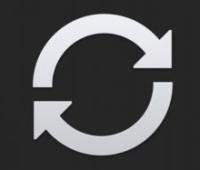 A problem that can happen your one android smartphone like the Samsung Galaxy, the Huawei or Xiaomi smartphone is that of thesynchronization error with one or more Google services.
A problem that can happen your one android smartphone like the Samsung Galaxy, the Huawei or Xiaomi smartphone is that of thesynchronization error with one or more Google services.This interruption can prevent applications such as Gmail, calendar, address book, Chrome and other services listed under the Google account. In fact, synchronization allows these applications to receive data in the background automatically.
It therefore happens that, even if you touch the synchronization button in the keyboard, an icon in the notification bar indicates the error and there seems to be no way to unblock the situation. This is usually a transient error or an account setup error that needs checking.
ALSO READ: Frequent problems with Android smartphones Fixed
The first solution, the simplest is simply to disconnect the phone's data network and reactivate it after a few seconds. To disconnect the data network, simply activate Airplane mode from the keypad that you see by swiping with two fingers on the screen from top to bottom. If that doesn't work on the first try, you can try putting Airplane off, turning off the phone, turning it back on and reactivating it.
If there is still a problem in the synchronization it is necessary reset the Google account, delete it and put it back making sure you are connected to a wifi network. Deleting the Google account will only lose the data stored, for example on the calendar, after the last successful synchronization.
This can be done in two ways:
The first is to open the settings, go to Apps and notifications and open the list of all apps. Here you can find the Google app, tap it and then tap on Storage Spaces and Caches. Then press the keys to clear storage space and clear the cache.
Do the same for the Google Play Services app as well. Optionally, if the problem is found on specific apps, do the same for the other apps such as: Chrome, Gmail, Messages, Google Play Store etc.
Alternatively, you can delete and reset the Google account: then go to the Settings and scroll down to the account section. Tap Google, tap the email address used on the phone and then the options button which on most smartphones is at the top right. From the options menu, remove the account and tap OK.
To reset the Google account you must now be connected to a wifi network, go back to Account in the general settings and click on Add account to add the deleted Google account again. At this point, the sync should start smoothly.
ALSO READ: Android sync turns on and off automatically with AutoSync


























