If Windows does not start anymore, it is probably because the boot sector or boot sector is damaged, corrupted or can no longer find certain files. Luckily, Windows 7, 8, 8.1, and 10 have tools for you to fix this location on your partition. Without you needing strong technical knowledge.

In fact, when your PC starts up, the first thing that happens is that your computer's BIOS, or EFI, checks what hardware is there. Before booting any system found on the first bootable volume, in the order of the boot sequence predefined in your BIOS setup pages. A bootable volume has at least one partition and what is called a Master Boot Record (MBR).
This contains three elements: the disk signature, the partition table which indicates where to find them and their size, and the master boot code, which searches the disk partition table for the main partition then loads a copy of the sector booting into RAM. The boot process continues from this code. Which eventually allows Windows to boot.
That is why this part of the disk is so important and when it is damaged, you can no longer start Windows, and you end up with one of the following messages in English: Missing operating system, Error loading operating system, Invalid partition table, FATAL: No bootable medium found! System halted, etc.
The only effective solution to solve the problem is then to start the recovery environment of your Windows installation. You can achieve this through the Windows installation DVD or key. If you have Windows 10, you can follow our tutorial to create a bootable key with Windows 10 installation on it.
You will need to use another computer for this, and download the image of the installation DVD for free from the Microsoft site.
Windows does not start anymore: how to repair the boot sector
We are going to see how to repair the boot sector in Windows 10, but fortunately, as you will be able to see, the procedure is very similar from Windows 7 to Windows 10.
- Boot from the Windows installation DVD or a Windows bootable USB drive. If you don't know how to boot from a USB key, follow this tutorial!
- When launching the installer, the first screen that appears should look like this:
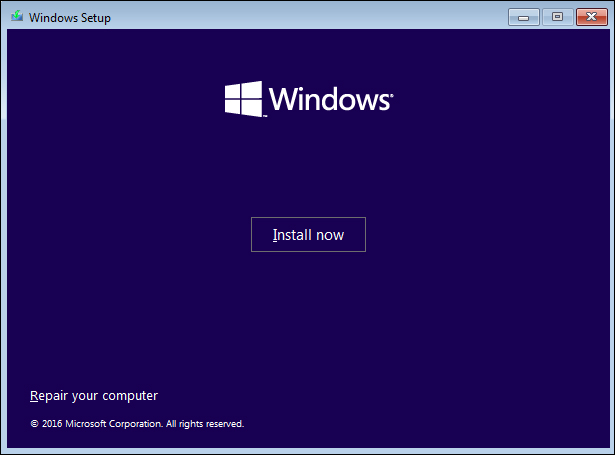
- Click Repair your computer or repair your computer depending on your installer version. Windows will then load the recovery environment:
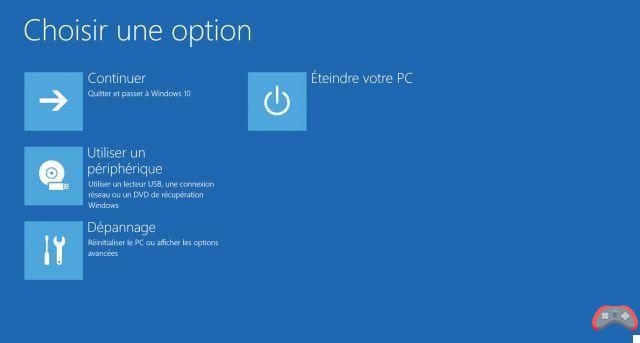
- Go to Troubleshooting > Advanced Options > System Restart Tool. The computer restarts in a new environment.
- The program will ask you to choose a username and password, the rest is almost entirely automatic.
- If you end up with the following message:

- Hide yourself: your PC is going to explode in 10, 9, 8... uh, no, everything's fine actually ;) It's okay, go to Advanced options > Troubleshoot > Reset this PC this will allow you under Windows 10 to restart on a clean installation while keeping your files. On this occasion, the boot sector should be rewritten.
- Read also : how to schedule when your windows pc should shut down
Here, if necessary, you will find more information on resetting the PC in this tutorial. Do not hesitate to tell us about other problems encountered in the comments of this article!
The editorial advises you:
- RAM: 5 RAM problems and their solution
- How to boot from a usb key or an external hard drive
- How to Fix Your WiFi Problems Quickly


























