Preliminary operation
Prima di enter the live of the tutorial and spiegarti how to reinstall windows 7, let me list all of those preliminary operations that you have to do before you put your hand to the computer operating system (and which I also told you about in the introductory lines of this post).
Data backup

The first step you need to take is definitely to create one backup copy of the data on the computer, in order to preserve them in case something goes wrong or you want to voluntarily format the disk (thus going to delete all the files on it).
To back up your data, you can act "manually" by copying the files of your interest to a external hard disk (in this regard, if you do not yet have a disk to use, I invite you to read my purchase guide dedicated to external hard drives) or contact the backup programs I told you about in one of my themed tutorials.
Download Windows 7
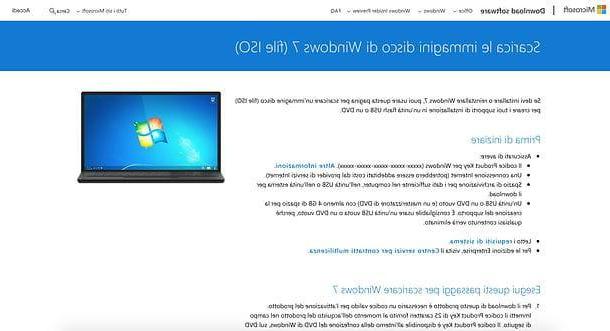
If you don't have the Windows 7 installation CD at hand, you can download theISO image operating system directly from the Microsoft website. But be careful, this is only feasible by entering a valid product key and most importantly, only for retail versions of Windows 7 (those purchased separately in stores). It is not currently possible to download the Windows 7 ISO image from the Microsoft website if you have an OEM license, i.e. you have a copy of Windows found already installed on your computer.
If you have a Windows 7 retail license, to download the ISO image of the operating system, then connect to the Microsoft website, enter your product key in the appropriate text field at the bottom of the page, click on the button Verifica and follow the on-screen instructions. If any step is not clear to you, you can consult my guide specifically dedicated to how to download Windows 7.
Once you have the Windows 7 ISO image, you can burn it to any DVD using the special utility included in the latest versions of Windows or any burning software: I told you about it in great detail in my tutorial on how to burn ISO files. .
Partition the disk
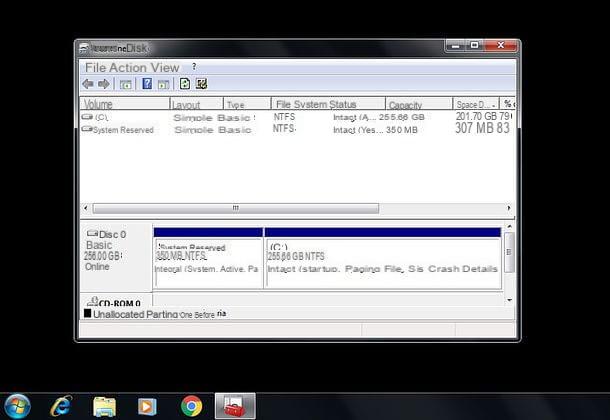
If your intention is to reinstall Windows 7 without erasing any data currently on your computer, I highly recommend you partition the disk and to create a new partition destined to contain the new copy of Windows that you are going to install.
You could create a fairly small partition (e.g. 30-40GB) intended only for the operating system and programs, thus using the rest of the disk to store data (including files already on the PC and the old version of Windows, which then you can delete if necessary) or act in another way, for example by dividing the disk in order to have a partition with the old version of Windows and the data currently on the PC plus a new partition, as large as all the free space currently available, to host your new copy of Windows, related programs and other data - the choice is yours!
To partition the disk, you can rely on the utility included "standard" in Windows (I told you about it in detail in my tutorial on how to partition a disk on Windows 7) or one of the many programs to partition, which I told you about in another tutorial of mine.
If, on the other hand, you want to format the disk, erase all data on it and install Windows 7 on the only available partition, you don't need to partition the disk.
How to reinstall Windows 7 without losing data
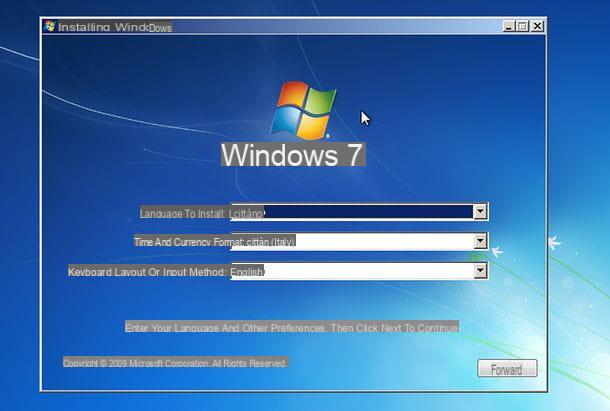
Once you have done all the preliminary steps above, you are ready to find out how to reinstall windows 7. Then enter the operating system installation disc into your PC's CD / DVD drive and reboot.
When restarting, press any key on the computer keyboard as soon as the writing appears on the screen Press any key to boot from CD ROM or DVD ROM ... to start the Windows setup. If your computer does not detect the Windows installation disc and starts the operating system already installed on the PC, try to access the BIOS and to set the CD / DVD drive as the primary boot drive: you will find detailed how to do it in my tutorial on how to enter the BIOS.
When the initial screen appears, first click on the button NEXT to confirm the use of the cittàn language and then on Install to start the Windows installation procedure.
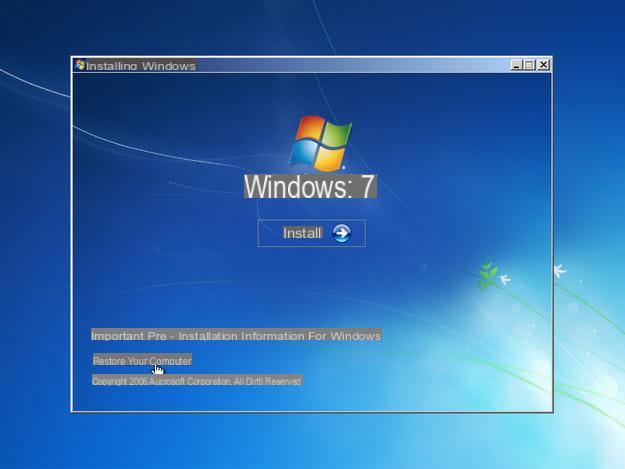
In the window that opens, if possible, select the edition of the system you want to reinstall (eg. 7 Windows Home Premium) and click on your button NEXT. Accept, therefore, the conditions of use of the system, by putting the check mark next to the item I accept the license conditions, and click once more on NEXT, to continue.
Pray click on your button Custom (Expert users) and, if you want reinstall Windows 7 without losing data, select the partition you created earlier as the destination for the new copy of the operating system.
If, on the other hand, you mean format the disk and delete all the data on it, click on the item Advanced drive options present at the bottom right. Then select all listed partitions (there should be two, one where Windows actually resides and one, named System reserved, with system restore files) and click the button first Format (below) and then up OK (in the center of the screen), to confirm.
Now, regardless of your choice, click on first NEXT and then OK to start the installation of Windows 7.
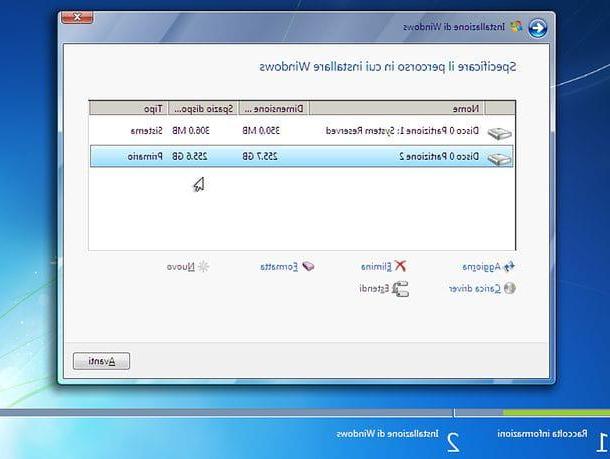
The system installation operation will take a few minutes and several restarts, wait patiently and follow the first system boot wizard to configure your user account (more information can be found in my guide on how to install Windows 7).
Once the installation and initial configuration is complete, you can reinstall your programs and copy your data, if necessary, to the PC disk.
Alternative Procedure (System Restore)

If you want to reinstall Windows 7 only attempting a system restore and not a real reinstallation, reinsert the Windows 7 installation disc into the PC, restart the machine and, after clicking on NEXT, select the item Reset the computer which is at the bottom left.
In the window that opens, go NEXT, click sull'opzione System Restore and choose a previous restore point to roll back the system to. More details on how Windows 7 restore points work can be found in this tutorial of mine.
Alternatively, put the check mark next to the item Restore your computer using a previously created system imageclick your NEXT and follow the wizard that is proposed to you to restore Windows to a previous state. To take advantage of this feature, you need to have created at least a restore point or a Windows 7 system image.
How to reinstall Windows 7 without CD
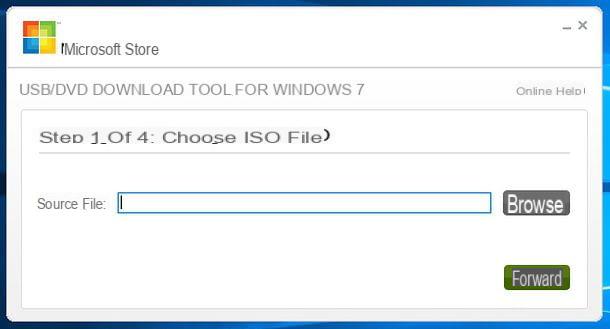
Would you like to reinstall Windows 7 but your computer does not have an optical drive or has a broken CD / DVD drive? No problem - you can download the OS ISO image and copy it to one USB pendrive, using a special free tool made available by Microsoft.
The tool in question is called Windows USB / DVD Download Tool and you can download it to your computer by connecting to this page of the Microsoft website and clicking on the button Download. In the box that opens, put the check mark next to the item Windows7-USB-DVD-Download-Tool-Installer-it-IT.exe (to select the cittàn version of the software) and click on the button NEXT, to start the download.
When the download is complete, start the .exe file obtained and click in sequence on the buttons NEXT, Install e Ends. If a warning appears regarding the lack of . Net Framework 2.0, download and install it immediately: it is a free component (also made by Microsoft), without which the program cannot work.
At this point, start it USB DVD Download Tool for Windows 7, by double clicking on its icon on the desktop, and respond Yes notice that appears on the screen. In the window that opens, click on the button Shop by Departmentselect l 'Windows 7 ISO image, or forward and click on the button first USB device (making sure to choose the unit related to the key of your interest) and then on Copy, to start copying the data to the drive.
At the end of the procedure, you just have to restart the system, boot from the 'USB drive and install Windows 7 normally as explained above. If you still don't have a USB stick large enough to hold the Windows 7 installation files (you need at least 4GB of free space), buy one by following my dedicated buying guide.
If any step is not clear to you or you want more detailed information on how to install Windows 7 from USB, read the tutorial I dedicated specifically to this topic.
How to reinstall Windows 7 from Windows 10
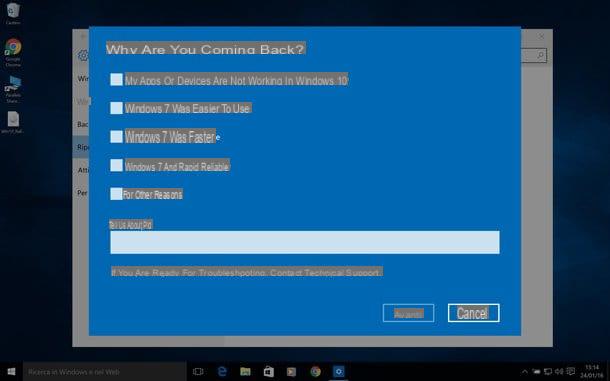
You recently upgraded to Windows 10 but this version of the Microsoft operating system fails to satisfy you? Would you go back to Windows 7 but you don't know how to do it? First, let me say that you are having a very bad idea, as Windows 7 is an "old" operating system and soon Microsoft will no longer update it (extended support will end on January 14, 2020), in any case, if you really care about perform this downgrade, know that you can do it by keeping programs and data in place, but only if no more than 30 days since you switched to Windows 10.
If less than 30 days have passed since you installed Windows 10, you can go back to Windows 7 simply by using the appropriate function available in the settings panel of the Microsoft operating system. Then click on the button Home Windows 10 (the flag icon located in the lower left corner of the screen) and access the panel Windows settings, clicking sull 'icona dell'ingranaggio present laterally in the menu that opens.
In the window that is subsequently shown on the screen, click on the icon Update and security, select the option Restoration from the left sidebar and click the button for go back to Windows 7. This will start a wizard to downgrade from Windows 10 to Windows 7.
For more information on this procedure, I invite you to consult my tutorial dedicated specifically to how to uninstall Windows 10 to downgrade to a previous version of the operating system.
How to reinstall Windows 7

























