Preliminary operation

Windows 10 updates, in most cases, contain major changes to the "heart" of the operating system, aimed at fixing existing bugs or improving features and functionality. Once installed, an update integrates perfectly with the Windows system files, adding new ones, altering or, in some cases, deleting existing ones.
For this reason, it is not excluded that following the cancellation of one or more Windows 10 updates, this you become unstable or it may no longer boot correctly, thus leading to the need to perform a full recovery of the operating system.
Although, with the latest version of Windows, it has become possible to reset your computer while keeping your personal files intact, I advise you in any case to keep a copy of your important documents, to be able to restore if something goes wrong.
In this regard, you can follow two different paths: make the "manual" copy of the data on an external hard drive, or use a backup software, able to automate everything. If you do not know how to proceed, I refer you to reading my guides on how to transfer files to an external drive and on how to backup Windows 10, in which I have provided you with important explanations on the steps to take to secure yours. personal data.
How to uninstall Windows 10 automatic updates
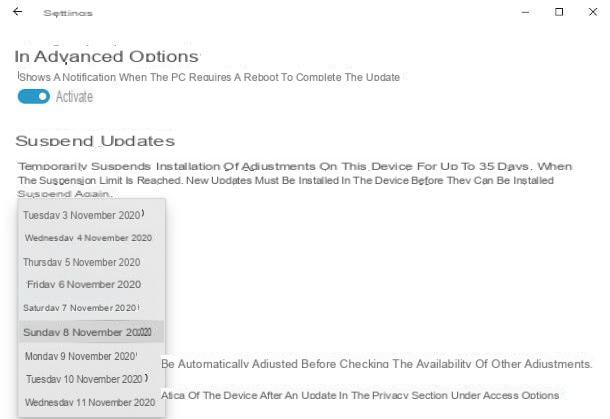
After backing up your data, before proceeding with the actual deletion of the Windows 10 updates, you must first disable the installation of automatic updates: avoiding this step, in fact, you would risk having the updates that were deleted a short time ago installed again!
In this regard, you must know that, officially, at least at the time of writing, Windows 10 does not allow the deactivation of automatic updates for an indefinite time: what you can do, however, is to postpone the installation of the same to 35 days. When the “pause” period expires, Windows Update will automatically reactivate and cannot be deactivated until the available updates are installed.
Having stated this, however uninstall automatic updates on Windows 10, right click on the button Home (The windows flag located in the lower left corner of the screen), click on the icon Settings (the gear) located in the menu that appears and then on the icon dedicated to Update and security, resident in the window that appears on the screen.
At this point, click on the option Windows Update (on the left) and, if you want to suspend updates only for the next 7 days, click on the item Suspend updates for 7 days.
If, on the other hand, you want to set a longer pause time (up to 35 days), click on the item Advanced options, reach the section Pause updates and use the menu to tendin Suspend until to define the day on which automatic updates will be reactivated.
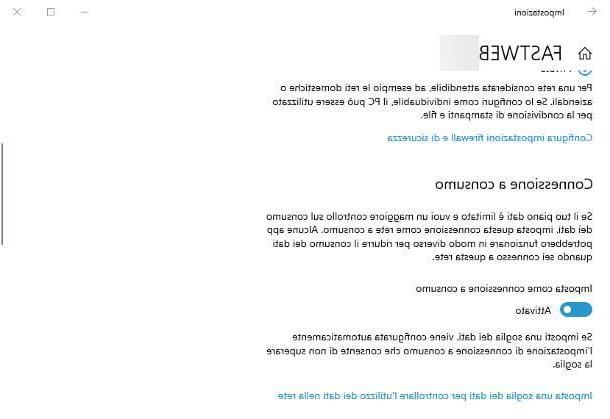
Alternatively, if you want to disable automatic updates indefinitely, you can use a little trick, which consists in activating the option dedicated to pay-as-you-go connections: if you had never heard of it, this is a feature, introduced with Windows 10, which allows you to minimize data consumption, dedicated to those who use connections with limited traffic (e.g. 4G keys, cell phone hotspot or portable modems).
Activating the metered connection has the direct consequence of blocking background downloads, both for the operating system and for the applications installed on it: in this way, system updates will no longer be downloaded automatically, however some programs that run in the background (e.g. email clients), may not receive data in real time and therefore do not provide any notification, forcing you to open them to view any updates.
If you are interested in enabling this option despite the consequences on installed applications, do this: first, access the settings of the network you are connected to, by clicking on the Wi-Fi symbol (the one with the cleats in the notification area) and then on the voice Property, placed at the rete Wi-Fi/Ethernet in use; locate the item Connection according to consumption from the window that appears later and move up On the corresponding levetta alla voce Set as a metered connection.
Remember to do the same operation on all networks to which you will connect the computer immediately after establishing the connection, in order to prevent the download of automatic updates from restarting without you being able to realize it.
To learn more about the most effective ways to disable Windows 10 automatic updates (including the complete, but risky, disabling of the Windows Update service), I refer you to reading the specific tutorial I have dedicated to the topic.
How to clear Windows 10 updates
Once all the preliminary operations have been carried out, the time has come to finally show you how to clear windows 10 updates. I will explain how to apply the same procedure in three different ways: through the Control Panel Windows (standard mode), through the Command Prompt and, finally, employing the Safe mode.
Standard uninstall
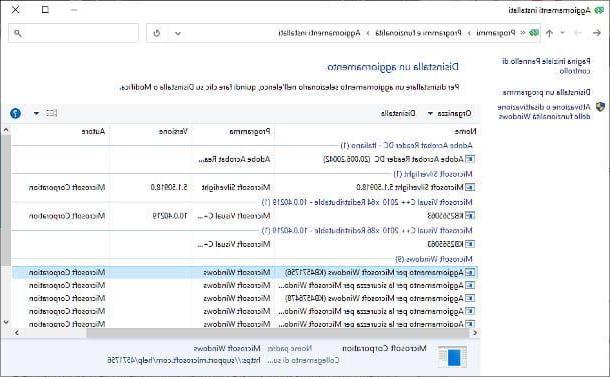
uninstall updates on Windows 10, first start the Control Panel operating system, calling it from the folder Windows system of Start menu, or by typing the words "Pannello di controllo" in search bar Cortana and selecting the relevant result from the menu that appears.
Pray, fai clic sulla voce Uninstall a program (if you don't see it, set the drop-down menu View by on the item Category) and, when you reach the next screen, click on the item View installed updates located in the left sidebar.
Finally, select theupdating of your interest, press the button Uninstall located at the top and confirms the desire to delete it from the PC by clicking on the button Yes. If necessary, restart your computer after completing the procedure.
If you have installed a version update of Windows 10 and you realize that the operating system is no longer working correctly, you can also revert to the previous version of Windows 10, provided that the update was carried out within the previous 10 days at the latest.
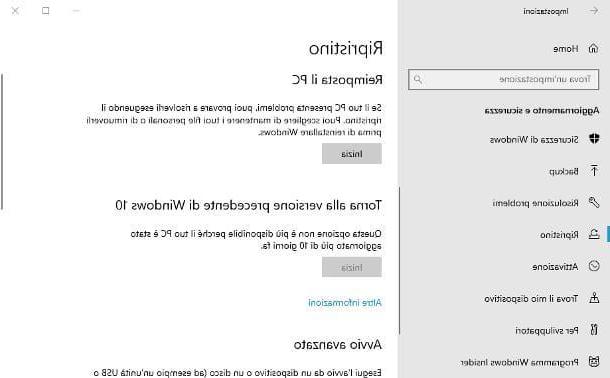
To do this, open the Settings Windows 10 by right clicking on the button Home and selecting the appropriate option from the proposed menu, you reach the sections Update and security e Restorationclick on your button Start corresponding to the item Go back to the previous version of Windows 10 and, to "downgrade" the operating system, strictly follow the suggested steps.
Command Prompt
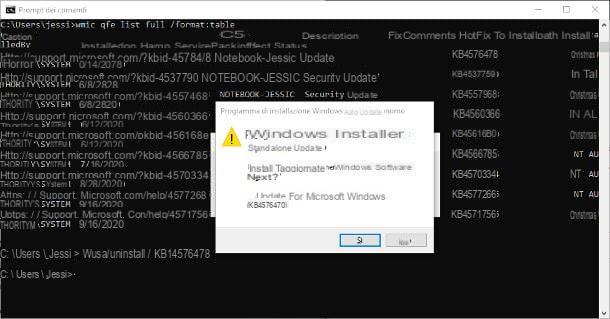
If the previous procedure didn't help, you can proceed with uninstalling Windows 10 updates using the Command Prompt, which must be started with administrative privileges: to do this, go to the folder Windows system from the menu Home, right click on the entry for Command Prompt, select the items More> Run as administrator Dal menu purpose and click on the button Yes, to provide the necessary permissions.
Now, to uninstall the update, type the command wusa / uninstall / [KB: codeUpdate], followed by pressing the key Submit; for example, if you intend to delete the update with code KB4576478, you will need to type the command wusa / uninstall / KB: 4576478 and press the key Submit keyboard. To confirm your willingness to proceed, click on the button Yes And that's it.
If you don't know the exact code of the update to delete, you can find it in two different ways: via the Command Prompt itself, using the wmic qfe list full / format: table command, or by reaching the section Settings> Update and security> Windows Update Windows 10 and clicking on the item View update history located on the screen that appears.
Please note that, if you prefer, you can also use a PowerShell in place of the Command Prompt; To start the aforementioned software, right click on the button Home and select the item Windows PowerShell (administrator) from the on-screen menu. The rest of the commands to be given do not change compared to what we have seen above.
Please note: if you need to remotely delete a Windows update and you cannot access the graphical interface, add the / quiet parameter to the uninstall command: in this way, there will be no need to provide further confirmation and the deletion of the update will take place immediately.
Safe mode
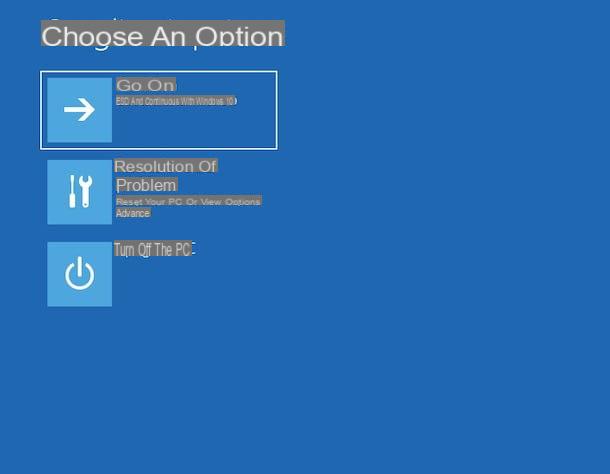
If even with the Prompt you are unable to uninstall the updates of your interest (unless these are blocked by the operating system), you can try everything and act from Safe mode Windows 10. If you have never heard of it, this is a special startup mode, suitable for diagnostics, in which Windows loads only the components necessary for its operation.
To quickly enter Safe Mode, if you have access to Windows 10, save your work and close any open programs, then go to the section Settings> Update & Security> Troubleshoot> Restart Now (under Advanced Startup)Alternatively, press the key combination Win + R, type the command shutdown / r / o inside the proposed panel and press the key Submit keyboard: after this operation, Windows will show you the reboot options screen.
Now, regardless of the path followed, first click on the icon Troubleshooting, by pressing the button Advanced options and, finally, on the buttons Startup Settings e restarting. If all went well, Windows should restart, showing you the advanced options screen: to activate the simple safe mode, press the button 4 keyboard; to enable the safe mode with the Internet (and network support), press the key instead 5.
At this point, Windows 10 should start in minimal use environment: to complete the uninstallation of updates from safe mode, you just have to act by following the instructions I gave you in the previous sections of this guide.
If you find it difficult to start Windows 10 in safe mode, I refer you to reading the specific guide that I have dedicated to the topic, in which I have indicated how to deal with any problems that may arise.
How to uninstall Windows 10 updates

























